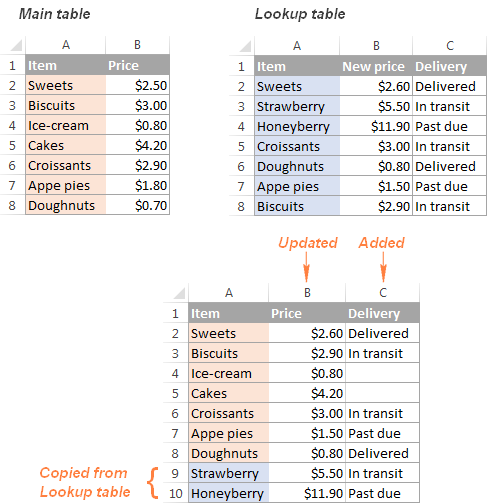Effortlessly Import Excel Data into Word Documents

Integrating data from Microsoft Excel into Microsoft Word is a skill that can save time and increase productivity. Whether you're compiling a report, generating a professional presentation, or simply sharing data insights with your team, the ability to import Excel data into Word seamlessly is crucial. This guide will walk you through the process step-by-step, ensuring that even those less familiar with the Microsoft Office suite can achieve these tasks with ease.
Why Import Excel Data into Word?

Before diving into the how, let’s understand the why:
- Data Presentation: Excel data can be presented in a more visually appealing manner in Word.
- Professional Documentation: Reports and presentations often require data from spreadsheets.
- Time Efficiency: Importing data directly saves the time you would otherwise spend copying and pasting.
📝 Note: This guide assumes you have a basic understanding of Microsoft Excel and Microsoft Word. For beginners, exploring basic functions of these applications first might be helpful.
Preparing Excel Data for Import

Preparing your Excel data is key to a successful import:
- Organize Data: Ensure your data is in a table format or neatly organized to avoid issues during import.
- Named Ranges: Create named ranges for parts of the data you want to import. This makes referencing in Word much easier.
- Format Consistency: Keep cell formatting consistent across the data set to maintain visual coherence in Word.
Using Paste Special for Basic Imports

The simplest method to import Excel data into Word is through the ‘Paste Special’ feature:
- Select the data range in Excel you want to copy.
- Right-click in Word where you want to place the data and choose ‘Paste Special’.
- From the list, select ‘Microsoft Excel Worksheet Object’ and click ‘OK’.
| Advantage | Disadvantage |
|---|---|
| Retains formatting and Excel functions | Larger file size due to embedded object |
| Data can be edited directly from Word | May not be supported in all versions of Word |

Advanced Import Methods

Linking Excel Data

For dynamic data updates:
- Copy your Excel range, then in Word, use ‘Paste Special’ and choose ‘Link’.
- This option allows data in Word to automatically update when changes are made in the Excel file.
- Linking is particularly useful for long-term projects or frequently updated documents.
📌 Note: When sending documents with linked data, ensure the recipient has access to the source Excel file or updates won't reflect.
Using Microsoft Query

For importing complex data sets:
- Go to ‘Data’ > ‘From Other Sources’ > ‘Microsoft Query’ in Word.
- Set up the connection to your Excel file and define the query parameters to import the exact data you need.
Importing via Database Connections

When dealing with database-like information:
- Use ‘Get External Data’ in Word, then select your Excel data source as if it were a database.
- This method works well for structured data but requires some knowledge of SQL or database management.
Troubleshooting Common Issues

Here are some common issues you might face when importing Excel data into Word and their solutions:
- Data Formatting: Ensure that the formatting in Excel matches what you need in Word. Adjust cell styles as needed.
- Link Breakage: If you link your data and find broken links, use ‘Edit Links’ in Word to relink to the correct source file.
- Incompatibility: If you encounter compatibility issues, check if both your Excel and Word versions are up to date.
⚠️ Note: Saving files in an older Word format might strip out Excel object links. Use .docx or higher to maintain functionality.
Best Practices for Excel Data Import

- Use Named Ranges: For easier management and updating of data imports.
- Check Formulas: Ensure that formulas in Excel are complete and correct before importing.
- Save Regularly: Both Excel and Word documents should be saved frequently to avoid data loss.
- Test Before Distribution: Always test documents with imported data in different scenarios to ensure everything looks as intended.
By following this guide, you're now equipped to bring your Excel data into your Word documents seamlessly, enhancing your workflow efficiency. Each method described has its use case, allowing you to choose based on your project's requirements. Whether it's for presentations, reports, or collaborative work, the integration of data across these Microsoft Office applications will streamline your document creation process, ensuring your data is both visually appealing and professionally presented.
Can I update Excel data in Word after it’s been imported?

+
If you’ve linked your Excel data, updates in Excel will reflect in Word. For embedded objects, you’ll need to re-import the data or update the object directly within Word.
What’s the benefit of using named ranges in Excel for Word imports?

+
Named ranges simplify the process of updating data. When you change the range in Excel, the data in Word updates automatically if linked.
How do I ensure my imported Excel data retains its formatting in Word?

+
When using ‘Paste Special’, select ‘Microsoft Excel Worksheet Object’ to keep the original formatting intact. Adjust styles within Word if needed.