Mastering Text Alignment in Excel and Google Sheets

Aligning text in spreadsheets like Excel and Microsoft Sheets is crucial for data presentation, readability, and overall aesthetics. While seemingly simple, proper text alignment can significantly impact how data is interpreted and understood. In this comprehensive guide, we'll delve into various techniques for aligning text effectively in both Excel and Google Sheets, ensuring your spreadsheets look professional and are easy to navigate.
Understanding Text Alignment Options

Before we dive into the steps, let’s clarify the basic text alignment options available in spreadsheets:
- Left Alignment: Aligns text to the left of the cell.
- Center Alignment: Centers the text within the cell.
- Right Alignment: Aligns text to the right of the cell.
- Top, Middle, and Bottom Alignment: Aligns the text vertically within a cell.
💡 Note: In Google Sheets, horizontal alignment settings are similar to Excel, but the vertical alignment options might slightly differ in terms of naming.
How to Align Text in Excel

To align text in Excel, follow these steps:
- Select the Cells: Click on the cells or range where you want to adjust alignment.
- Go to the Home Tab: Here you’ll find alignment options grouped together.
- Use Alignment Buttons:
- Click the Align Text Left, Center, or Align Text Right icons for horizontal alignment.
- For vertical alignment, select from Top Align, Middle Align, or Bottom Align.
- Fine-Tuning: For more control, use the Format Cells dialog by right-clicking and selecting “Format Cells”:
- Navigate to the Alignment tab.
- Here, you can set text direction, indent, and other alignment properties.
Advanced Text Alignment Techniques in Excel

Here are some advanced methods:
- Merge and Center: To align text across multiple cells, use Merge & Center to create a single cell spanning several columns or rows.
- Wrap Text: This setting allows text to automatically wrap to the next line within a cell.
- Text Orientation: Change the orientation of text for unique layouts, like slanted or vertical text.
📝 Note: Merge & Center should be used sparingly as it can make data manipulation later more complex.
Aligning Text in Google Sheets

Google Sheets offers similar but slightly different options for text alignment:
- Select Cells: Choose the cells where you want to align text.
- Navigate to the Toolbar: Find the alignment icons in the toolbar above the spreadsheet.
- Align Text:
- Click the horizontal alignment buttons for Left, Center, or Right alignment.
- Use vertical alignment options for Top, Middle, or Bottom alignment.
- Additional Features: Google Sheets allows you to:
- Change text direction under Text Rotation.
- Set Justify for a cleaner text distribution in cells.
- Wrap Text automatically by clicking the wrap button.
Comparing Excel and Google Sheets

| Feature | Excel | Google Sheets |
|---|---|---|
| Horizontal Alignment | Left, Center, Right | Left, Center, Right |
| Vertical Alignment | Top, Middle, Bottom | Top, Middle, Bottom |
| Text Wrap | Overflow, Wrap Text, Clip | Wrap Text, Overflow, Clip |
| Text Orientation | Angle Counterclockwise, Vertical, Rotate, etc. | Rotate Up, Vertical, Rotate Down, etc. |
| Merge Cells | Merge & Center, Merge Across, Unmerge | Merge Cells, Merge Horizontally, Unmerge |

📊 Note: Both applications provide robust text alignment capabilities, but Google Sheets excels with real-time collaboration and automatic data sync.
Finalizing Your Spreadsheet

In conclusion, mastering text alignment in Excel and Google Sheets involves understanding both the basic and advanced features available. Whether you’re creating a financial report, a project plan, or any data-driven document, proper alignment can make your data more legible and aesthetically pleasing. Here are the key takeaways:
- Utilize horizontal and vertical alignment to enhance readability.
- Use advanced features like text wrapping and merging for complex layouts.
- Compare and choose between Excel and Google Sheets based on your needs for collaboration and functionality.
What’s the difference between wrap text and text overflow?

+
Wrap text automatically fits all the content within a cell by breaking lines. Text overflow means the content will continue to the next cell if there’s space, without breaking the line.
Can I justify text alignment in Excel?

+
No, Excel doesn’t support text justification. You can only align text left, right, or center within a cell.
How do I vertically center text in Google Sheets?

+
Select the cells, go to the toolbar, and click the “Middle Align” button to vertically center the text.
What are the benefits of merging cells?
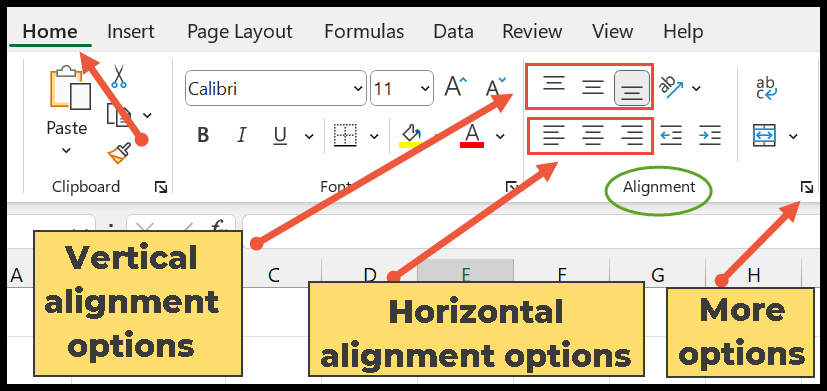
+
Merging cells is useful for creating headers or labels that span multiple columns or rows, making your spreadsheet layout more organized and visually appealing.
Does aligning text affect the functionality of formulas?

+
No, text alignment does not change how formulas operate in Excel or Google Sheets. It is purely for presentation purposes.



