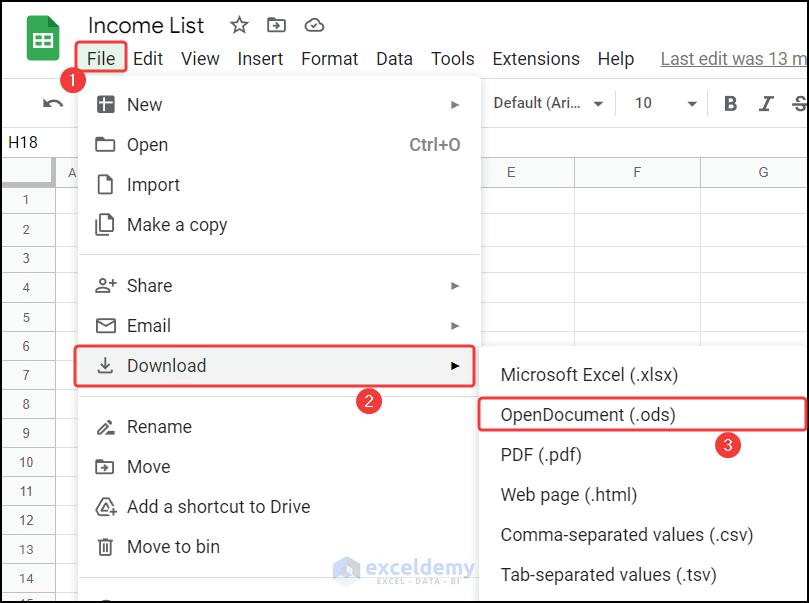5 Easy Ways to Input Data in Excel Sheets

Working with Excel spreadsheets is a fundamental skill for many professionals, from data analysts to accountants and administrative staff. Inputting data efficiently not only saves time but also reduces errors, ensuring your data management tasks are seamless. Here, we'll explore five simple yet effective ways to input data into Excel sheets, streamlining your workflow and enhancing productivity.
1. Using the Fill Handle

One of the quickest ways to input repetitive data or sequential data in Excel is by using the Fill Handle. Here’s how you can do it:
- Select the cell with the data you want to replicate or the start of the sequence.
- Position your cursor at the bottom right corner of the cell until it turns into a small black cross.
- Drag this cross either down or across to fill multiple cells with the same data or to create a series.
📌 Note: For number sequences, Excel automatically detects the pattern. For example, if you drag after selecting “1”, it will continue as 2, 3, 4, etc.
2. Utilizing Flash Fill

Excel’s Flash Fill feature recognizes patterns in your data entry and automatically fills in the data accordingly. Here’s how to use Flash Fill:
- Type your desired data format in one or two adjacent cells to show the pattern.
- Press Ctrl + E or go to the Data tab and select “Flash Fill.”
- Excel will auto-fill the column with the guessed pattern.
🔍 Note: This feature is particularly useful for extracting specific parts of text or for data reformatting.
3. Copy & Paste Special

When you need to apply a specific value or format to several cells, the Copy & Paste Special function can be very handy:
- Copy the cell containing the value or format you want to replicate.
- Right-click on the destination cell, select “Paste Special,” then choose “Values” or “Formats.”
| Paste Option | Description |
|---|---|
| Values | Paste only the values from the copied cell. |
| Formats | Paste only the formatting from the copied cell. |

4. Data Validation for Controlled Input

Data validation is essential to maintain data integrity by restricting the type of data entered into a cell. Here’s how to set it up:
- Select the cells you want to apply validation to.
- Navigate to Data > Data Validation.
- Choose the type of validation (Whole number, Decimal, List, etc.) and set criteria.
⚠️ Note: Use Data Validation to prevent errors by limiting input options or ensuring correct formats like dates or numbers.
5. Keyboard Shortcuts
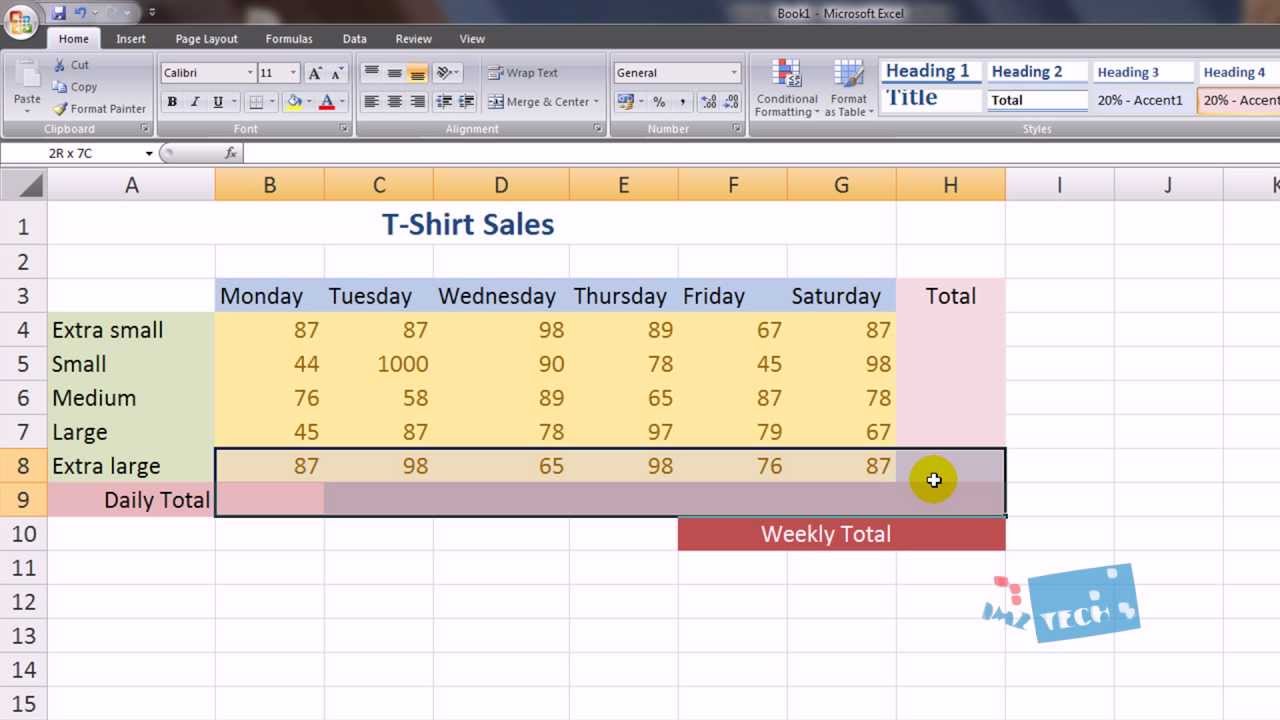
Speed up your data entry with these essential Excel keyboard shortcuts:
- Ctrl + Enter - Fill all selected cells with the same data.
- Alt + E, S, V - For pasting values without formatting.
- Ctrl + ; - Insert the current date.
These shortcuts can make your data input process much more efficient.
In summary, by employing these five methods for inputting data in Excel, you can significantly boost your efficiency and accuracy. Using the Fill Handle, Flash Fill, Paste Special, Data Validation, and keyboard shortcuts not only speeds up the process but also ensures consistency and reduces manual errors. Remember, mastering these techniques will not only help in inputting data but also in maintaining and analyzing it effectively.
Can Flash Fill recognize complex patterns?

+
Flash Fill can recognize and continue quite complex patterns, especially when it involves text manipulation. However, its effectiveness depends on the clarity and consistency of the initial input pattern you provide.
Is there a shortcut to apply Data Validation?

+
Yes, to quickly open the Data Validation dialog, you can use Alt + D + L. This is a quicker way to access data validation settings without navigating through menus.
How can I revert Flash Fill results?

+
If Excel has auto-applied Flash Fill, you can undo it by pressing Ctrl + Z or by removing the generated data manually.