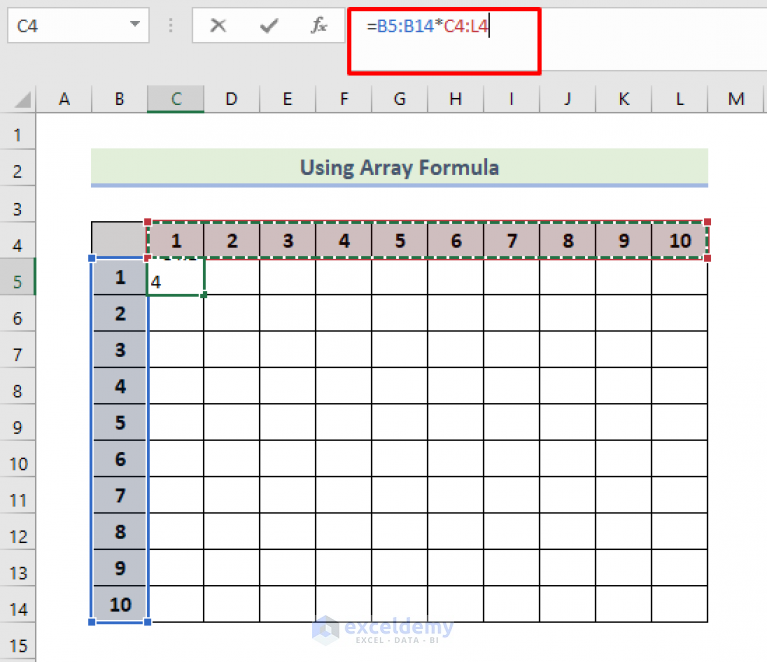Import Excel Sheets Data Quickly with These Methods

Managing large datasets efficiently can be a daunting task, especially when dealing with Excel spreadsheets. Whether you're a business analyst, a researcher, or simply someone who works with data regularly, finding the fastest and most reliable ways to import and manage Excel sheet data is crucial. This comprehensive guide will delve into various methods to streamline your data import process, ensuring both efficiency and accuracy. From simple copy-pasting techniques to advanced software integrations, let's explore the best practices for importing Excel sheets data quickly.
Basic Excel Data Import Methods

The foundation of importing Excel data lies in understanding the basic methods that are accessible to everyone, regardless of their technical proficiency. Here are some elementary techniques:
- Copy and Paste - This is the most straightforward method where you select the data in Excel, copy it, and then paste it into the desired software or another Excel sheet.
- Import Wizard - Many applications, including SQL Server, Microsoft Access, and various data analysis tools, come with an import wizard that guides you through the process step-by-step.
- Drag and Drop - If both the Excel file and the target application support it, dragging and dropping can be a time-saver for small datasets.
⚠️ Note: When using copy and paste, ensure that the data format remains consistent to avoid potential issues like date formatting or number formatting errors.
Using SQL Queries for Excel Data Import
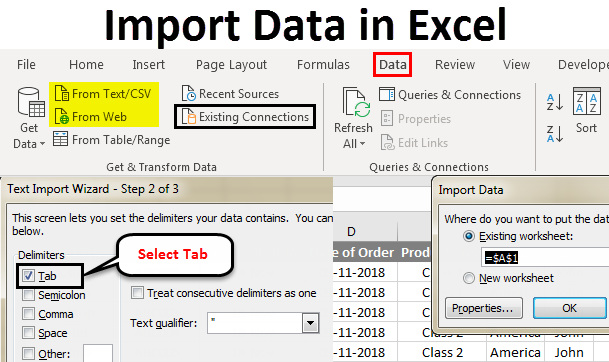
For those comfortable with SQL or looking to gain efficiency, importing Excel data directly into a database can be done through SQL queries. Here are some steps to achieve this:
- Open your SQL management tool.
- Connect to your database.
- Use the following SQL command to import data from an Excel file:
INSERT INTO [YourTable] SELECT * FROM OPENROWSET('Microsoft.ACE.OLEDB.12.0', 'Excel 12.0; Database=C:\Path\to\your\file.xlsx; HDR=Yes', 'SELECT * FROM [Sheet1$]')
Make sure to replace 'YourTable' with the name of the table in your database where you want to import the data, and adjust the path to point to your Excel file. Also, 'HDR=Yes' indicates the first row contains column headers.
🔍 Note: Ensure that your database server has the necessary permissions to access the file path specified in the SQL command.
Advanced Data Importing Tools

When dealing with complex datasets or integrating data into more sophisticated systems, you might need more advanced tools:
- ETL Tools - Tools like Informatica, Talend, or Microsoft SSIS can automate the process of extracting, transforming, and loading data from Excel to various databases or data warehouses.
- Power Query in Excel - Part of Power BI, Power Query allows you to transform and load data into Excel from multiple sources, including Excel files.
- Python Libraries - Using libraries like pandas in Python, you can write scripts to read, process, and import Excel data into databases or other formats:
import pandas as pd from sqlalchemy import create_engine df = pd.read_excel('your_file.xlsx', sheet_name='Sheet1') engine = create_engine('sqlite:///your_database.db') df.to_sql('your_table_name', con=engine, if_exists='replace', index=False)
Automation with VBA

Visual Basic for Applications (VBA) in Excel allows you to automate repetitive tasks, including data import. Here’s how you can do it:
- Open the VBA editor with Alt+F11 in Excel.
- Insert a new module and write the following code:
Sub ImportData() Dim wsTarget As Worksheet Dim wsSource As Worksheet Dim rngSource As Range Set wsTarget = ThisWorkbook.Sheets("Sheet1") Set wsSource = Workbooks.Open("C:\Path\to\your\file.xlsx").Sheets("Sheet1") Set rngSource = wsSource.UsedRange rngSource.Copy Destination:=wsTarget.Range("A1") Workbooks("your_file.xlsx").Close False End Sub
This script will open the specified Excel file, copy the data from the first sheet, and paste it into the active workbook's 'Sheet1'. Be sure to adjust the file paths and worksheet names accordingly.
Best Practices for Efficient Excel Data Import

Here are some tips to optimize your data import process:
- Validate Data: Before importing, validate the data to prevent errors. Ensure no blank rows or columns, and that all data types are correct.
- Batch Processing: If dealing with large datasets, consider batch processing to avoid memory issues and improve performance.
- Regular Backups: Always keep backups of your original data files before performing bulk operations.
- Error Handling: Implement error handling in your scripts or tools to manage unexpected issues gracefully.
🌟 Note: Implementing these best practices can significantly reduce the risk of data corruption and streamline the import process.
In summary, this guide has walked through various methods of importing Excel sheet data quickly, ranging from simple copy-pasting to using advanced tools and automation scripts. Each method has its use-case, depending on your data size, software environment, and technical proficiency. By applying these strategies, you can enhance your data management practices, ensuring that your data import processes are both swift and secure. Remember, the key to efficiency lies not only in the tools you use but also in how well you understand your data's structure and requirements.
What are the advantages of using SQL queries for data import?

+
SQL queries allow for direct, efficient data transfer into a database, enabling quick analysis, data manipulation, and storage with minimal intermediate steps, making it ideal for larger datasets.
How can I ensure data accuracy when importing?

+
Use data validation techniques, perform integrity checks before and after import, and consider using tools that offer reconciliation features to match source and target data counts and types.
Can I automate data import on a schedule?

+
Yes, many ETL tools and scripting languages support scheduling. For instance, SSIS can schedule jobs, and Python scripts can be scheduled with task schedulers or cron jobs.
What should I do if I encounter errors during import?
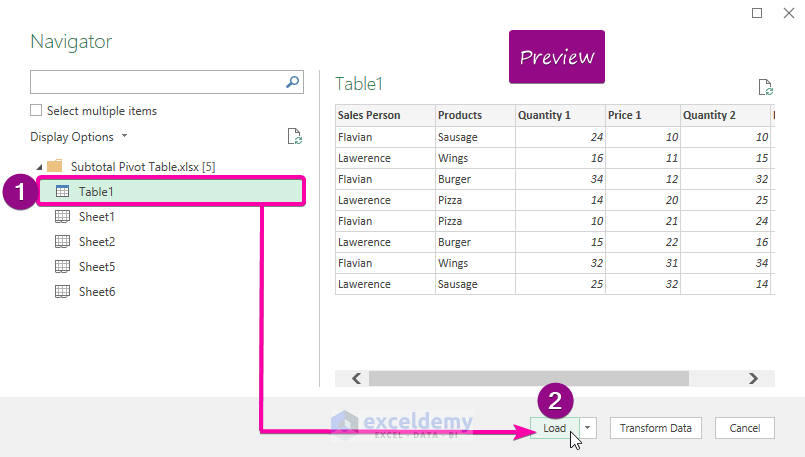
+
Review the error logs or messages provided by the tools you are using. Ensure data types are consistent, check for hidden or blank cells, and validate source data for any inconsistencies.
Are there any security considerations when importing Excel data?

+
Ensure that the source files are secure and that the import process is carried out in a secure environment. Use encryption for data in transit, especially when integrating with external systems or cloud services.