Master Excel: Highlight an Entire Sheet Instantly

The ability to highlight an entire sheet in Excel is a powerful feature that can significantly enhance your productivity when dealing with large datasets or when you need to review or analyze information at a glance. Whether you're a financial analyst crunching numbers, an HR professional sorting through employee data, or a student managing a project, knowing how to quickly apply visual cues across an entire spreadsheet can save you time and reduce errors. This blog post will guide you through several methods to achieve this, along with tips and tricks for getting the most out of your Excel experience.
Why Highlight an Entire Sheet?

Highlighting your entire sheet can be beneficial for various reasons:
- Visual Organization: It helps in visually organizing data, making it easier to spot trends, outliers, or specific data sets.
- Focus: Drawing attention to particular areas can help you or your team focus on critical sections during a presentation or review.
- Error Checking: By highlighting an entire sheet, you might catch errors or missing data that were not visible when viewing data in smaller portions.
Method 1: Using the 'Select All' Button


The simplest and fastest way to highlight all cells in an Excel sheet is by using the 'Select All' button. Here's how:
- Click the triangle where the row numbers and column letters meet in the top-left corner of your Excel window. This will select every cell on the active worksheet.
- Once selected, you can apply any formatting you need, like fill color or font styling.
Method 2: Using Keyboard Shortcuts

Keyboard shortcuts offer a quicker way to select and highlight:
- Press Ctrl+A on your keyboard. This keyboard command works not only in Excel but also in many other software applications.
⚠️ Note: On Macs, use Command+A instead of Ctrl+A to select all.
Method 3: Through the 'Go To Special' Feature


If you want to highlight specific cells like constants, formulas, or blank cells:
- Press Ctrl+G to open the 'Go To' dialog box, then click 'Special...'.
- Select the criteria for the cells you want to highlight (e.g., 'Constants', 'Formulas', 'Blanks').
- Apply the desired formatting to highlight these cells.
Customizing Your Highlights

Excel provides several options for customizing your highlights:
Changing Fill Color
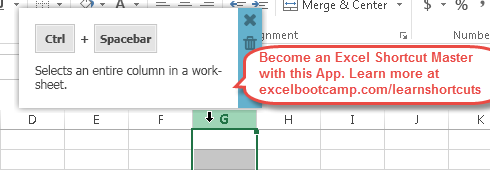
To add color to your selection:
- Select the cells you want to highlight.
- Click on the 'Fill Color' button in the Home tab, then choose your color.
Applying Conditional Formatting

This powerful feature allows for dynamic highlighting based on cell values:
- Select your range or the entire sheet.
- Go to 'Home' > 'Conditional Formatting' > 'New Rule'.
- Set up your formatting rules, like coloring cells based on value conditions or data bars for visual representation.
Tips for Highlighting an Entire Sheet

Here are some additional tips to maximize the effectiveness of your highlighting:
- Be Consistent: Use the same color or style for similar tasks or data types across different sheets to maintain consistency in your workbooks.
- Limit Usage: Overuse of highlighting can make the data less distinguishable. Highlight only what's necessary.
- Use for Guidance: Highlight sheets to guide reviewers or users through the workbook, indicating key areas or steps.
By highlighting your Excel sheets, you transform data from mere numbers into actionable insights. It's not just about making your spreadsheets look attractive; it's about improving functionality and clarity. Whether you're preparing for a meeting, organizing complex data, or simply trying to make your work life easier, the ability to instantly highlight an entire sheet is an essential skill in Excel.
As you become more proficient with these techniques, consider integrating them into your regular data handling routines. With each dataset, experiment with different highlighting strategies to find what best suits your needs. Remember, Excel is a tool, and like all tools, its effectiveness largely depends on how you wield it.
Keep in mind, the goal of highlighting in Excel isn't just to make your data stand out visually but also to streamline your workflow, making analysis and review processes more intuitive. Now, armed with these methods, you're well on your way to mastering Excel's powerful highlighting capabilities.
Can I highlight an entire sheet without selecting every cell individually?

+
Yes, you can highlight an entire sheet in Excel instantly by clicking the ‘Select All’ button, using Ctrl+A, or by utilizing the ‘Go To Special’ feature.
What are the benefits of using Conditional Formatting for highlighting?

+
Conditional Formatting allows you to automatically highlight cells based on their content, making it easier to spot trends, anomalies, or specific data conditions without manually applying formatting.
Is there a limit to how many sheets I can highlight at once?

+
You can highlight multiple sheets simultaneously by holding the Shift or Ctrl key while selecting the tabs, then applying formatting to the selected sheets. However, Excel’s performance might be affected with very large workbooks.
How can I highlight just the cells with errors in my Excel sheet?

+
Use the ‘Go To Special’ feature, selecting ‘Formulas’ and then choose ‘Errors’ to highlight cells containing errors. Then apply your desired formatting.



