Hide Excel Sheet Tabs in 2013: Easy Steps

In today's digital age, Microsoft Excel is not just a tool for crunching numbers or creating spreadsheets; it's a comprehensive platform for data presentation and collaboration. One feature that may seem minor but plays a critical role in maintaining the professionalism and security of your work is hiding tabs in Excel. Whether you're preparing a report, organizing data, or sharing files with colleagues, controlling which tabs are visible can keep your presentation clean and prevent sensitive information from being accessed inadvertently. Let's dive into how you can manage this feature in Microsoft Excel 2013.
Why Would You Hide Sheet Tabs?

Before we get into the how, understanding the why is crucial. Here are several reasons you might want to hide tabs in Excel 2013:
- Security: Prevent unauthorized access to sensitive or confidential data.
- User Experience: Simplify navigation for viewers by reducing clutter.
- Presentation: Ensure viewers focus on the relevant data without distractions from additional tabs.
- Data Management: Hide sheets that contain raw data, formulas, or unnecessary information during data presentation.
Steps to Hide Sheet Tabs in Excel 2013
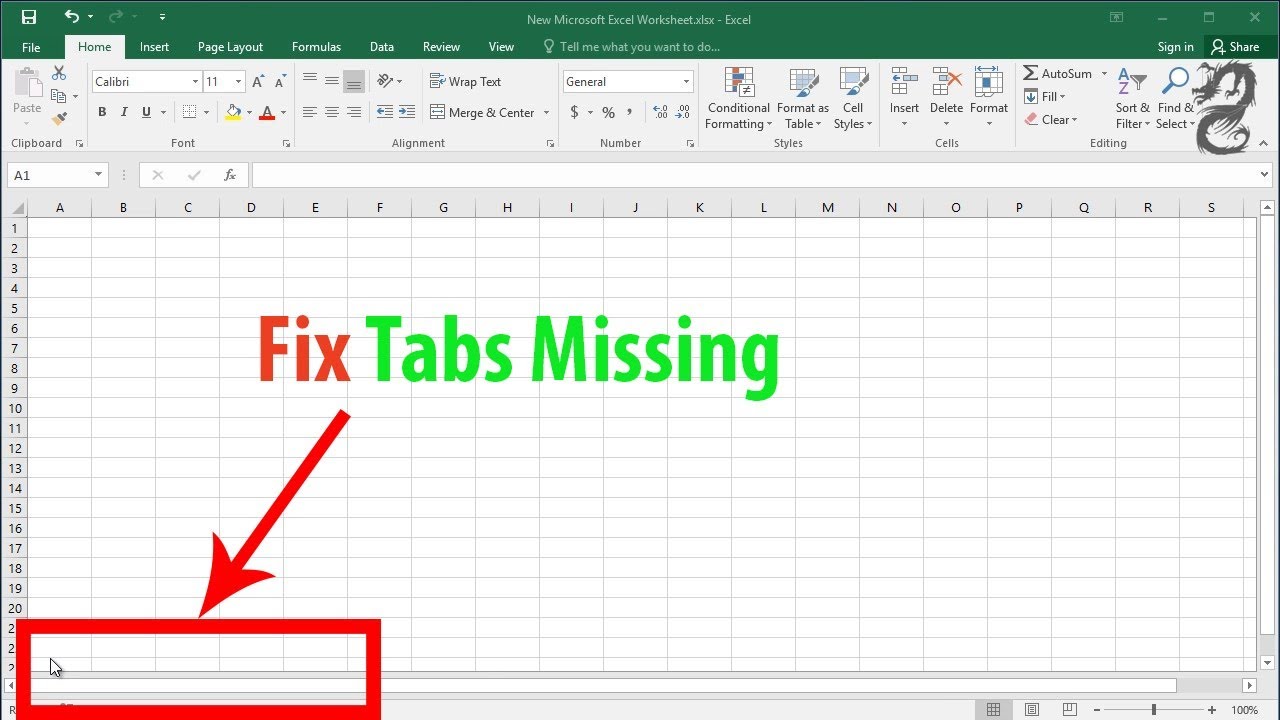
Let’s proceed with the steps to hide and unhide sheet tabs in Excel 2013:
1. Accessing Excel Options
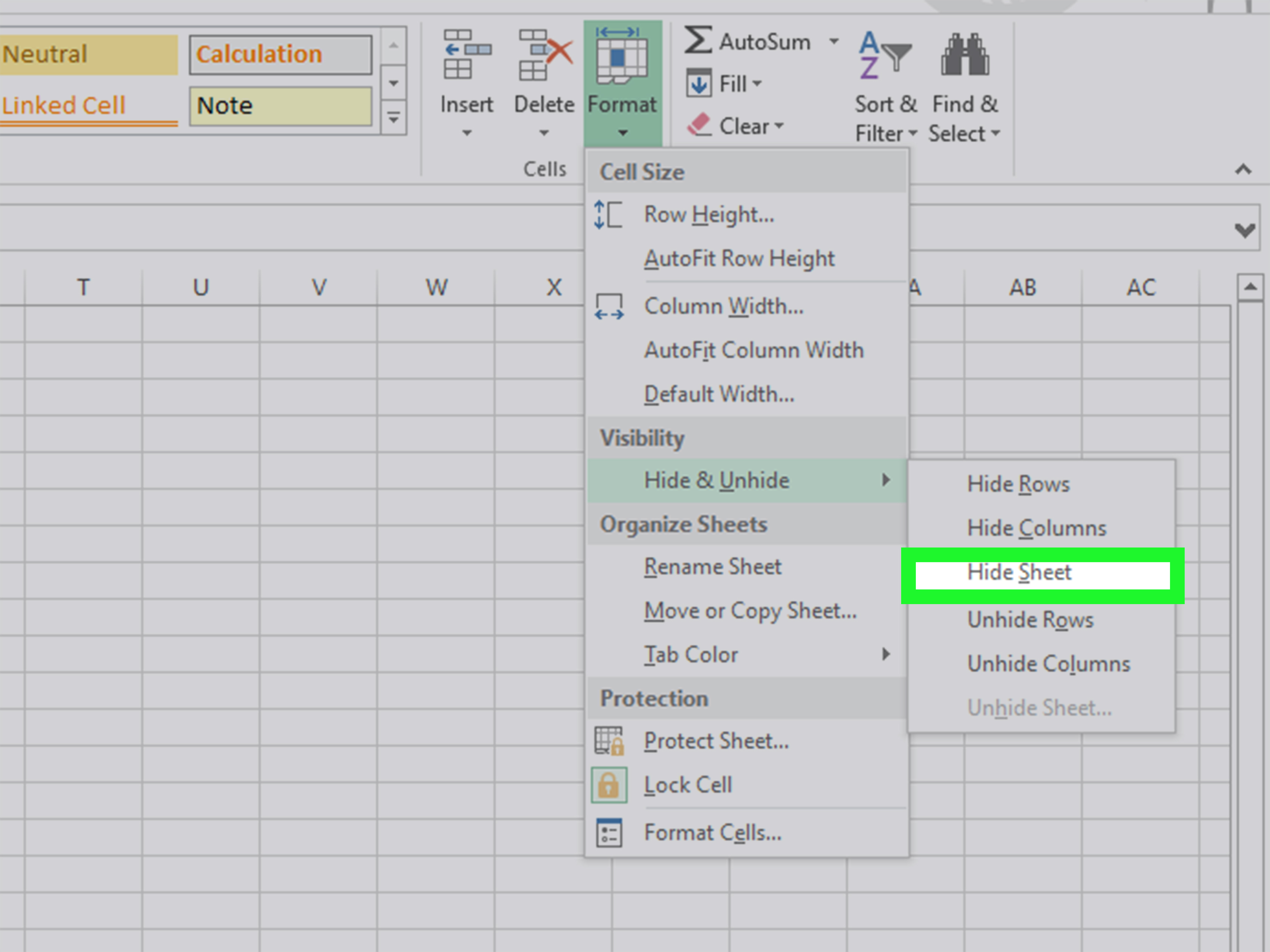
To begin, you’ll need to access Excel’s settings:
- Open Microsoft Excel 2013.
- Click on the ‘File’ tab at the top left corner.
- Select ‘Options’ from the dropdown menu.

2. Navigating to Advanced Settings

Within the Excel Options window:
- Locate and click on the ‘Advanced’ tab from the left-hand menu.
- Scroll down to the ‘Display options for this workbook’ section.
3. Hiding the Sheet Tabs

Now, you can hide the sheet tabs:
- Find the checkbox labeled ‘Show sheet tabs’.
- Uncheck this box to hide the tabs for the current workbook.
- Click ‘OK’ to save the changes.
After these steps, the sheet tabs at the bottom of the Excel window will disappear. However, the tabs still exist; they're just not visible or accessible from the current workbook interface. The users interacting with your document will not see any tabs, enhancing both the presentation and security aspects of your spreadsheet.
🔍 Note: You can toggle this setting at any time to make the tabs visible again by following the same steps and checking the 'Show sheet tabs' option.
Unhiding Sheet Tabs

While hiding tabs is straightforward, unhiding them requires a bit more work:
1. Enable the Developer Tab

If not already available, enable the Developer tab:
- Go back to ‘File’ > ‘Options’.
- Select ‘Customize Ribbon’.
- Check ‘Developer’ in the list on the right and click ‘OK’.
2. Using VBA to Unhide Tabs
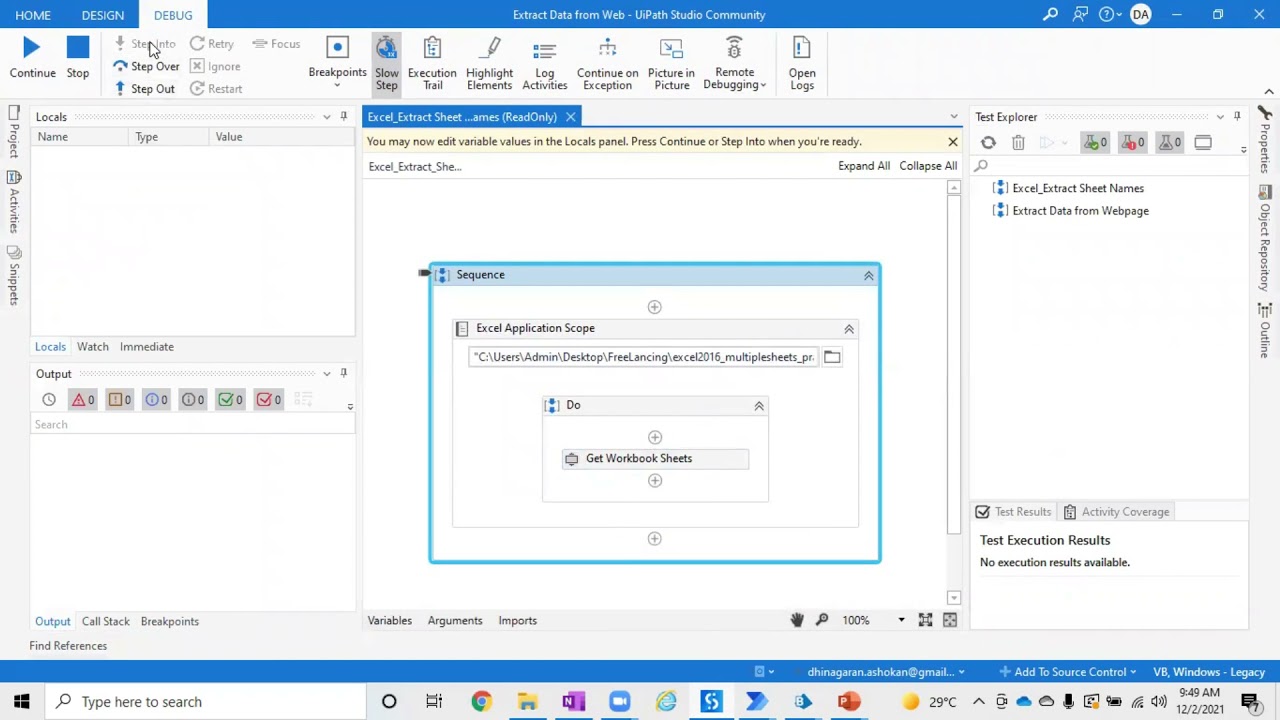
Since there’s no direct Excel interface for unhiding tabs, you’ll need to use Visual Basic for Applications (VBA):
- Open the VBA editor by pressing ‘Alt + F11’ or through the Developer tab.
- In the VBA editor, insert a new module by right-clicking ‘VBAProject (YourWorkbook)’ > ‘Insert’ > ‘Module’.
- Paste the following VBA code into the module:
Sub ShowAllSheets()
Dim ws As Worksheet
For Each ws In ThisWorkbook.Worksheets
ws.Visible = xlSheetVisible
Next ws
End Sub
- Close the VBA editor and run the macro by going to the Developer tab and clicking 'Macros' > 'Run'.
Alternative Method: Hiding Tabs Using a Password

An alternative method to hide tabs involves protecting the workbook with a password, which also hides the tabs:
- Go to ‘Review’ > ‘Protect Workbook’.
- Enter a password (this will hide all tabs).
- When you want to unhide tabs, click ‘Unprotect Workbook’ and enter the password.
🔒 Note: Ensure you remember the password or store it securely, as you won't be able to unhide tabs without it.
Controlling the visibility of sheet tabs in Excel 2013 is a powerful tool for enhancing document professionalism and security. Whether you need to simplify the user experience, protect sensitive data, or streamline the presentation, these techniques allow you to present your data exactly as you intend. Keep in mind that while hiding tabs doesn't delete them, it does change how users interact with your spreadsheet, making it cleaner and more focused.
What are the benefits of hiding sheet tabs?

+
Hiding sheet tabs offers several benefits, including reducing clutter for viewers, enhancing presentation by focusing attention, and improving security by limiting access to sensitive data.
Can I unhide tabs without using VBA in Excel 2013?

+
If you used a password to protect the workbook, you can unhide tabs by unprotecting the workbook with that password. Otherwise, VBA is necessary to unhide tabs after they have been hidden through the settings.
What should I do if I forget the password used to hide tabs?

+
There’s no built-in recovery method for forgotten passwords in Excel. Consider using secure password management practices or keep the password in a secure location. VBA or third-party tools might offer solutions, but they come with risks.
Each of these steps not only makes your work in Excel more effective but also ensures that your documents look polished and professional. By understanding and utilizing these functionalities, you can streamline your workflow, protect sensitive information, and enhance the overall user experience of your spreadsheets in Microsoft Excel 2013.



