5 Simple Ways to Hide Sheets in Excel

In Microsoft Excel, managing and organizing large datasets often involves hiding sheets to streamline your workspace. Here are five straightforward methods to hide sheets in Excel:
1. Using the Context Menu

To hide a sheet with the context menu:
- Right-click on the sheet tab you wish to hide.
- Select “Hide” from the dropdown menu.
💡 Note: This method is best for quick, one-off hiding actions.
2. Using Excel’s Ribbon Interface


To use Excel’s ribbon interface to hide a sheet:
- Go to the “Home” tab on the Ribbon.
- Find and click on “Format” in the “Cells” group.
- Under “Visibility”, hover over “Hide & Unhide,” then select “Hide Sheet.”
✅ Note: Using the ribbon can be more intuitive for users not used to right-click options.
3. Using VBA to Automate Hiding Sheets

For a more automated approach, you can use VBA (Visual Basic for Applications) to hide sheets:
- Press “Alt + F11” to open the VBA editor.
- In the editor, insert a new module by clicking “Insert > Module.”
- Type the following code:
Sub HideSheet()
ActiveSheet.Visible = xlSheetHidden
End Sub
👨💻 Note: VBA requires knowledge of macro creation but provides flexibility for batch operations.
4. Using Keyboard Shortcuts

| Keyboard Shortcut | Action |
|---|---|
| Alt + O + H + H | Hide the current sheet |

Using keyboard shortcuts can speed up the process:
- Activate the sheet you want to hide.
- Press Alt + O, then H, and finally H again.
🔄 Note: Shortcuts are efficient once learned but might be confusing for beginners.
5. Customizing the Quick Access Toolbar (QAT)
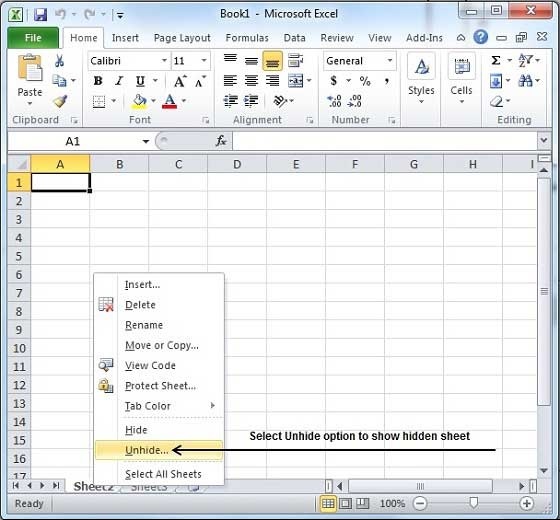
To customize the Quick Access Toolbar for sheet hiding:
- Click on the small down arrow at the end of the QAT.
- Choose “More Commands.”
- In the “Choose commands from” dropdown, select “All Commands.”
- Scroll to find “Hide Sheet” and add it to the QAT.
- Click “OK” to save your changes.
Now, you can hide sheets with just one click from the QAT.
📌 Note: Customizing the QAT saves time if you frequently hide sheets.
Wrapping up, the ability to hide sheets in Excel can significantly improve your workspace management. From quick right-clicks to automated VBA scripts, you have various methods at your disposal, each catering to different user preferences and workflow needs. Each approach has its pros and cons, but they all serve the same purpose: to make your Excel experience more efficient and organized.
Can I still use a hidden sheet in calculations?

+
Yes, hidden sheets can still be referenced in formulas and used in calculations. They do not affect the functionality of your workbook.
What is the difference between hiding and unhiding sheets?

+
While hiding a sheet makes it invisible in the tab bar, unhiding reveals it back. You can unhide sheets through the same menus or by selecting all sheets and unhiding from there.
How do I unhide a very hidden sheet with VBA?

+
To unhide a very hidden sheet, you would use the following VBA code:
Sub UnhideSheet()
Sheets(“Sheet1”).Visible = xlSheetVisible
End Sub
Is there a limit to how many sheets can be hidden in Excel?

+
There’s no inherent limit to the number of sheets you can hide, but Excel does have a cap on the total number of sheets per workbook (255 for older versions, 1048576 for Excel 2016 and later).
Can anyone else see my hidden sheets?

+
Hidden sheets are not visible by default, but they can be unhidden by anyone with access to the workbook. For added security, consider using workbook protection or hiding sheets very well with VBA.



