5 Easy Ways to Convert Tables to Excel Sheets

Excel is an extremely powerful tool for managing, analyzing, and presenting data. Whether you're working in a business environment or just trying to organize your personal finances, converting tables from various sources into Excel sheets can significantly streamline your work. Here are five easy methods to convert different types of tables into Microsoft Excel sheets, making your data handling more efficient.
1. Using Copy and Paste

The simplest method to convert a table into an Excel sheet involves good old copy and paste functionality. Here's how you can do it:
- Select the table you want to convert.
- Right-click, and choose Copy or press Ctrl + C.
- Open an Excel sheet and right-click on the cell where you want to paste the table.
- Choose Paste or press Ctrl + V. Excel will automatically recognize the table format.
⚠️ Note: Ensure that the source table has clear cell delineation, or you might need to adjust the table manually in Excel afterward.
2. Importing Data from HTML

If your table is available in HTML format, Excel offers a direct import feature:
- Open Excel and go to the Data tab.
- Click on Get Data, then select From Web.
- Enter the URL of the page with the table or directly paste the HTML code in the dialog box.
- Excel will navigate through the page structure; select the table you want to import.
This method ensures the table structure is preserved and often keeps the formatting intact.
3. Using Online Tools

Several online platforms convert tables from different formats (PDF, images, HTML) into Excel:
- Visit sites like Convertio or Online-Convert.com.
- Upload or paste the source, specify Excel as the output format, and convert.
- Download the converted file and open it with Excel.
These tools can be particularly useful for converting complex formats like PDF tables which might be difficult to convert manually.
4. Using Microsoft Word

Microsoft Word can also serve as an intermediary for converting tables:
- Open the document containing the table in Word.
- Highlight the table.
- Right-click and select Copy or press Ctrl + C.
- Open Excel, select the desired cell, and paste.
💡 Note: Make sure the table is aligned properly in Word to avoid additional formatting issues in Excel.
5. VBA and Scripts

For those comfortable with a bit of coding, Visual Basic for Applications (VBA) in Excel can automate the process:
- Open Excel, press Alt + F11 to open the VBA editor.
- Insert a new module and write a script to parse and import the table.
- Run the script to populate your Excel sheet with the table.
Here’s a simple VBA script to demonstrate:
Sub ImportTableFromHTML()
Dim ws As Worksheet
Set ws = ThisWorkbook.Sheets(“Sheet1”)
Dim htmlStr As String
htmlStr = “Data1 Data2 Data3 Data4

”
Dim htmlDoc As Object
Set htmlDoc = CreateObject(“htmlfile”)
htmlDoc.body.innerHTML = htmlStr
Dim tbl As Object
Set tbl = htmlDoc.getElementsByTagName(“table”)(0)
Dim row As Object, cell As Object
For Each row In tbl.Rows
For Each cell In row.Cells
ws.Cells(row.rowIndex + 1, cell.cellIndex + 1) = cell.innerText
Next cell
Next row
End Sub
By adapting this script, you can fetch tables from various sources and automate the conversion process.
In wrapping up, converting tables to Excel sheets has never been easier with these five methods. Each method has its advantages, from quick and simple copy-paste operations to more sophisticated script-based solutions. Whether you're a casual user or need to process large amounts of data regularly, these techniques ensure you can transform your data into an Excel-compatible format efficiently. Remember to ensure the integrity of the data during conversion, especially if formatting or complex tables are involved. Using these tools, you'll find that managing and analyzing data in Excel is not only manageable but can be done with precision and ease.
Can I convert tables from PDF to Excel?

+
Yes, you can convert tables from PDF to Excel using online tools like Convertio or Adobe Acrobat DC, which offer PDF-to-Excel conversion features.
What should I do if my table is misaligned in Excel after conversion?

+
Try adjusting the source formatting before conversion or use Excel’s built-in tools like Format as Table or Merge Cells to correct alignment issues manually.
Is there a way to automate recurring table imports from the web?

+
Yes, VBA scripts can be used to automate fetching and importing web tables into Excel sheets on a recurring basis.
Can I convert images of tables into Excel sheets?
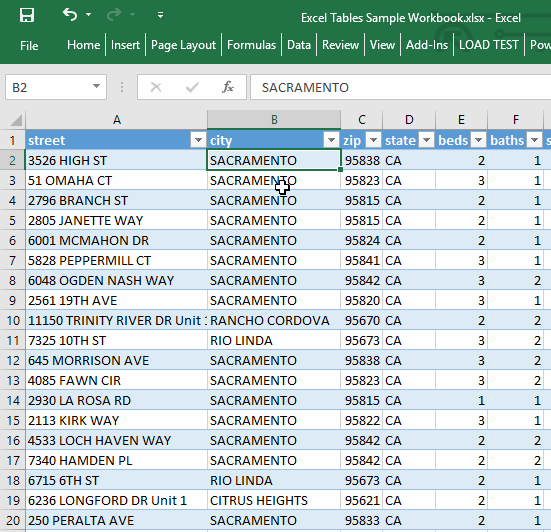
+
Yes, some OCR (Optical Character Recognition) tools can convert scanned images or photos of tables into editable Excel spreadsheets, although accuracy might vary.
Does Excel support importing tables from other software?

+
Excel supports importing from various formats like CSV, TXT, SQL databases, and many more, as well as from proprietary software exports if they provide an export option compatible with Excel.



