5 Ways to Quickly Search for Names in Excel

Searching for specific names or data entries in Microsoft Excel can become a challenging task, especially when dealing with large datasets. Efficient searching not only saves time but also reduces errors and enhances productivity. Here are five effective methods to quickly find names in Excel, making your data management smoother and more intuitive.
Using Excel’s Find Feature
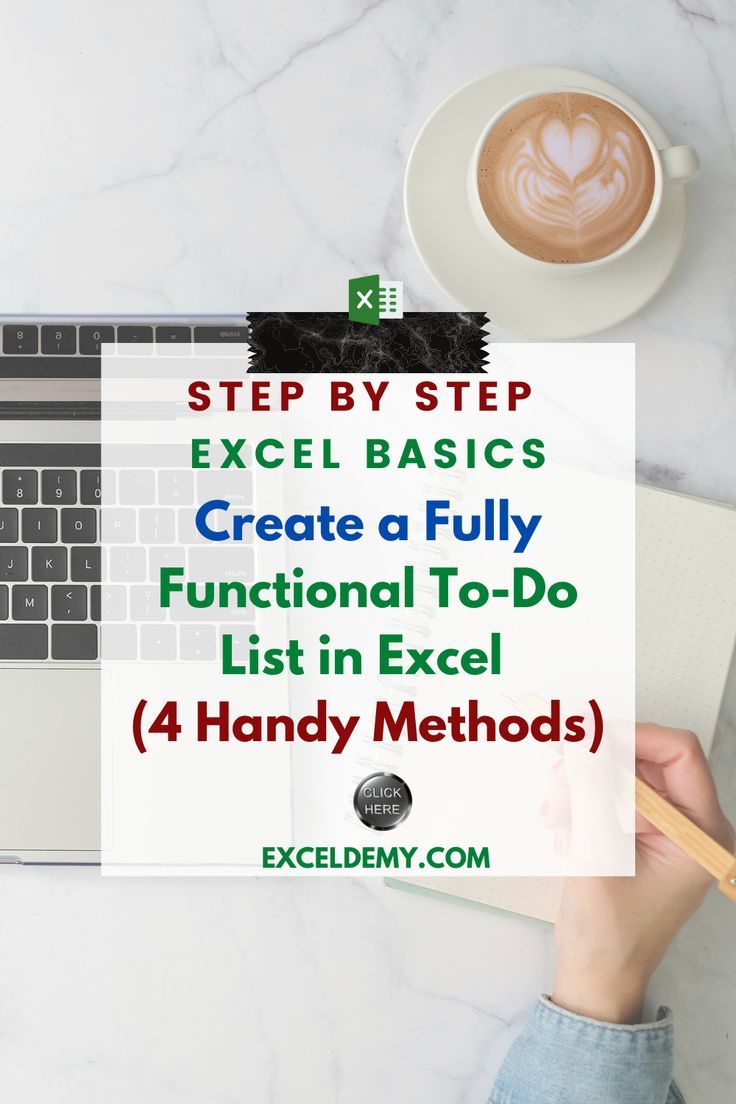
Excel’s built-in Find feature is a quick and straightforward way to locate names or other text within your worksheets:
- Press Ctrl + F or go to the Home tab and click on Find & Select > Find.
- Type the name or term you want to search for in the search box.
- Hit Find Next or Find All to locate all instances of the searched name.
- Use Options to refine your search by matching case, whole words, or within formulas.
🔍 Note: Remember, wildcards like * or ? can be used for partial matches, enhancing your search flexibility.
Utilizing VLOOKUP for Name Searching

The VLOOKUP function is exceptionally useful for searching specific names, especially if the names are part of a larger structured dataset:
- Formula Syntax:
=VLOOKUP(lookup_value, table_array, col_index_num, [range_lookup]) - lookup_value: The name or value you’re searching for.
- table_array: The range containing the data.
- col_index_num: The column number in the table from which to retrieve the value.
- [range_lookup]: Optional; TRUE for approximate match, FALSE for an exact match.
| Field | Description |
|---|---|
| lookup_value | “John Smith” |
| table_array | A1:D100 (if your list starts in A1) |
| col_index_num | 3 (if the name is in the third column) |
| [range_lookup] | FALSE |

📌 Note: If no exact match is found, VLOOKUP with FALSE returns an error. Use IFERROR to handle this gracefully.
Employing the INDEX and MATCH Combination

This method is particularly powerful for searching across multiple columns or rows:
- Formula Syntax:
=INDEX(array, MATCH(lookup_value, lookup_array, 0)) - Use INDEX to return a value from a specified array based on the row and column number.
- MATCH returns the position of a specified value within a range, which is then used by INDEX.
📝 Note: This combination is less error-prone than VLOOKUP since it can look left, and it’s more flexible for dynamic data sets.
Conditional Formatting for Visual Search

While not a direct search method, conditional formatting can visually highlight names or data entries, making them easier to find:
- Select the range where names might appear.
- Go to Home > Conditional Formatting.
- Choose Highlight Cells Rules > Text that Contains… and enter the name you want to highlight.
- Choose a format that stands out, like a bold fill color or special font style.
💡 Note: This is particularly useful for quickly identifying and addressing data entry issues or for presentations.
Using Filters for Quick Data Inspection
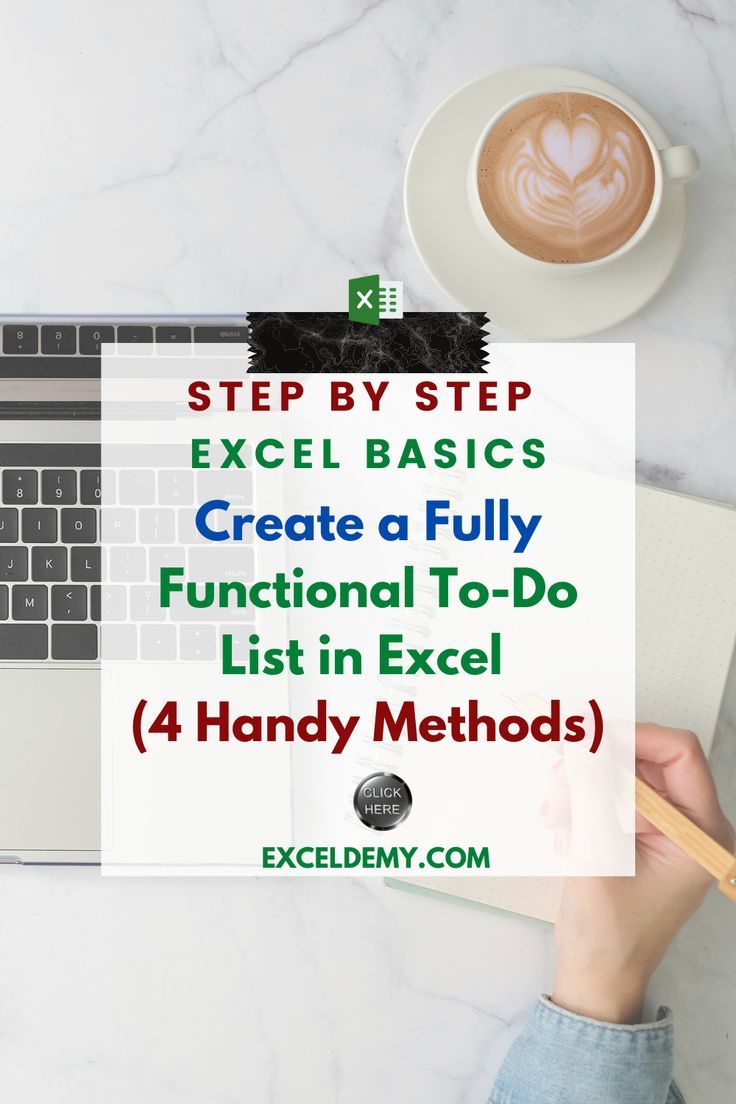
Excel’s Filter feature allows you to sift through data quickly:
- Click on the header of your data range and then Home > Sort & Filter > Filter.
- Drop-down arrows will appear in each column header; click on one to filter data.
- Select Text Filters to search for specific text like names.
- Use wildcards or define custom filters to narrow down results.
🔎 Note: Filters are dynamic and allow you to see only the relevant data, making searches incredibly efficient.
By mastering these five methods, you can handle name searches in Excel with greater ease and precision. Each method has its advantages, allowing you to choose the best approach based on the structure and size of your dataset. These techniques not only improve your workflow but also contribute to better data management and analysis.
What is the difference between VLOOKUP and INDEX & MATCH?

+
VLOOKUP looks for a value in the leftmost column of a table and returns a value from the same row in another column. INDEX & MATCH, however, allows for more flexibility by looking up values in any column and returning values from any other column or row in the dataset. INDEX & MATCH can look both right and left, making it less prone to errors caused by column reordering.
Can I use these search methods on a smartphone Excel app?

+
Yes, most of these methods can be used in the mobile Excel app, although the interface might be slightly different. Functions like VLOOKUP and conditional formatting are supported, but they are accessed through different menus or gestures optimized for touch interfaces.
Are there keyboard shortcuts for these search techniques?

+
Yes, while VLOOKUP and other formula entries require typing, you can use Ctrl + F for quick Find searches and Ctrl + Shift + L to apply filters directly. For conditional formatting, there isn’t a direct keyboard shortcut, but you can navigate to it quickly through the ribbon with Alt + H + L.



