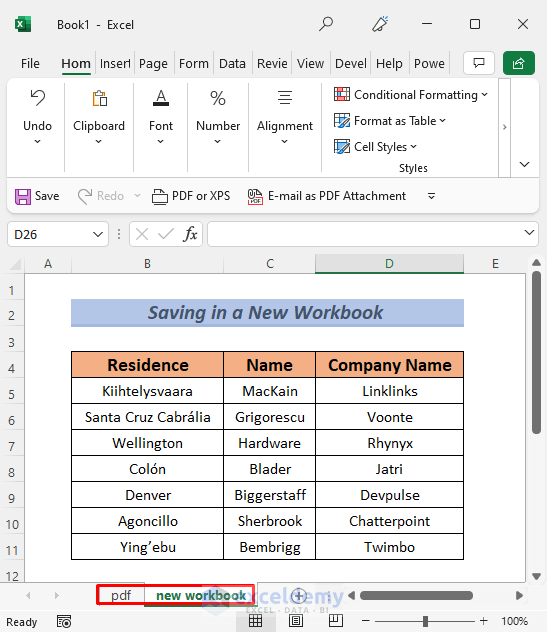5 Ways to Get Sheet Name in Excel using C#

How to Retrieve Sheet Names in Excel using C#

Working with Excel files in C# can be a powerful tool for data manipulation, automation, and reporting. One common task is to extract sheet names from an Excel workbook, which can be essential for various data processing applications. In this detailed tutorial, we'll explore five methods to get sheet names in Excel using C#, providing developers with multiple options to suit different scenarios and proficiency levels.
Prerequisites

- Visual Studio or another C# IDE
- Microsoft.Office.Interop.Excel library (for method 1)
- EPPlus or Open XML SDK libraries (for methods 2, 3, 4)
- Basic understanding of C# programming
Method 1: Using Microsoft.Office.Interop.Excel

This method leverages Excel's COM interface directly. Here's how you can retrieve sheet names:
using Excel = Microsoft.Office.Interop.Excel;
var excelApp = new Excel.Application();
var workbook = excelApp.Workbooks.Open(@“C:\Path\To\Your\Workbook.xlsx”);
foreach (Excel.Worksheet sheet in workbook.Sheets)
{
Console.WriteLine(sheet.Name);
}
workbook.Close();
excelApp.Quit();
⚠️ Note: Using COM Interop can make your application dependent on Excel being installed on the machine where your code runs, which might not be ideal for server environments.
Method 2: Using EPPlus

EPPlus is an open-source library that reads and writes Excel files using the Office Open XML format. Here's how to use EPPlus for our task:
using OfficeOpenXml;
FileInfo existingFile = new FileInfo(“path/to/existing.xlsx”);
using (var package = new ExcelPackage(existingFile))
{
foreach (var worksheet in package.Workbook.Worksheets)
{
Console.WriteLine(worksheet.Name);
}
}
Method 3: Using Open XML SDK

The Open XML SDK allows direct manipulation of the Open XML files, including Excel files:
using DocumentFormat.OpenXml.Packaging;
using DocumentFormat.OpenXml.Spreadsheet;
using (SpreadsheetDocument document = SpreadsheetDocument.Open(“path/to/your/file.xlsx”, true))
{
WorkbookPart workbookPart = document.WorkbookPart;
foreach (Sheet sheet in workbookPart.Workbook.Sheets)
{
Console.WriteLine(sheet.Name);
}
}
Method 4: Using ClosedXML

ClosedXML is another powerful library to work with Excel files:
using ClosedXML.Excel;
using (var workbook = new XLWorkbook(“path/to/your/file.xlsx”))
{
foreach (var worksheet in workbook.Worksheets)
{
Console.WriteLine(worksheet.Name);
}
}
Method 5: Reading from the XML Directly

Without using any library, you can manually parse the XML in an Excel file to retrieve sheet names:
using System.Xml.Linq;
var xdoc = XDocument.Load(“path/to/your/file.xlsx”);
var sheets = xdoc.Descendants().Where(d => d.Name.LocalName == “sheet”).Select(s => (string)s.Attribute(“name”));
foreach (var sheetName in sheets)
{
Console.WriteLine(sheetName);
}
Final Thoughts

Selecting the appropriate method for retrieving sheet names in Excel via C# depends on your project's environment, dependencies, and the specific requirements for Excel compatibility. Here are some key points:
- Microsoft.Office.Interop.Excel is straightforward but has limitations in server environments.
- EPPlus and Open XML SDK are excellent for compatibility with different Excel versions, with EPPlus offering a more intuitive API.
- ClosedXML provides a rich API for advanced Excel manipulation beyond just retrieving names.
- Parsing XML directly offers a lightweight solution but requires deeper knowledge of Excel's XML structure.
Each method has its benefits, and sometimes, selecting the right tool can streamline your workflow or solve a specific problem more efficiently. By mastering these techniques, you can improve your Excel data interaction in C#, making your applications more robust and versatile.
Can I use any of these methods without Excel installed on my machine?

+
Yes, all methods except the Microsoft.Office.Interop.Excel approach work without Excel installed, as they use XML or third-party libraries to manipulate the file structure directly.
What are the performance implications of using these methods?

+
Performance varies:
- Microsoft.Office.Interop.Excel can be slow due to Excel’s overhead.
- EPPlus and Open XML SDK are relatively faster since they directly interact with the file.
- Parsing XML directly is quick for small files but might get slower with larger, complex workbooks.
Are there any licensing restrictions for using EPPlus?

+
EPPlus is licensed under LGPL, which allows for free use in commercial products, but you must comply with the LGPL terms regarding modifications and distribution.
Can I rename sheets or add new sheets using these methods?

+
Yes, methods like EPPlus and ClosedXML provide functionalities to not only retrieve sheet names but also to create, rename, and manipulate sheets.