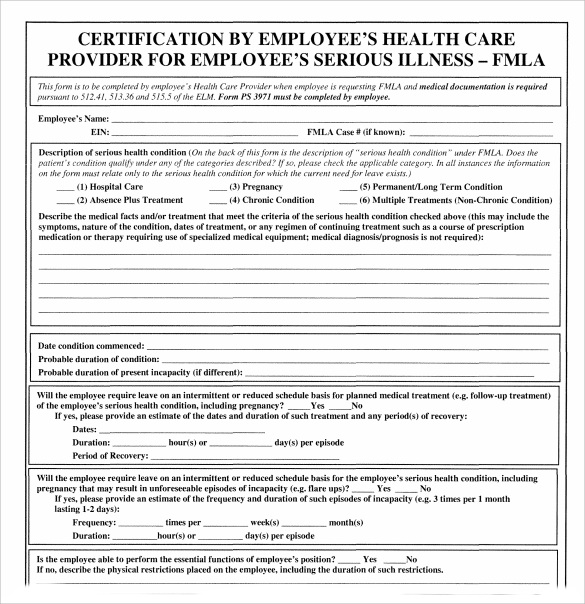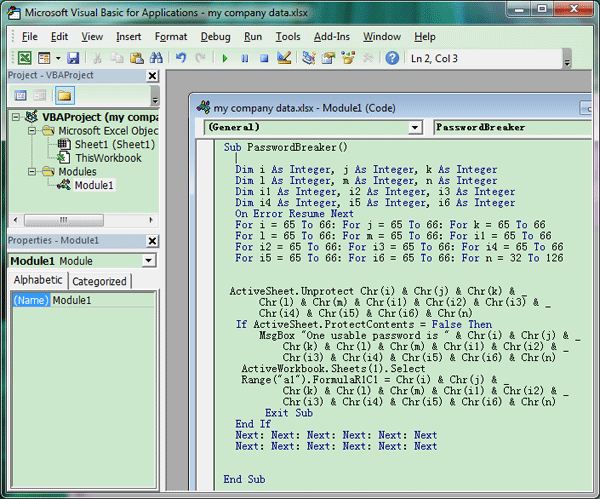5 Simple Methods to Unprotect Excel Sheets Instantly

If you've ever found yourself locked out of your own Excel sheet because you forgot the password or needed to access a sheet someone else protected, you're not alone. Excel, one of the most widely used tools for data manipulation and presentation, offers robust data protection features. However, there are legitimate reasons one might need to unlock these sheets. This comprehensive guide will walk you through five effective methods to unprotect Excel sheets instantly, ensuring you can regain access to your data swiftly and securely.
1. Using VBA Code

Visual Basic for Applications (VBA) is a powerful aspect of Microsoft Office that allows you to automate tasks within Excel. Here’s how you can use VBA to unprotect a sheet:
- Open your Excel workbook and press ALT + F11 to open the VBA editor.
- In the VBA editor, go to Insert > Module to create a new module.
- Copy and paste the following code:
Sub UnprotectSheet()
Dim sheet As Worksheet
For Each sheet In ActiveWorkbook.Worksheets
sheet.Unprotect Password:="YourPasswordHere"
Next sheet
End Sub
- Replace "YourPasswordHere" with the actual password, or if you don't know it, leave it blank.
- Close the VBA editor and run the macro by pressing ALT + F8, selecting UnprotectSheet, and clicking Run.
🔒 Note: Use VBA scripts with caution. Macros can change your workbook's security settings or data if not used properly.
2. Third-Party Software Solutions

Several third-party tools are available that can unlock Excel sheets with ease:
- Excel Password Recovery: This tool can recover or remove passwords from Excel files. It supports various versions of Excel.
- Advanced Office Password Recovery: Known for its powerful password cracking algorithms, this tool is very effective.
| Software | Key Features | Supported Excel Versions | Price |
|---|---|---|---|
| Excel Password Recovery | Instant Recovery, High Success Rate | 2003 - 2019 | $39.95 |
| Advanced Office Password Recovery | Instant Attack, Brute Force, Dictionary Attack | All versions | $49 |

While using these tools, always ensure you have legal rights to access the file.
3. Manual Editing of Excel Files

For those comfortable with file manipulation, here’s a method involving direct editing of the Excel file:
- Change the file extension from .xlsx or .xlsm to .zip.
- Open the zip file, navigate to xl > worksheets.
- Find the file corresponding to the sheet you want to unprotect, usually named sheet1.xml, sheet2.xml, etc.
- Edit the XML file with a text editor, look for the line with sheetProtection, and remove or comment out this entire tag.
- Save changes, zip back up the structure, and rename the file back to .xlsx or .xlsm.
🛑 Note: Altering XML files manually can corrupt your workbook. Always backup your files before attempting such modifications.
4. Google Sheets Conversion

Google Sheets can sometimes bypass protection when importing Excel files:
- Upload your protected Excel file to Google Drive.
- Open it with Google Sheets, which will convert the file, potentially removing some protections.
- After editing, you can download the sheet back to Excel format.
This method is not guaranteed to work for all types of protection but can be a quick workaround for some.
5. Online Services

Various online tools exist that offer to unlock Excel sheets:
- These services require you to upload the Excel file, after which they attempt to decrypt or unprotect the sheet.
- Some of the services are free, while others might charge a small fee.
🔐 Note: When using online tools, ensure you're using reputable services to avoid data breaches or loss.
In summary, this guide has outlined five distinct methods to unprotect Excel sheets, from using VBA scripts to leveraging external software or online services. Each method has its place depending on the level of protection, the urgency of access, and the user's technical proficiency. By choosing the appropriate method, you can swiftly regain control of your spreadsheet data while maintaining security and privacy standards.
Is it legal to unprotect an Excel sheet?

+
Legally, you can unprotect an Excel sheet if you have the rights to the file, such as being the owner or having explicit permission from the owner. Unauthorized access can be considered illegal.
Can these methods unlock all types of Excel protection?

+
Not all methods work for all types of protection. Some might bypass sheet protection but not workbook structure protection. VBA and online tools often work for simpler protections but might fail with more complex encryption.
What if these methods do not work?

+
If these methods don’t work, consider reaching out to the person who protected the file for the password or seeking professional help from data recovery services, keeping in mind legal and ethical considerations.
Are there risks associated with these methods?

+
Yes, there are risks including potential corruption of the Excel file, data loss, or security breaches if using online tools. Always ensure you have backups before attempting any unprotection methods.
How can I protect my Excel sheets better?

+
Use stronger, complex passwords, limit access to the file, consider using encryption at the file level rather than sheet level, and periodically review who has access to sensitive data.