5 Easy Steps to Compare Excel Sheets with VLOOKUP
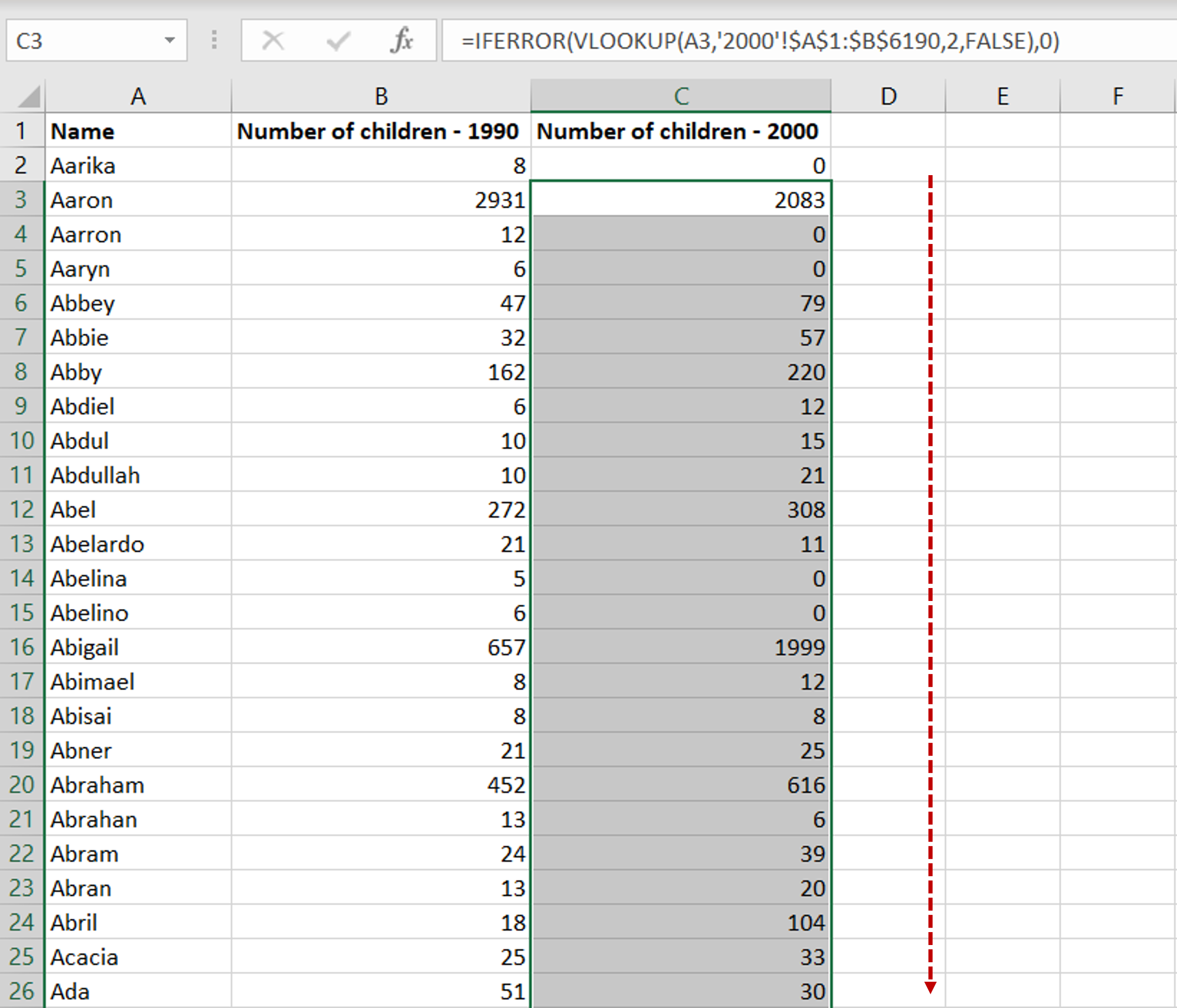
Ever had the need to quickly compare datasets from different Excel sheets? In today's data-driven world, Excel has become an indispensable tool for not just managing but also analyzing vast amounts of information. Whether you're reconciling financial reports, cross-referencing databases, or simply tracking changes, Excel's VLOOKUP function can be your best friend. Here's a comprehensive guide to using VLOOKUP for comparing Excel sheets efficiently.
Understanding the Basics of VLOOKUP

Before diving into the steps, it’s crucial to understand what VLOOKUP does:
- Vertical LOOKUP searches for a value in the first column of a table array and returns a value in the same row from another column you specify.
Step 1: Set Up Your Data

First, ensure your sheets are set up correctly:
- Open both Excel sheets that you want to compare.
- Identify the common column that you will use to match data in both sheets. This column must be unique to avoid mismatches.
- Sort or arrange your data in both sheets in the same order for easier comparison.
Step 2: Write the VLOOKUP Formula
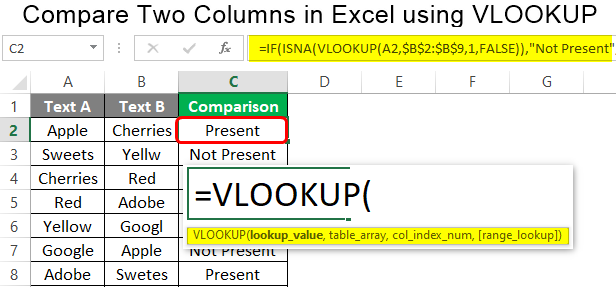
Navigate to the sheet where you want the results to appear. Here’s the structure of a VLOOKUP formula:
VLOOKUP(lookup_value, table_array, col_index_num, [range_lookup])- lookup_value: The value you’re looking for, which should be in the column you’ve identified as common.
- table_array: The range where you’ll search for the lookup_value, including the column with the return value.
- col_index_num: The column number in the table from which to retrieve the value.
- range_lookup: TRUE for an approximate match, FALSE for an exact match. For our purposes, we’ll mostly use FALSE.
Step 3: Implement VLOOKUP

With your data set up, write the VLOOKUP formula in the cell where you want the result to appear:
=VLOOKUP(A2, ‘Sheet2’!A:B, 2, FALSE)This formula will look for the value in cell A2 from Sheet1 in the first column of Sheet2 (range ‘Sheet2’!A:B) and return the corresponding value from the second column.
Step 4: Copy the Formula Down
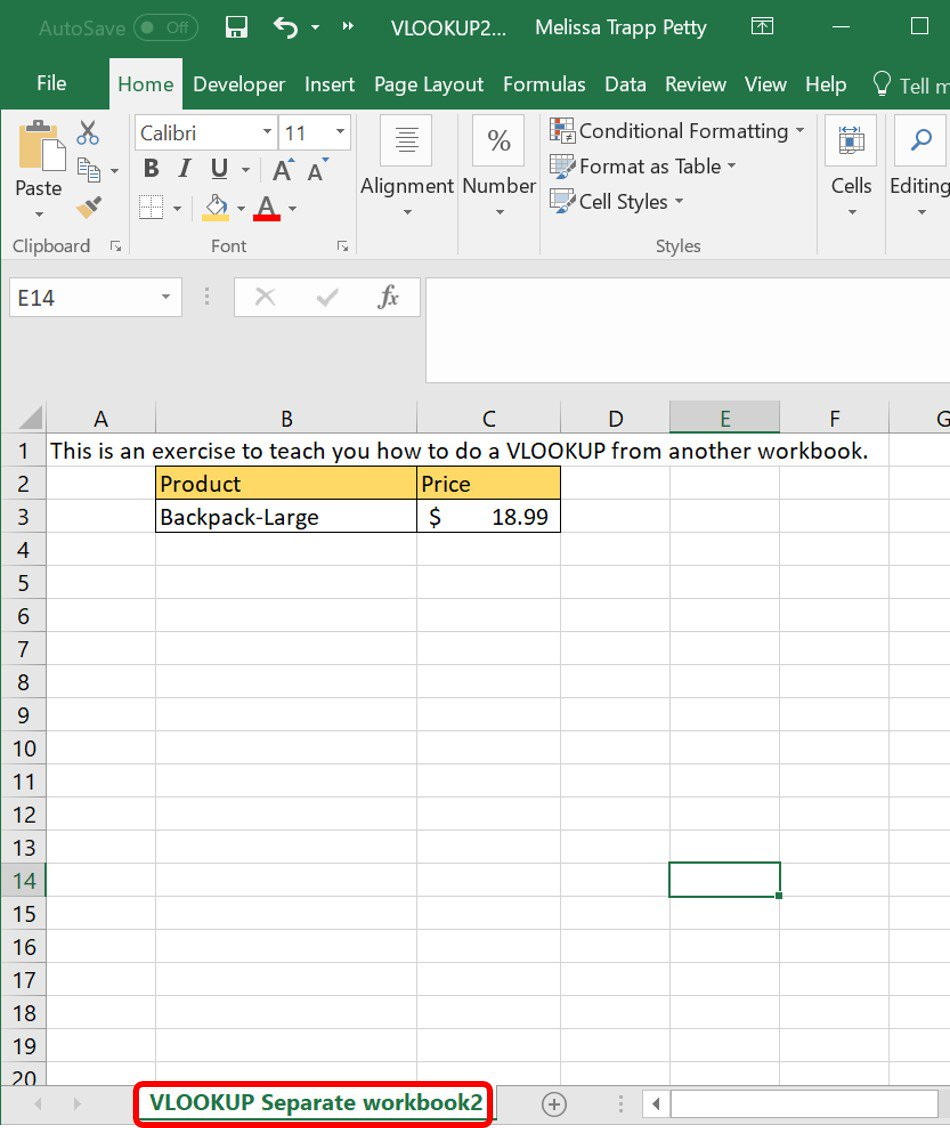
To compare multiple rows:
- After entering the formula, drag the fill handle down to copy the formula to other rows.
- Verify that the references are adjusting as intended.
Step 5: Handle Errors and Discrepancies
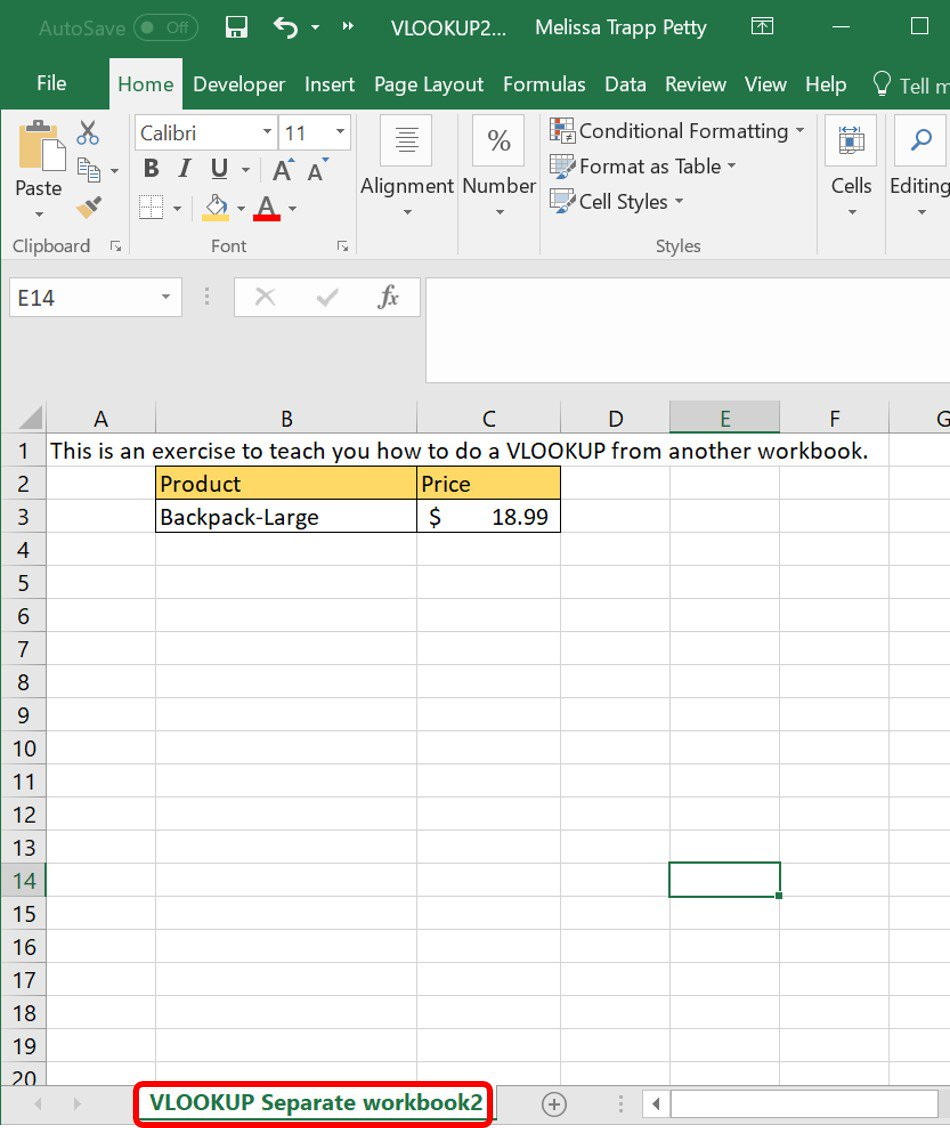
VLOOKUP can sometimes return errors or mismatches. Here’s how to handle them:
- If you get #N/A errors, it means the lookup value isn’t found. You can use the IFERROR function to manage this:
=IFERROR(VLOOKUP(A2, ‘Sheet2’!A:B, 2, FALSE), “Not Found”) - Check for data inconsistencies by comparing the returned values with your source sheet.
🔍 Note: Double-check your common column for duplicates or formatting issues that might lead to incorrect VLOOKUP matches.
Using VLOOKUP to compare Excel sheets provides a straightforward, though sometimes manual, way to synchronize and analyze data. With these steps, you can efficiently cross-reference, update, and verify data across multiple spreadsheets. Keep in mind, while VLOOKUP is powerful, it has limitations like:
- It can only look to the right. If your lookup value is not in the first column, you'll need another approach.
- It stops at the first match. For duplicate lookup values, only the first found is returned.
By mastering VLOOKUP, you'll be equipped to handle many data comparison scenarios, making your work with Excel not only easier but also more precise.
What if my data is in multiple columns?

+
If your data is spread across multiple columns and you need to look up values not in the first column, consider using INDEX and MATCH functions together or use HLOOKUP for horizontal searches.
How can I compare multiple sheets at once?
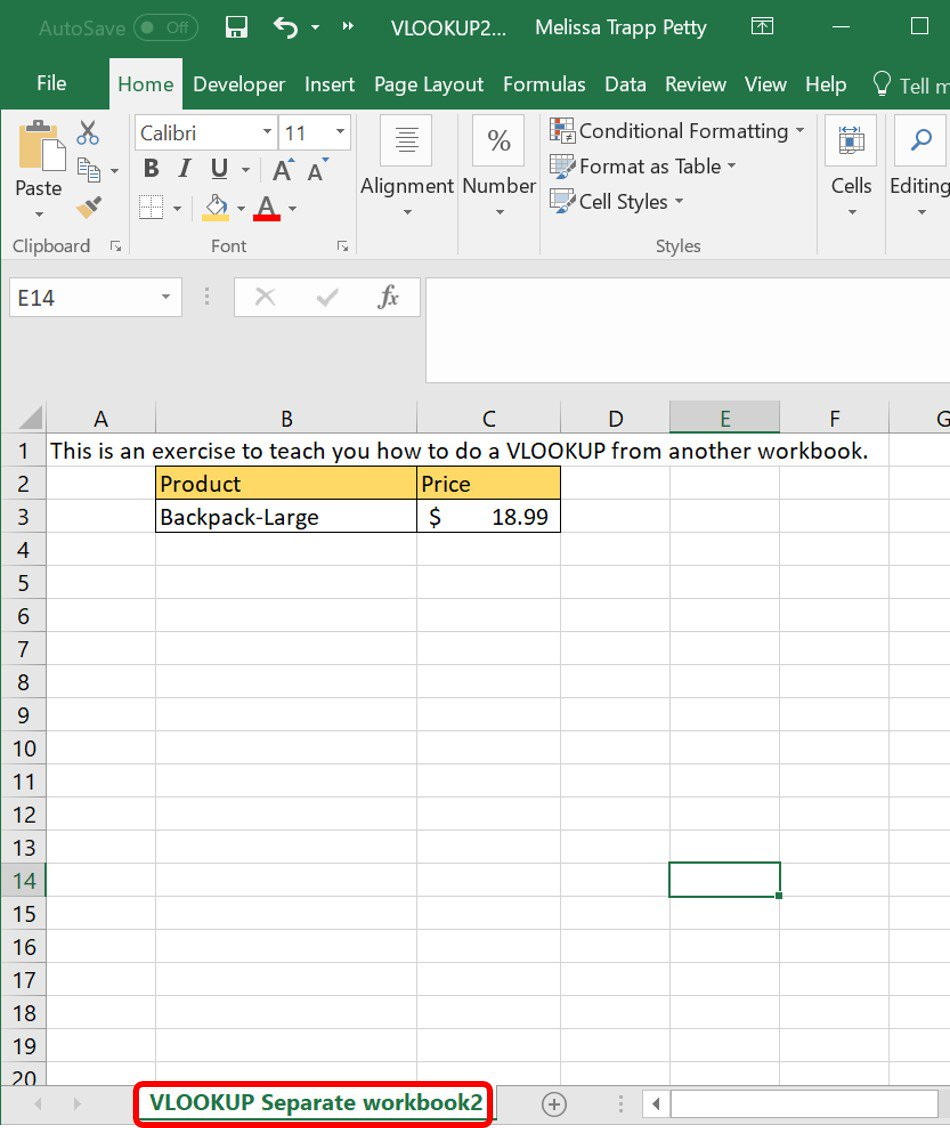
+
For comparing multiple sheets, you can use a combination of VLOOKUP with IF or CHOOSE functions to check across different sheets or use Excel Power Query to merge sheets into a single table for comparison.
Can VLOOKUP return multiple values?

+
VLOOKUP can only return one match per lookup value. For returning multiple values, consider using IF, INDEX, MATCH, or even Excel’s newer dynamic array functions like FILTER.