Effortlessly Extract Data from Multiple Excel Sheets

Managing data efficiently is a crucial aspect of modern businesses and personal projects alike. Often, we find ourselves in need of pulling together data spread across numerous Excel sheets. This process can be daunting, especially when dealing with extensive datasets or time-sensitive information. However, with the right tools and techniques, you can streamline this task, reducing errors and saving time. Here's a comprehensive guide on how to effortlessly extract data from multiple Excel sheets using Microsoft Excel and Power Query, ensuring both accuracy and productivity.
The Basics of Excel Data Extraction

Before we dive into the advanced techniques, it's beneficial to understand some basic principles of data extraction in Excel:
- Data Structure Consistency: Ensure that your Excel sheets have a uniform structure. Consistent headers, data types, and formatting across all sheets will make extraction much easier.
- File Naming Conventions: When working with multiple files, use a clear naming pattern to simplify file recognition by automated tools.
- Excel's Basic Functions: Functions like
VLOOKUP,INDEX, andMATCHcan be used for basic data retrieval from different sheets within one workbook.
Using Power Query for Advanced Data Extraction

Power Query, also known as Get & Transform in Excel, is a powerful tool for data extraction, transformation, and loading (ETL). Here's how you can harness its capabilities:
Step 1: Accessing Power Query
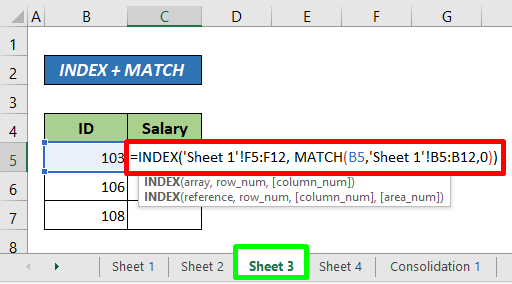
To begin, open Excel, go to the Data tab, and select "Get Data" > "From Other Sources" > "From Microsoft Query." This step activates Power Query:
- Power Query provides an intuitive interface for working with data from different sources, including multiple Excel files.
Step 2: Loading Multiple Excel Files

Power Query allows you to load and combine data from multiple Excel files:
- Navigate to Folder Path: Click on "Get Data" > "From File" > "From Folder," and select the folder where your Excel files are stored.
- Combine Files: Power Query will automatically detect files with similar structures. Click on "Combine" to merge the sheets from these files into a single table.
Step 3: Transforming and Extracting Data

Once you've loaded your files:
- Preview Data: Click through the 'Combine' wizard to preview how your data is structured. You can review and exclude columns or rows that aren't needed.
- Transform Data: Use Power Query's transformation tools to clean, split, merge, or pivot your data as required. This includes changing data types, filtering out unnecessary information, or creating calculated columns.
- Load Data: Once transformations are complete, click "Close & Load" to finalize your data extraction into a new worksheet.
🗂️ Note: Ensure all your Excel files are in the same format (e.g., all .xlsx). Mixing .xls or other formats can lead to data extraction issues.
Step 4: Automating Your Extraction Process

Power Query can save your extraction steps as a query, allowing you to rerun the process with new or updated files:
- Save Your Query: After loading the data, click on "Queries & Connections" in the Data tab, then right-click your query and select "Rename" to give it a meaningful name.
- Reuse the Query: When you have new files, navigate to the same folder, refresh the query, and Power Query will automatically include the new data in your combined dataset.
💾 Note: Always refresh the query when you have new files, to ensure you're working with the latest data.
Handling Complex Scenarios

When working with diverse datasets, you might encounter more complex scenarios:
- Different Sheet Names: If your Excel files have sheets with varying names, you can use wildcard characters or list the exact sheet names in Power Query.
- Multiple Sheets Per File: You can consolidate data from different sheets within the same file by specifying parameters in your query settings.
- Data in Different Columns: Use the 'Merge Columns' or 'Unpivot' features in Power Query to align data from different columns into a consistent structure.
| Sheet Name | Action |
|---|---|
| Data Sheet 1 | Consolidate |
| Data Sheet 2 | Transform |
| Summary Sheet | Ignore |

📋 Note: When dealing with complex data structures, ensure your transformations are well-documented to help others understand the extraction process.
Best Practices for Data Extraction

- Backup Your Files: Always work with copies of your original data to prevent accidental data loss.
- Use Naming Conventions: Consistent file and sheet naming helps in automating data extraction processes.
- Regular Maintenance: Keep your queries up-to-date, and review your extraction process periodically to ensure it's still working efficiently with the latest data structures.
By leveraging Power Query and adhering to these practices, you can significantly enhance your ability to extract, combine, and transform data from multiple Excel sheets, turning what could be a laborious task into a seamless, nearly automated process. Whether you're aggregating sales data, pulling together project milestones, or combining HR information, these techniques allow you to focus more on analysis and decision-making rather than data management.
In summary, Excel and Power Query provide a robust solution for handling complex data extraction needs. By understanding the foundational principles, using Power Query's advanced features, and following best practices, you can manage and analyze data with ease, accuracy, and speed, making your data-driven decisions more informed and impactful.
What is the difference between basic Excel functions and Power Query for data extraction?
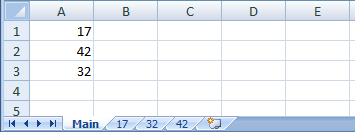
+
Basic Excel functions like VLOOKUP, INDEX, and MATCH are useful for extracting data within a single workbook but can become cumbersome with large datasets. Power Query, on the other hand, excels at handling data from multiple files, allowing for transformations, merging, and cleaning of data in a more automated and efficient way.
Can Power Query handle files in different formats?

+
Yes, Power Query can work with various file formats like .xlsx, .xls, .csv, .txt, and more. However, for consistency and ease of processing, it’s recommended to use the same format across all source files.
What are the potential pitfalls of extracting data from multiple Excel sheets?

+
Some common issues include mismatched data structures, unexpected data types, duplicate data, or files with unexpected headers or data formats. Ensuring consistent naming conventions and data structures can mitigate many of these problems.



