Excel Tips: Save Individual Sheets with References Intact

Managing multiple sheets within an Excel workbook can sometimes feel like a juggling act, especially when you need to distribute these sheets to different team members or stakeholders while keeping references intact. This guide will walk you through the process of saving individual Excel sheets, ensuring that all critical references within these sheets remain functional.
Understanding Excel References
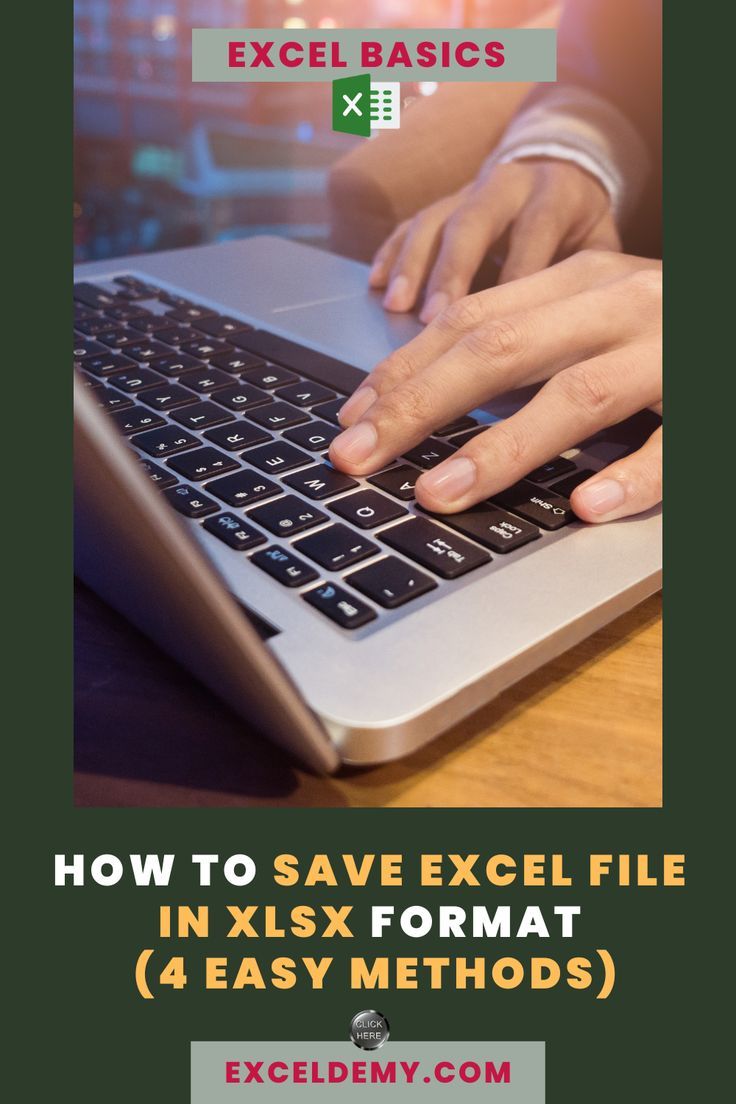
Before diving into the process, it’s beneficial to understand what we mean by “references” in Excel:
- Cell References: Addresses of cells within the same worksheet or another worksheet in the same workbook.
- Formula References: Formulas that refer to other cells or sheets within the same workbook.
- External Links: References to data or formulas outside of the current workbook.
Steps to Save Individual Sheets with References Intact

Follow these steps to ensure your Excel sheets maintain their references when saved individually:
1. Open Your Excel Workbook

Ensure that you have the workbook open with all the sheets you need to distribute.
2. Select the Sheet

Click on the sheet tab of the worksheet you want to save.
3. Copy the Sheet

Right-click on the selected tab and choose “Move or Copy”. In the dialog box:
- Select “(new book)” from the “To book” dropdown.
- Check the box for “Create a copy”.
4. Save the New Workbook

In the new workbook, go to File > Save As, choose your save location, and give the file a name. Make sure to:
- Set the file type to Excel Workbook (*.xlsx) or the equivalent file format you are using.
5. Check References

Open the newly saved file and review the references in your formulas to ensure they are pointing to the correct location:
- If the sheet was referenced by name, it should work fine.
- If references were absolute (using $ symbols), they might still point to the original sheet in the original workbook.
💡 Note: When dealing with absolute references, you might need to manually update the references after saving the sheet if they still point to the original workbook.
6. Use of Named Ranges
If you use named ranges in your workbook:
- Named ranges are workbook-specific. When you save a sheet, its named ranges need to be redefined in the new workbook.
7. Utilize VBA for Automating the Process

For those who often need to distribute sheets:
- Consider using VBA (Visual Basic for Applications) to automate the process of copying and updating references. Here’s a basic example:
Sub SaveAndFixReferences()
Dim ws As Worksheet
Set ws = ThisWorkbook.Sheets(“Sheet1”)
ws.Copy
With ActiveWorkbook
.SaveAs “C:\YourSaveLocation\” & ws.Name & “.xlsx”
End With
End Sub
Additional Considerations

When working with Excel sheets:
- Linking: Ensure that any links to external workbooks or data sources are updated or reestablished in the new file.
- Security: If your workbook contains sensitive data, consider using password protection or encryption for individual sheets or the entire workbook.
Summarizing the essentials from our guide:
- Excel references, including cell references and external links, can be managed carefully when saving sheets individually.
- Using the "Move or Copy" function is key to duplicating sheets without breaking links.
- Named ranges need attention since they are specific to workbooks.
- VBA can be a powerful ally in automating these tasks, reducing the chance of human error.
By applying these methods, you'll ensure your Excel sheets can be distributed effectively, maintaining their integrity and functionality. Keep in mind the nuances of references, particularly absolute vs. relative, and the potential need for manual adjustments in some cases.
What happens to external links when saving an individual sheet?

+
External links remain intact only if the linked file path is still accessible from the new workbook. If the workbook’s location changes, you might need to update these links manually.
How do I handle sheets with named ranges?

+
Named ranges need to be redefined in the new workbook to ensure they work correctly. You can do this manually or through VBA to redefine them automatically.
Can VBA help in managing references when saving sheets?

+
Yes, VBA can automate the process of copying sheets and updating references, making it easier to manage complex workbooks with many references.