5 Tips to Fit Excel Sheet on One Page for Printing

Printing an Excel spreadsheet in a single page is often a necessity for presenting data effectively. However, Excel's default settings don't always cooperate, leading to pages that spill over multiple sheets, causing confusion and cluttered presentations. Here are five tips to ensure your Excel sheet fits perfectly onto one page, making it easier to share, present, or archive your data.
1. Adjust Page Setup Options

Start by navigating to the Page Layout tab where Excel provides options to manage how your worksheet prints. Here's what you should adjust:
- Page Orientation: Switch between portrait and landscape to accommodate more columns or rows. For sheets with more columns, landscape orientation usually fits better.
- Margins: Reducing the default margins can give you more room. However, ensure the page setup does not clip any content.
- Scaling: Use the 'Fit to' option to scale your sheet to print on one page. This automatically adjusts the size of the data to fit within a single page, though smaller details might become harder to read.
- Paper Size: If you're not constrained by standard sizes, changing to a larger size like A3 can help, but make sure your printer supports this size.
2. Manual Adjustments to the Page Layout

Even with automatic scaling, some fine-tuning is often required:
- Reduce Header and Footer: Headers and footers take up space. Minimize their size or remove unnecessary information.
- Adjust Fonts: Use smaller, more compact fonts like Verdana or Tahoma instead of bulkier ones like Times New Roman.
- Spacing: Reduce spacing between rows and columns to save space. Go to Format Cells > Alignment and adjust row and column heights.
- Shrink Text to Fit: Right-click on a cell, choose 'Format Cells', go to the 'Alignment' tab, and check 'Shrink to fit'. This will shrink text to fit within the cell size.
3. Use Excel's Print Preview to Fine Tune
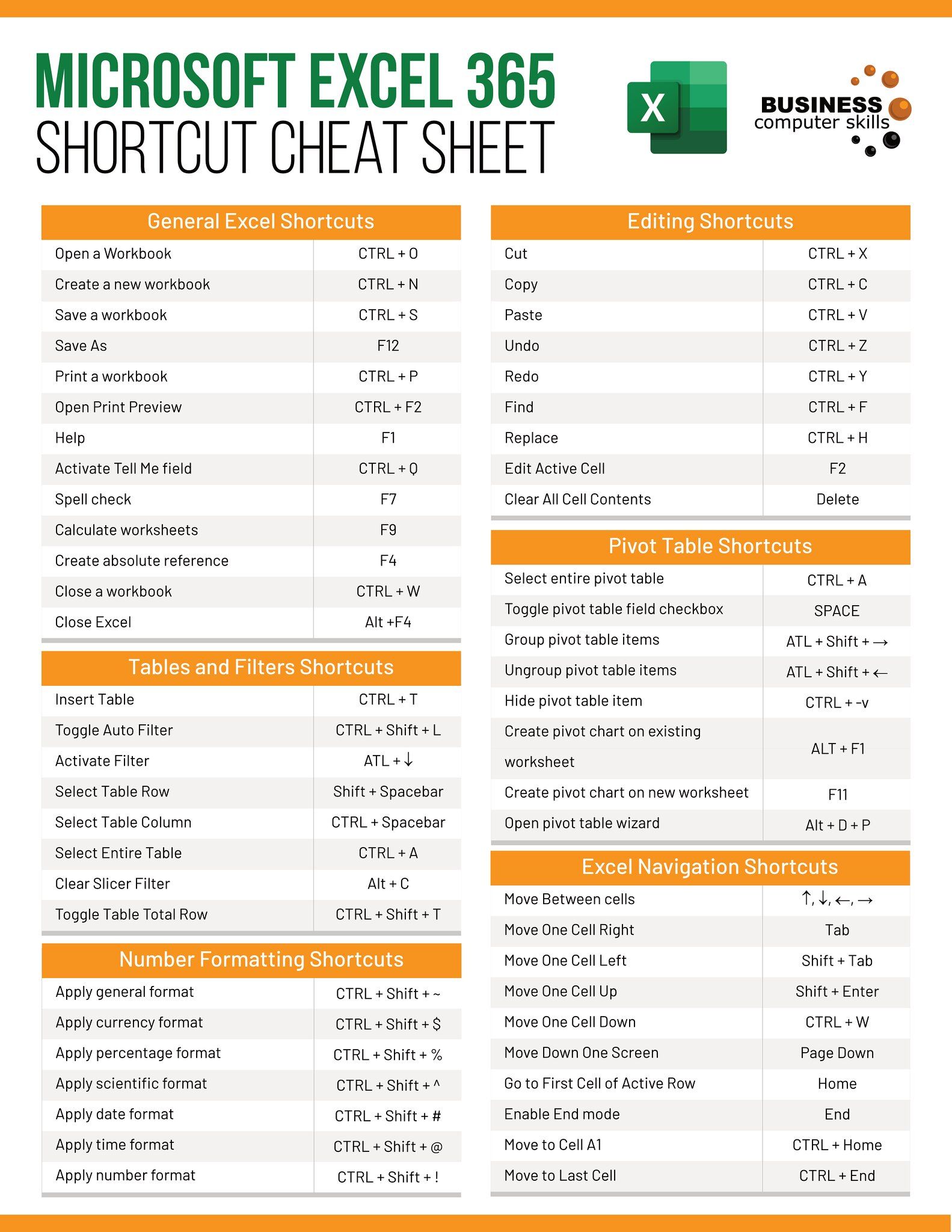
Before printing, always check the Print Preview:
- Review how the sheet looks on one page.
- Make further adjustments if any data runs off the page or looks too crowded.
- Excel's Print Preview lets you view scaling effects, so you can decide if the sheet will be legible at the chosen scale.
4. Control Data Presentation with Page Breaks

To ensure your important data fits on one page, consider:
- Manual Page Breaks: Insert manual page breaks to group related information. Select where you want the break and go to Page Layout > Breaks > Insert Page Break.
- Optimize Row and Column Sizes: Slightly reduce column widths or row heights to fit more data onto the page. However, balance this with legibility.
- Hide Irrelevant Data: If some data is not crucial for your printout, hide rows or columns to fit essential information onto one page.
5. Print Area and Repeat Titles
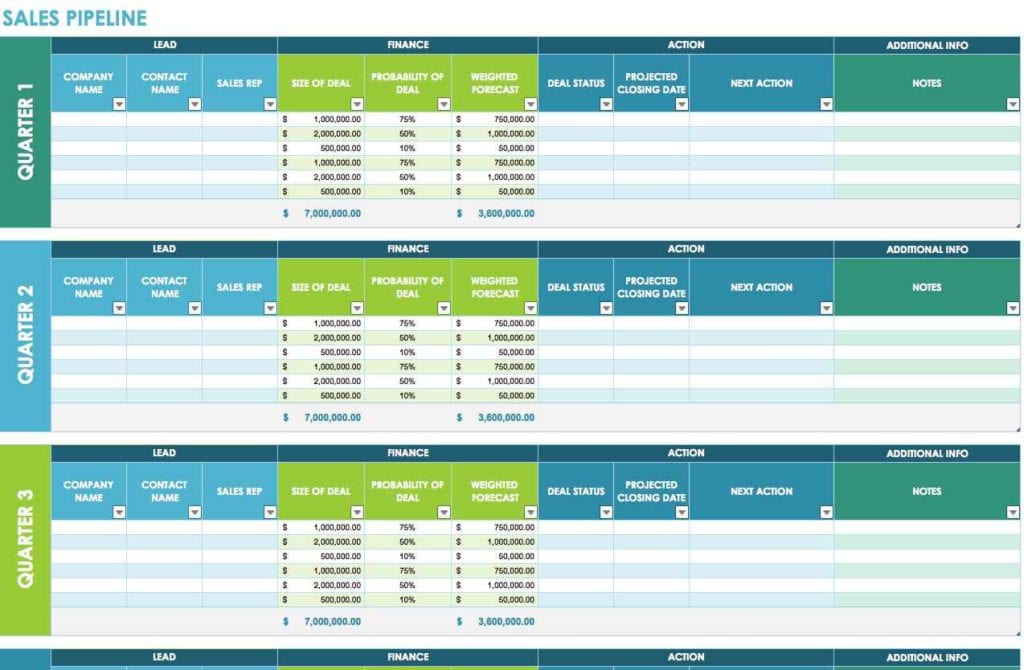
Setting a Print Area can streamline what gets printed:
- Define Print Area: Highlight the range you want to print, then select Page Layout > Print Area > Set Print Area. This restricts printing to only the selected cells.
- Repeat Titles: If your data spans multiple pages but you want certain titles (column headers or row labels) to appear on every page, go to Page Setup > Sheet tab > Print titles, and specify rows or columns to repeat.
💡 Note: Be mindful of the balance between fitting content onto one page and maintaining readability. Over-scaling can lead to unreadable text or data compression, which might defeat the purpose of clear presentation.
Throughout these adjustments, remember that the goal is to present your data in a comprehensible manner. Overfitting or scaling too much can lead to distorted views of your data, making it difficult to interpret. While the ‘Fit to One Page’ feature is handy, sometimes breaking your data into logical groups over a few pages might be more reader-friendly.
By following these tips, you can ensure your Excel sheet prints on a single page, enhancing its professional look for meetings, presentations, or reports. Adjusting the page setup, fine-tuning layout, using Print Preview, controlling page breaks, and setting print areas all work together to give you control over your printout, making your data presentation both effective and efficient.
Summing Up

To recap, here are the five key strategies to fit your Excel sheet onto one page:
- Optimize Page Setup options like orientation, margins, and scaling.
- Make manual adjustments to row heights, column widths, and fonts.
- Use Print Preview to ensure legibility.
- Control page breaks to organize content effectively.
- Set print areas and repeat titles for clarity.
With these tips, you can easily transform your Excel spreadsheets into print-ready documents that look professional and are easy to digest.
Why doesn’t my data fit on one page even after adjusting settings?
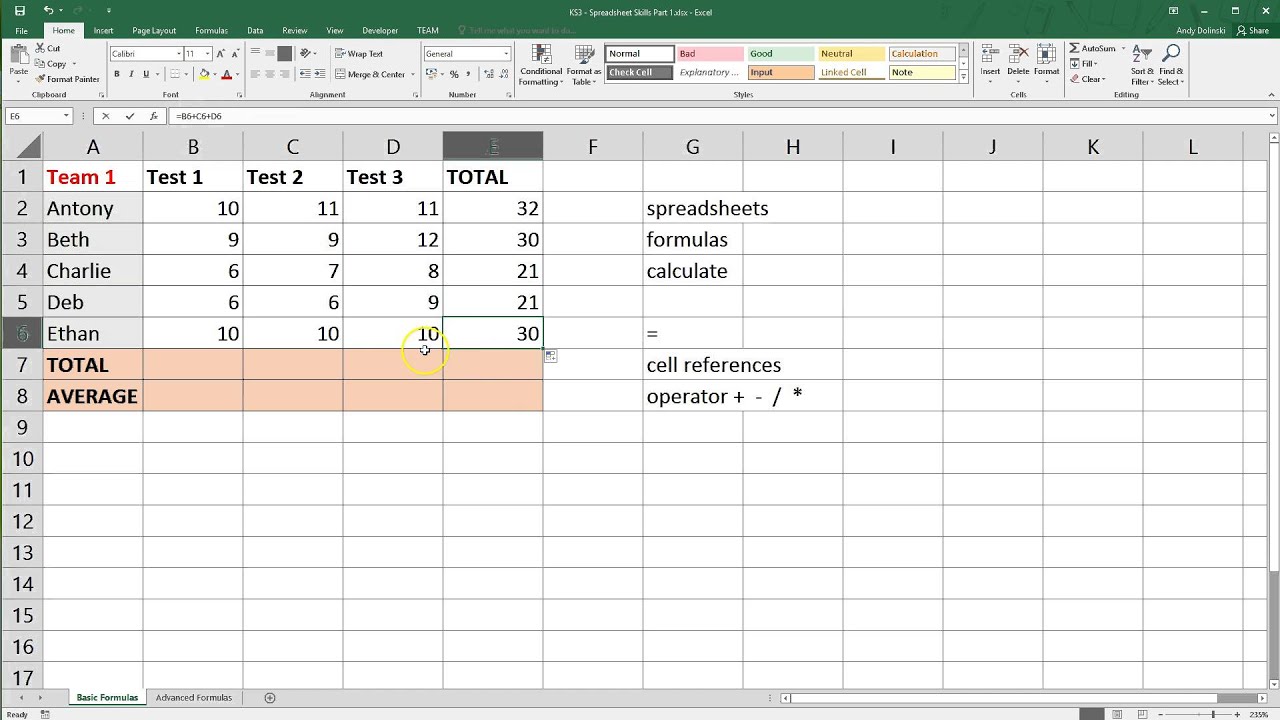
+
Ensure you are not restricted by the minimum cell size or that critical information is not lost by scaling. If the issue persists, consider reducing the number of columns or rows by hiding less important data or summarizing.
How can I maintain data legibility when scaling down?

+
Keep the scale at or above 70% for readability. If necessary, print key data in larger text separately or use a summary sheet to complement the detailed information.
What if I need to print my worksheet across multiple pages?

+
Excel allows you to break your data across pages logically. Use page breaks to separate sections like headers or footers on each page. Ensure repeat titles are set for continuity, and consider the flow of the data from one page to another.
Is there a way to preview how my data will look when printed?

+
Yes, use Excel’s Print Preview function available in the File tab under Print. This lets you see exactly how your sheet will look once printed, allowing for adjustments before printing.



