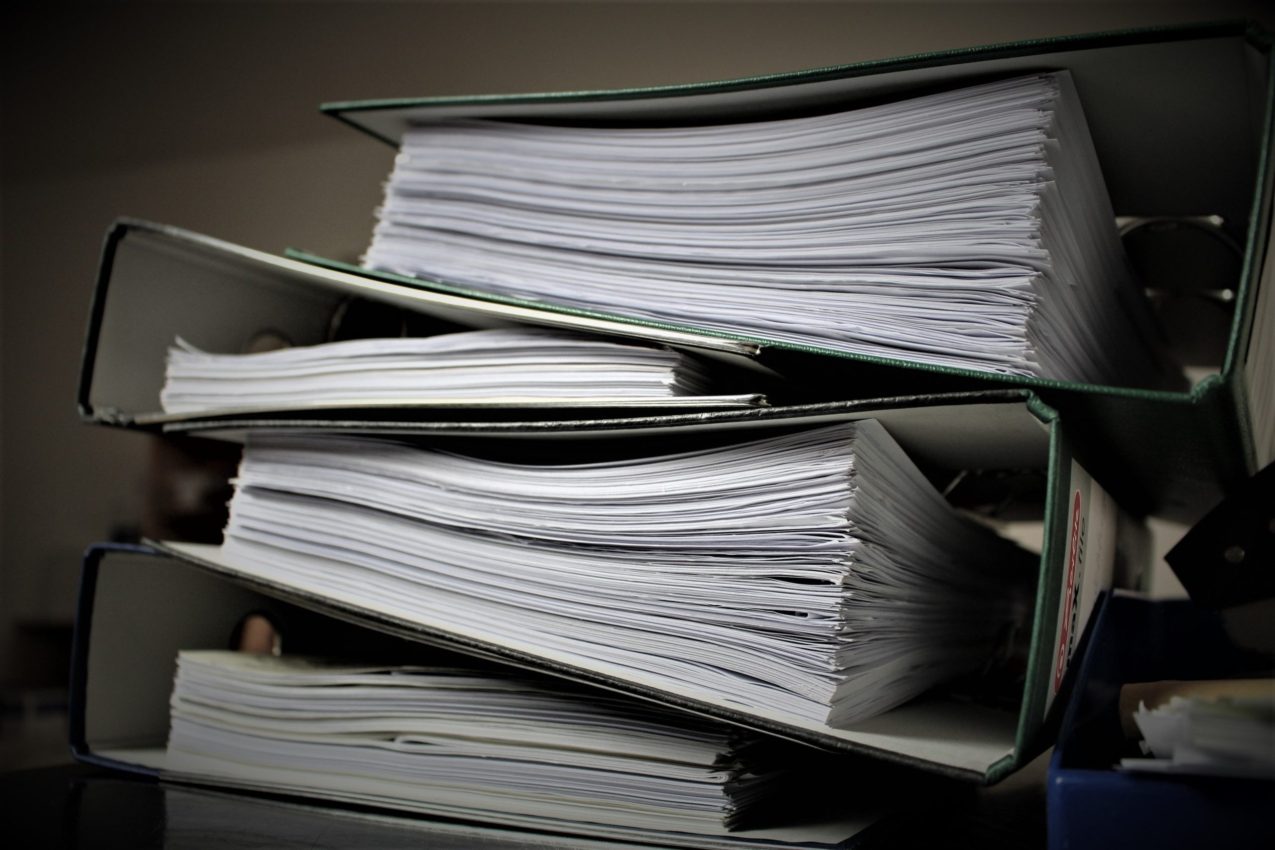5 Tricks to Crack Excel Sheet Passwords Instantly

The Need for Excel Password Recovery

Excel sheets often contain sensitive information, ranging from financial data to strategic business plans. As a result, users often password-protect their spreadsheets to ensure that only authorized individuals have access. However, what happens when you, the creator or someone who needs access, forgets or loses the password? This can be particularly frustrating, leading to potential work disruptions or data loss. In this article, we will explore five innovative tricks to instantly crack Excel sheet passwords, ensuring you regain access to your invaluable data without compromising security.
1. Using Pre-built Password Cracking Software

The most straightforward and often effective method for cracking Excel passwords is using specialized software:
- Download and Install: Find a reputable password recovery tool tailored for Excel files. Ensure it’s legal and ethical for personal or professional use.
- Select Excel File: Once installed, choose your locked Excel file in the software.
- Start Attack: Most tools offer various attack methods like Dictionary, Brute Force, or Hybrid. Select the attack type depending on your knowledge about the password.
🛈 Note: Always ensure you have the right to access the files you are trying to unlock. Illegal use of these tools can have severe legal repercussions.
2. VBA Scripting to Bypass Passwords

If you’re comfortable with coding, VBA scripts can bypass Excel passwords:
- Access VBA Editor: In Excel, press Alt+F11 to open VBA editor.
- Insert a New Module: Click Insert > Module.
- Copy and Paste VBA Code: Below is a sample VBA code to unlock Excel sheets:
Sub PasswordBreaker() ‘Breaks worksheet password protection.Dim i As Integer, j As Integer, k As Integer Dim l As Integer, m As Integer, n As Integer Dim i1 As Integer, i2 As Integer, i3 As Integer Dim i4 As Integer, i5 As Integer, i6 As Integer On Error Resume Next For i = 65 To 66: For j = 65 To 66: For k = 65 To 66 For l = 65 To 66: For m = 65 To 66: For i1 = 65 To 66 For i2 = 65 To 66: For i3 = 65 To 66: For i4 = 65 To 66 For i5 = 65 To 66: For i6 = 65 To 66: For n = 32 To 126 ActiveSheet.Unprotect Chr(i) & Chr(j) & Chr(k) & Chr(l) & Chr(m) & Chr(i1) & Chr(i2) & Chr(i3) & Chr(i4) & Chr(i5) & Chr(i6) & Chr(n) If ActiveSheet.ProtectContents = False Then MsgBox "One usable password is " & Chr(i) & Chr(j) & Chr(k) & Chr(l) & Chr(m) & Chr(i1) & Chr(i2) & Chr(i3) & Chr(i4) & Chr(i5) & Chr(i6) & Chr(n) Exit Sub End If Next: Next: Next: Next: Next: Next Next: Next: Next: Next: Next: NextEnd Sub - Run the Script: Hit F5 to run the macro, which will attempt to unprotect the sheet.
🛈 Note: This method may not work on sheets protected with complex or long passwords.
3. Manual Methods
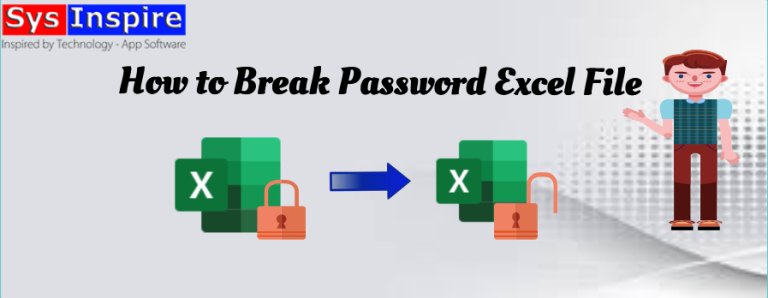
Sometimes, simpler manual methods can bypass password protections:
- Clipboard Method: If the password is short, you might copy it from an email or document before the sheet locks.
- File Formatting: In some versions of Excel, password protection might not carry over if you change the file format from XLS to XLSX or vice versa.
4. Online Password Decryption Services

There are several online platforms where you can upload your Excel file:
- Choose a Trusted Service: Websites like LostMyPass or PassFab provide such services.
- Upload and Process: Upload your Excel file, and the service will attempt to decrypt the password.
- Security Concerns: Before you proceed, consider the privacy implications of uploading sensitive files online.
🔑 Note: Never upload confidential or proprietary information to such services without verifying their security protocols.
5. Using Hex Editors

For those technically inclined, hex editors can be an option:
- Open the File in a Hex Editor: Editors like HxD are useful for this.
- Locate Protection Strings: Search for strings like “Protection” or “Password” to find where the protection is encoded.
- Edit or Delete: Carefully alter or remove these strings to potentially unlock the file.
⚠️ Note: This method is highly complex and can corrupt files if not done correctly.
In essence, retrieving an Excel sheet password can be achieved through various techniques, ranging from specialized software to manual interventions. Each method comes with its level of complexity, effectiveness, and potential risks. While these solutions are designed to help recover lost passwords, they should be used responsibly and ethically.
It’s worth considering preventive measures like backup recovery systems or secure password management practices. Moreover, users should explore Excel’s own security features, like encryption, which can offer more robust protection while maintaining accessibility for authorized users.
When attempting to crack a password, always remember the ethical and legal considerations, particularly when accessing data that does not belong to you.
By exploring these methods, you’ll be better prepared to handle password-related issues, ensuring that you can secure, manage, and access critical data in Excel spreadsheets with greater ease and confidence.
Is it legal to use these methods to unlock Excel sheets?

+
The legality of using password recovery methods depends on your ownership of the file and the jurisdiction. If you have the rights to access the file, these methods can be used legally for recovery. However, accessing files without permission can lead to legal issues.
Can I recover a lost password for an Excel sheet that is heavily encrypted?

+
Recovery becomes significantly harder with strong encryption. Specialized tools might still crack it, but the time and effort required can be substantial. If the file is heavily encrypted, professional data recovery services might be your only option.
What are the risks associated with using online password recovery services?

+
The primary risk is the privacy and security of the data you upload. Ensure the service has strong security measures in place. Additionally, there’s a risk of data corruption or incomplete recovery of the file.