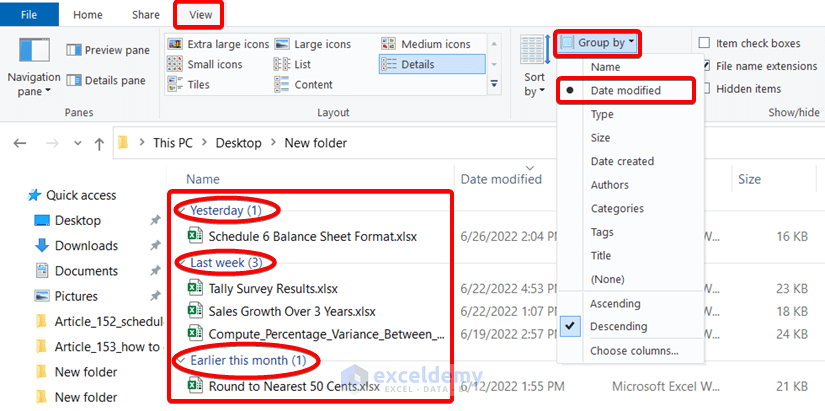5 Easy Ways to Match Data Across Excel Sheets

When working with large datasets in Excel, it's common to find yourself needing to match data across different sheets. Whether you're a financial analyst, a data scientist, or just organizing personal finances, matching data can be crucial for accurate reporting and analysis. Here are five straightforward methods to efficiently match data between Excel sheets:
1. VLOOKUP for Quick Lookup

One of the simplest tools for matching data is the VLOOKUP function. This function allows you to look up and retrieve data from one column of a table to find a corresponding value from another column:
- Select the cell where you want to display the matched data.
- Enter the formula:
=VLOOKUP(lookup_value, table_array, col_index_num, [range_lookup]) lookup_value: The value you're searching for.table_array: The range containing the data.col_index_num: The column number in the table from which to retrieve the value.range_lookup: FALSE for an exact match, TRUE for an approximate match.
🔍 Note: VLOOKUP is great for vertical searches but can be limited if you need to look left or match multiple columns.
2. INDEX and MATCH for Advanced Matching


If you need more flexibility than what VLOOKUP offers, consider using the INDEX and MATCH functions together. This powerful combination can look both left and right within your data:
- Use
=MATCHto find the position of your lookup value. - Follow with
=INDEXto retrieve the value at that position. - The formula looks like this:
=INDEX(return_range, MATCH(lookup_value, lookup_range, 0)).
3. Power Query for Large Datasets


For those dealing with significantly large datasets or complex data structures, Power Query is a game-changer:
- Go to the Data tab and select "Get Data" to load or combine datasets from different sources.
- Use the Merge Queries feature to join tables based on matching columns.
- This method not only matches data but also cleans and transforms it for further analysis.
4. Conditional Formatting for Visual Data Matching


Sometimes, you might want to visually identify matches without needing to retrieve data. Here's where Conditional Formatting comes in:
- Select the range you want to format.
- Go to Home > Conditional Formatting > New Rule.
- Choose "Use a formula to determine which cells to format."
- Set up a formula that compares values across sheets, like
=$A1=Sheet2!$A1for matching values in column A between two sheets. - Apply a visual cue like color highlighting when a match is found.
5. Using VBA for Complex Matching Scenarios


For truly custom data matching needs, VBA (Visual Basic for Applications) scripting can automate almost anything you need:
- Press Alt + F11 to open the VBA editor.
- Insert a new module.
- Write a script that loops through your datasets, matches data, and performs actions based on your criteria.
- Example script could look like this:
Sub MatchData() Dim ws1 As Worksheet, ws2 As Worksheet Dim i As Long, j As Long Set ws1 = Worksheets("Sheet1") Set ws2 = Worksheets("Sheet2") For i = 2 To ws1.Cells(ws1.Rows.Count, 1).End(xlUp).Row For j = 2 To ws2.Cells(ws2.Rows.Count, 1).End(xlUp).Row If ws1.Cells(i, 1).Value = ws2.Cells(j, 1).Value Then ws1.Cells(i, 2).Value = ws2.Cells(j, 2).Value Exit For End If Next j Next i End Sub
📌 Note: VBA requires some knowledge of programming concepts but offers unlimited flexibility in data manipulation.
By mastering these techniques, you can streamline the process of data matching in Excel, saving time and reducing errors. Each method has its strengths, making it suitable for different scenarios: - VLOOKUP for straightforward lookups. - INDEX/MATCH for flexibility in searching and retrieving data. - Power Query for managing large, complex datasets. - Conditional Formatting for visual identification of data matches. - VBA for customized, automated matching processes. Understanding when and how to use each method can significantly improve your efficiency and accuracy in data management. With these tools at your disposal, matching data across multiple sheets becomes less of a chore and more of a strategic advantage in data analysis.
What is the difference between VLOOKUP and INDEX/MATCH?

+
VLOOKUP can only search from left to right, while INDEX/MATCH can look in both directions. INDEX/MATCH is also generally more flexible and faster for large datasets.
Can Power Query be used for real-time data matching?
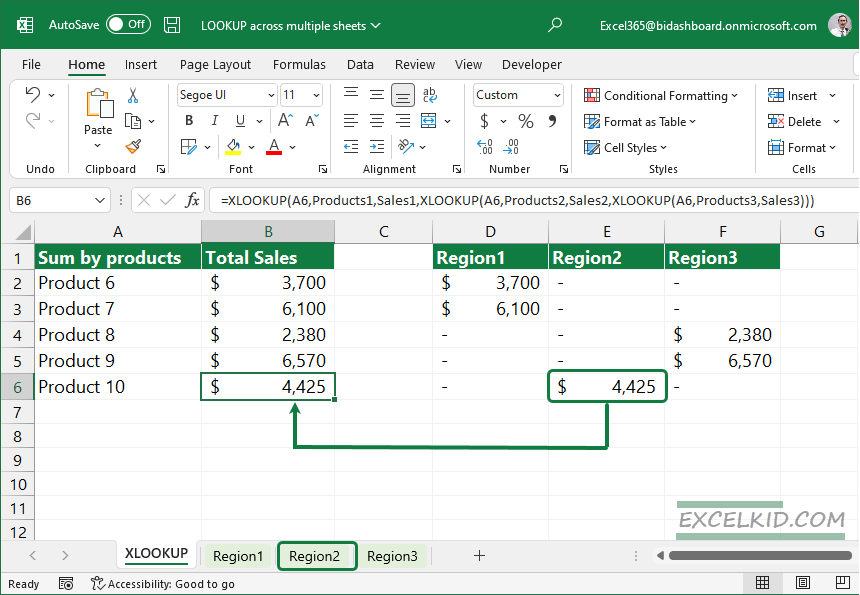
+
Power Query is designed for bulk data transformations rather than real-time data handling. For real-time matching, consider using VBA or other programming tools like Python or R with Excel integration.
Is it possible to automate these matching methods?

+
Yes, particularly with VBA, you can automate complex matching processes. For simpler tasks, you can record macros or use built-in Excel functions to set up semi-automated workflows.