5 Ways to Track Changes in Excel Sheets

Understanding Changes with Track Changes


Keeping track of changes in Excel can be a critical aspect of managing documents, especially when collaborating with teams. This tool allows multiple users to edit a workbook, keeping a detailed record of modifications, including who made changes, when, and what alterations were done. Here's how you can enable Track Changes:
- Select 'Review' Tab: Navigate to the 'Review' tab on the Excel Ribbon.
- Enable Track Changes: Click 'Track Changes', then 'Highlight Changes'. Choose 'Track changes while editing' and check 'Who, When, and What'.
Reviewing the Edit History

Once Track Changes is enabled, you can easily review changes using these steps:
- Highlight Changes: Go to the 'Review' tab, select 'Track Changes', then 'Highlight Changes'. Click 'List changes on a new sheet' to see a detailed history.
- Filter Changes: You can filter the changes by user or date range for better readability.
🗒️ Note: If there are too many changes, the list can become overwhelming; use the filter to narrow down the list for easier review.
Accepting or Rejecting Changes

After reviewing changes, you'll want to decide which to keep and which to reject:
- Select Changes: Under 'Track Changes', select 'Accept/Reject Changes'. A dialog box will appear allowing you to review each change one by one.
- Accept or Reject: Choose to accept or reject each change or all changes at once.
Advanced Tracking with Conditional Formatting

For a more visual approach to tracking changes, you can use conditional formatting:
| Change Type | Conditional Format |
|---|---|
| New Entries | Light Green Fill |
| Deletions | Light Red Fill with Strikeout |
| Modifications | Yellow Fill with Underline |

To set up conditional formatting:
- Select the Range: Highlight the range where changes will occur.
- Open Conditional Formatting: Go to 'Home' tab, then 'Conditional Formatting'.
- Create Rules: Add new formatting rules based on formulas that detect changes. For instance, use a formula to identify new entries by checking against the original data.
🔍 Note: Conditional formatting for tracking changes can significantly enhance document transparency when working with large datasets.
Keeping History with Excel Comments and Notes

Another method for tracking changes involves using comments and notes:
- Add Comments: Right-click a cell to insert a comment explaining the change or noting the change's context.
- Link Changes to Users: When using comments, include the name or initials of the editor for clarity.
Wrapping up Tracking and Collaboration in Excel

By now, you should have a solid understanding of how to utilize the various methods to track changes in your Excel sheets. Each method provides unique benefits, from detailed change logs with Track Changes to visually appealing conditional formatting for instant recognition. Choose the method that best fits your team's workflow or combine several techniques for a comprehensive tracking system. This approach not only maintains document integrity but also fosters effective collaboration, ensuring everyone involved knows the evolution of the workbook over time.
Can I track changes in Excel Online?

+
Yes, Excel Online supports real-time co-authoring and includes a feature called ‘Version History’, which allows you to see previous versions of the file but not the specific changes in real-time like in the desktop version of Excel.
What happens when I accept or reject changes in Excel?
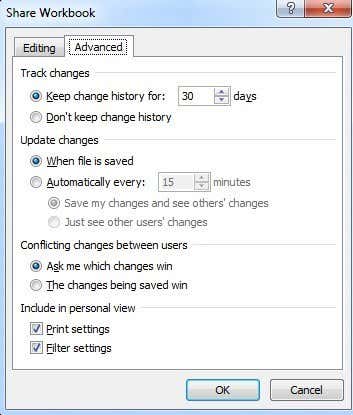
+
When you accept a change, the document is updated with the suggested modification, and the change is removed from the change log. Rejecting a change will revert the cell or cells back to the previous value or state and also remove it from the change log.
How do I see who made a change in Excel?

+
With Track Changes enabled, each change in the change log will indicate who made it, allowing you to track edits by user.



