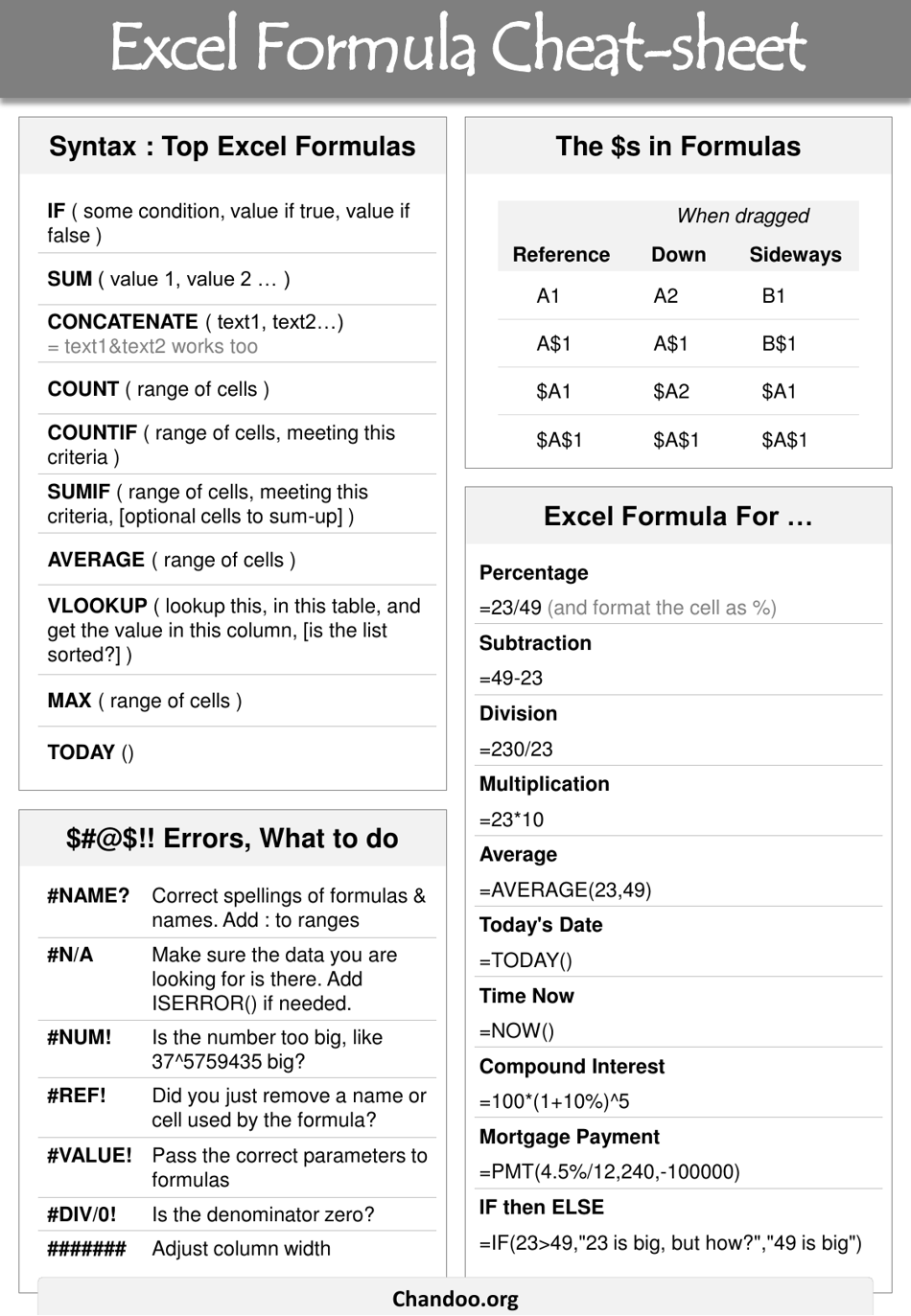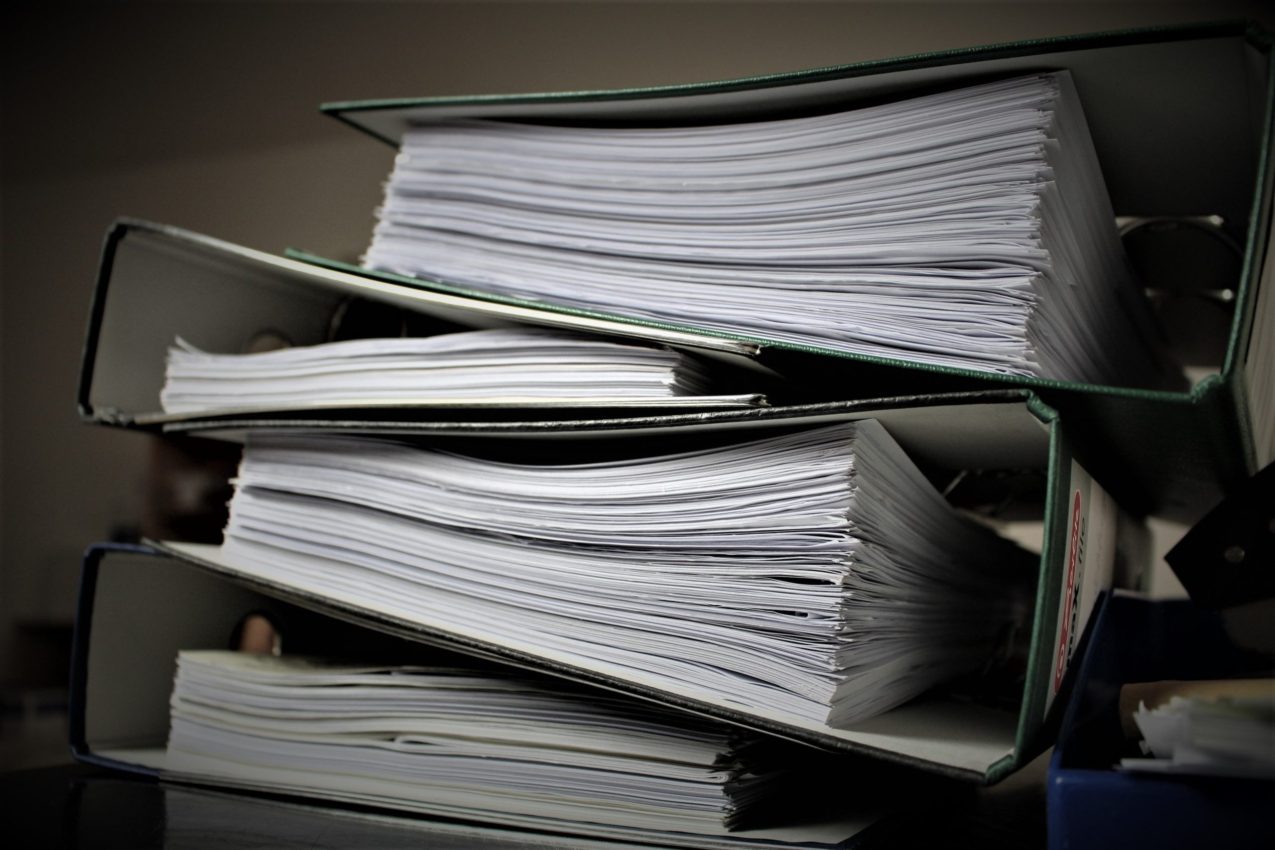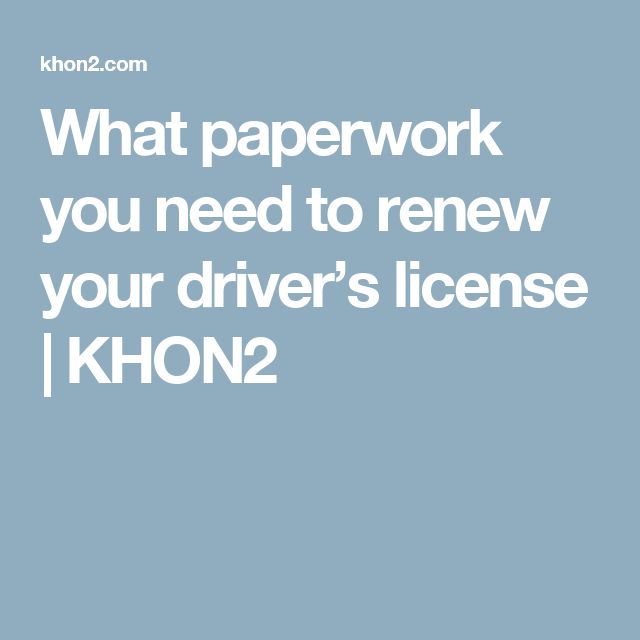5 Easy Ways to Quickly Find Items in Excel

Excel is a powerhouse tool for organizing, analyzing, and managing data. However, with the amount of data that can be contained within spreadsheets, locating specific items quickly can be challenging. Whether you're a professional data analyst, a student, or someone managing a personal budget, knowing how to swiftly navigate through your Excel worksheets is a vital skill. Here are five straightforward techniques to help you find what you're looking for in Excel.
1. Using the Find Feature
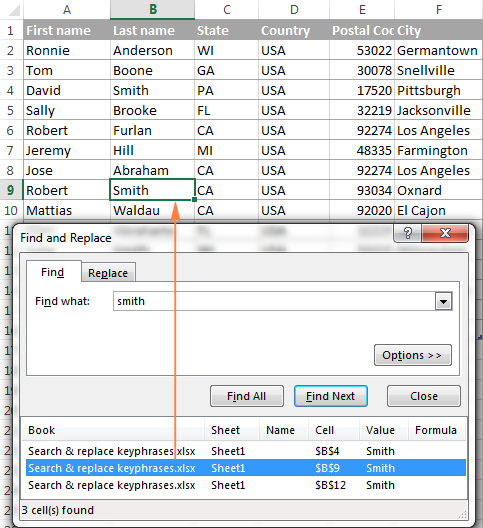

The simplest way to locate items in Excel is by using the Find feature.
- Press Ctrl + F on your keyboard or click “Find & Select” on the Home tab.
- Type the text or value you’re looking for in the search box.
- Excel will highlight all occurrences, allowing you to jump between them with the “Find Next” or “Find Previous” buttons.
🔍 Note: The Find feature also offers options like "Match case" and "Match entire cell contents" for more precise searches.
2. Sorting Data


Sorting your data can drastically reduce the time it takes to find items:
- Select the column you want to sort by.
- Go to the Data tab and choose “Sort A to Z” for ascending or “Sort Z to A” for descending order.
Sorting alphabetically or numerically can help in locating items if you know roughly where they fall in the sequence.
3. Filter Functionality


When dealing with large datasets, filtering can narrow down your view:
- Click on the column header to activate the filter dropdown.
- Choose filter options to only show rows that meet your criteria.
- You can even use custom filters to find a specific value or range.
Filtering allows you to temporarily hide data that does not match your search, making your search process more targeted.
4. Conditional Formatting


Conditional formatting can visually highlight cells based on specific conditions:
- Select the range you want to apply conditional formatting to.
- From the Home tab, select “Conditional Formatting” and set up your rule.
- Rules can include cell value, dates, or even formulas to highlight items of interest.
With cells standing out based on your search criteria, you can instantly see what you’re looking for, especially with large datasets.
5. VLOOKUP or INDEX and MATCH


For complex searches across multiple columns, formulas like VLOOKUP or a combination of INDEX and MATCH can be incredibly powerful:
- VLOOKUP searches for a value in the leftmost column of a table and returns a value in the same row from a specified column.
- INDEX and MATCH together can achieve the same result but with more flexibility, allowing for searching in any direction.
| Function | When to Use |
|---|---|
| VLOOKUP | When searching for a value in a column and returning a corresponding value from another column in the same row. |
| INDEX & MATCH | When you need to search in any direction or across multiple sheets/tables for a value. |

📝 Note: VLOOKUP has its limitations, such as only looking to the right, while INDEX and MATCH offer more flexibility but might require more practice to master.
By employing these techniques, you can streamline your workflow, save time, and make better decisions with the data at your fingertips. Whether you're trying to find a needle in a haystack or just need to quickly check some facts, Excel's search capabilities are there to make your life easier.
To wrap up, these five methods - using the Find feature, sorting, filtering, applying conditional formatting, and using search formulas - are indispensable for anyone looking to quickly locate data in Excel. Incorporate these into your daily Excel use, and watch your productivity soar.
Can I search for partial matches with the Find feature in Excel?

+
Yes, you can search for partial matches by using wildcards like * (to replace any number of characters) or ? (to replace a single character). For example, typing “Jan*” will find all entries starting with “Jan”.
How can I filter data based on multiple conditions?

+
To filter data with multiple conditions, you can use the “Advanced Filter” option, which allows you to input complex criteria in separate cells or ranges. Or, you can use formulas within the filter to create more detailed search rules.
Is it possible to find duplicate values in Excel?

+
Yes, you can use conditional formatting to highlight duplicate values or utilize the “Remove Duplicates” feature in the Data tab to find and manage duplicates. Additionally, a formula can be used to flag duplicates.