5 Simple Ways to Extract Images from Excel Sheets

In this comprehensive guide, we'll explore five straightforward methods to extract images from Excel sheets. Whether you're an analyst needing to catalog product images or a student extracting graphical data for a presentation, these techniques will prove invaluable.
Method 1: Using the Export Feature

Microsoft Excel has a built-in feature that allows you to export embedded images directly from the workbook:
- Open your Excel workbook.
- Select the sheet containing images.
- Go to File > Save As.
- Choose your preferred location.
- From the 'Save as type' dropdown, select Web Page (*.html;*.htm).
- Click 'Save.'
- After saving, navigate to the saved folder to find the extracted images.
💡 Note: This method also saves the Excel data as HTML. Ensure to delete this file if not needed to avoid clutter.
Method 2: VBA Scripting

Utilizing Visual Basic for Applications (VBA) offers more control over the extraction process:
- Press Alt + F11 to open the VBA editor.
- Insert a new module via Insert > Module.
- Enter the following VBA code:
Sub ExtractImages()
Dim ws As Worksheet
Dim shp As Shape
Dim i As Integer
Dim myPicture As Picture
Set ws = ActiveSheet
i = 1
For Each shp In ws.Shapes
If shp.Type = msoPicture Then
shp.Copy
Set myPicture = ActiveSheet.Pictures.Paste
myPicture.Copy
Sheets("Sheet1").Range("A" & i).Select
ActiveSheet.Pictures.Paste.Select
Selection.ShapeRange.Export Sheets("Sheet1").Range("A" & i).Offset(0, 1).Value
i = i + 1
End If
Next shp
End Sub
- Run the script with F5 or by clicking the 'Run' button.
- The script exports images from the active sheet into the location specified in cell B1 of "Sheet1".
💡 Note: Customize the path in cell B1 or modify the script to save images in a different location.
Method 3: Excel Add-ins

Various Excel add-ins, like Kutools or AbleBits Ultimate Suite, provide tools for extracting images:
- Install the add-in of your choice.
- Follow the specific tool's instructions, usually found under the Add-ins tab or ribbon.
- Select the images and export them directly from within Excel.
Method 4: Online Conversion Tools

Online tools can convert Excel files to formats like PDF, HTML, or Image formats to facilitate image extraction:
- Upload your Excel file to a trusted online converter.
- Convert the file to HTML or PDF.
- Download the converted file and extract the images.
⚠️ Note: Online tools might have limitations on file size, processing time, or image quality. Choose a reputable service to protect sensitive data.
Method 5: Manual Copy & Paste

This method, while time-consuming, works for extracting individual images:
- Open the Excel sheet containing images.
- Right-click an image > Copy.
- Paste into an image editing software like Paint or Photoshop.
- Save the image in your desired format.
Each of these methods offers a unique approach to extracting images from Excel. Depending on your requirements, skill level, and the number of images, you can choose the most suitable method. Keep in mind the trade-offs between ease, automation, and customization:
- The Export Feature is quick and requires minimal technical knowledge.
- VBA scripting provides precise control over which images to extract and where to save them.
- Excel Add-ins automate the process with a user-friendly interface.
- Online tools can be handy when you're not at your own computer or need conversion capabilities.
- Manual copy and paste is useful for small, one-off extractions.
Having these options at your disposal means you can tailor your approach to suit the context and the specificity of your needs, whether for personal projects, professional tasks, or collaborative work. Remember to save your work frequently, especially when dealing with large files or complex spreadsheets, to avoid losing valuable data.
Can I extract images from protected Excel sheets?

+
Most methods require unprotecting the sheet or workbook first, except for manual copy and paste or online conversion tools where protection does not typically apply.
How can I ensure the quality of extracted images is preserved?
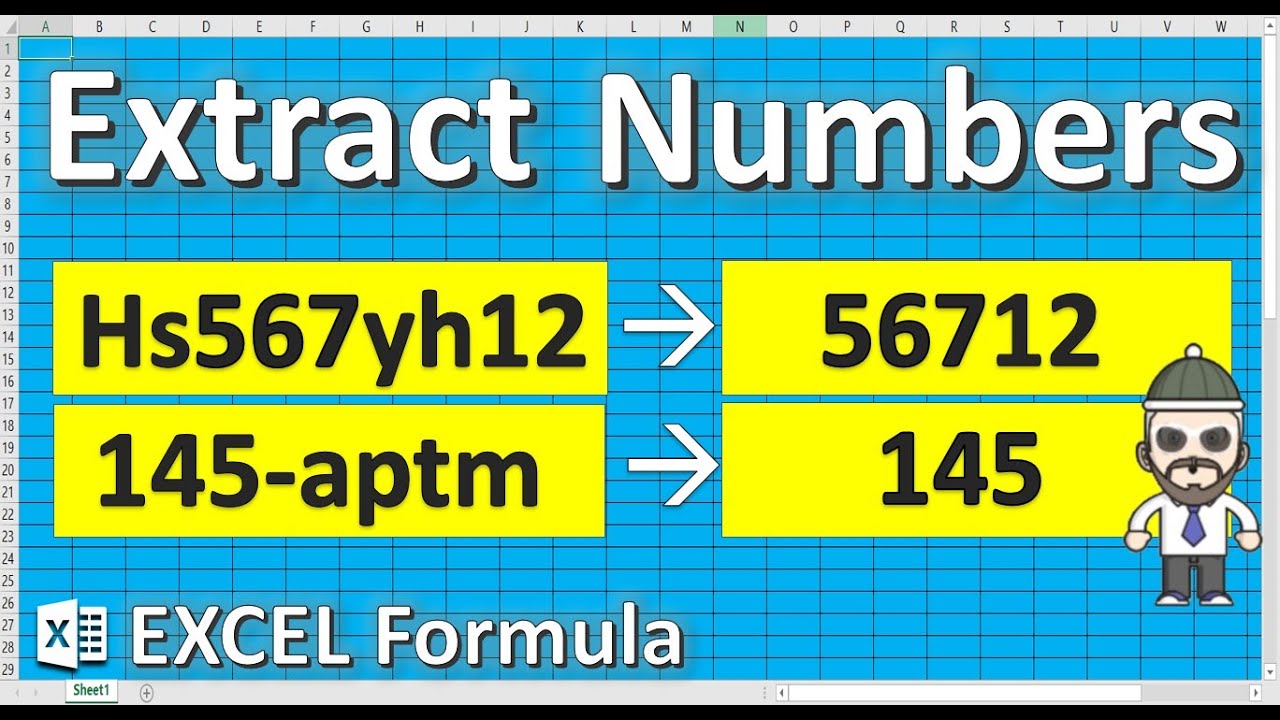
+
Directly saving images via VBA or using professional image editing software after copying the image will maintain quality. Conversion tools might compress images, affecting quality.
Are there any limitations to image extraction from Excel?

+
File size limitations, image format restrictions, and how Excel stores image data can limit extraction. Also, some methods might not work with linked rather than embedded images.
Can I automate the extraction of images from multiple sheets?

+
VBA scripting allows for looping through sheets, thus enabling automation for image extraction from multiple sheets. Excel add-ins might offer similar functionality.



