5 Easy Ways to Extract Data from Excel Sheets

Excel is an incredibly powerful tool used by businesses, researchers, and individuals for data management and analysis. With vast amounts of data often stored in Excel spreadsheets, extracting specific data for analysis or integration into other software can become essential. This guide explores five easy methods to extract data from Excel, making your workflow efficient and effective.
Method 1: Manual Copy and Paste
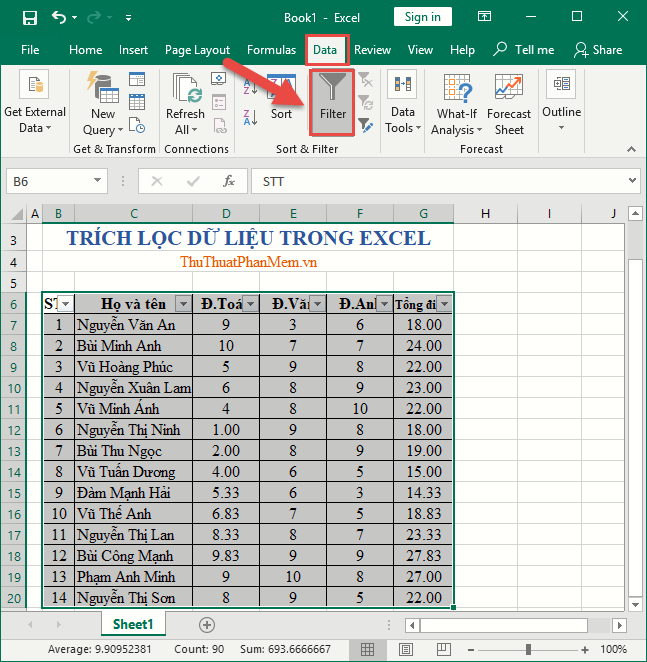
The most straightforward method to extract data from an Excel sheet involves copying the required data manually:
- Select the cells or range of cells you want to extract.
- Right-click and choose Copy or use the shortcut Ctrl+C.
- Paste the data into another application, either directly or via Excel’s Paste Special options for customization.
This method is ideal for small datasets or when you need a quick, ad-hoc extraction.
💡 Note: This method can become cumbersome and error-prone with large datasets or frequent updates.
Method 2: Using Excel’s Built-in Features

Excel offers several features for data extraction without external tools:
Filter and Sort

- Apply filters to columns to hide rows that don’t meet specific criteria.
- Sort data to bring relevant information to the top, making it easier to extract or analyze.
Advanced Filter

This feature allows for more complex extraction:
- Define criteria for data extraction in a separate range.
- Choose to filter data in place or copy the results to another location.
Power Query

- Part of Excel’s Power BI suite, allowing for robust data transformation and loading.
- Can connect to multiple data sources, not just Excel, for data consolidation.
Method 3: Exporting Data

Excel can export data in various formats to facilitate sharing or importing into other systems:
CSV (Comma-Separated Values)

- Save or export your Excel file as a CSV. This format is widely compatible with other applications.
Text Files

- Export data as a tab-delimited or space-delimited file for systems that might not support CSV.

- Excel can save worksheets as PDFs for viewing purposes or when you need to share static data.
| Export Format | Use Case |
|---|---|
| CSV | Universal data import/export, simple data storage |
| Text File | Non-standard field separators, legacy systems |
| Static data presentation, secure document sharing |

Method 4: Using VBA for Custom Extraction

Visual Basic for Applications (VBA) allows for automation and customized data extraction:
- Record Macros: Start with simple tasks to generate VBA code.
- Custom Scripts: Write scripts to extract data based on complex criteria or automate repetitive tasks.
- Integration with External Systems: Use VBA to connect Excel with other applications or databases for data exchange.
Method 5: External Tools and APIs

For advanced users or large datasets:
API Integration

- Utilize APIs from data analysis tools like Google Sheets, Tableau, or Power BI to pull data from Excel.
Database Connection

- Connect Excel to SQL databases to pull or push data using ODBC or direct connections.
Data Extraction Tools
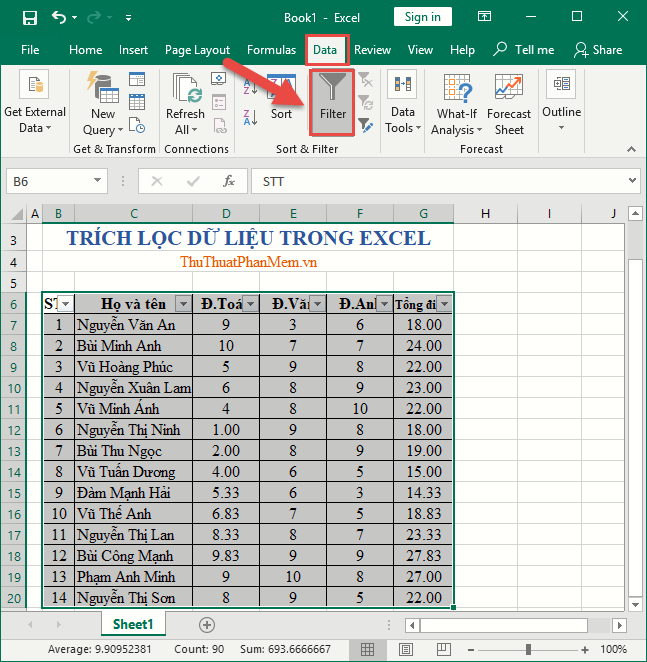
- Use specialized software like Talend, Pentaho, or even Python libraries like Pandas for data extraction and manipulation.
📌 Note: While powerful, these methods might require programming knowledge or familiarity with databases and API structures.
Each method has its strengths and is suited to different scenarios. Manual extraction is simple but prone to human error, Excel's built-in features offer dynamic data handling, exporting provides universal compatibility, VBA allows for automation, and external tools offer the most flexibility for complex tasks. By understanding and utilizing these methods, you can efficiently extract data from Excel to meet your needs, whether for analysis, integration, or presentation.
What is the easiest way to extract small amounts of data from Excel?

+
Manual copy and paste is the easiest and quickest way to extract small datasets or perform one-off extractions.
Can I use Excel’s features for complex data extraction?
+Yes, features like Power Query in Excel provide advanced data transformation and extraction capabilities, suitable for complex data handling.
Is VBA necessary for data extraction?
+Not always. For simple extractions, other methods suffice, but VBA is invaluable for automating repetitive tasks or complex extractions.



