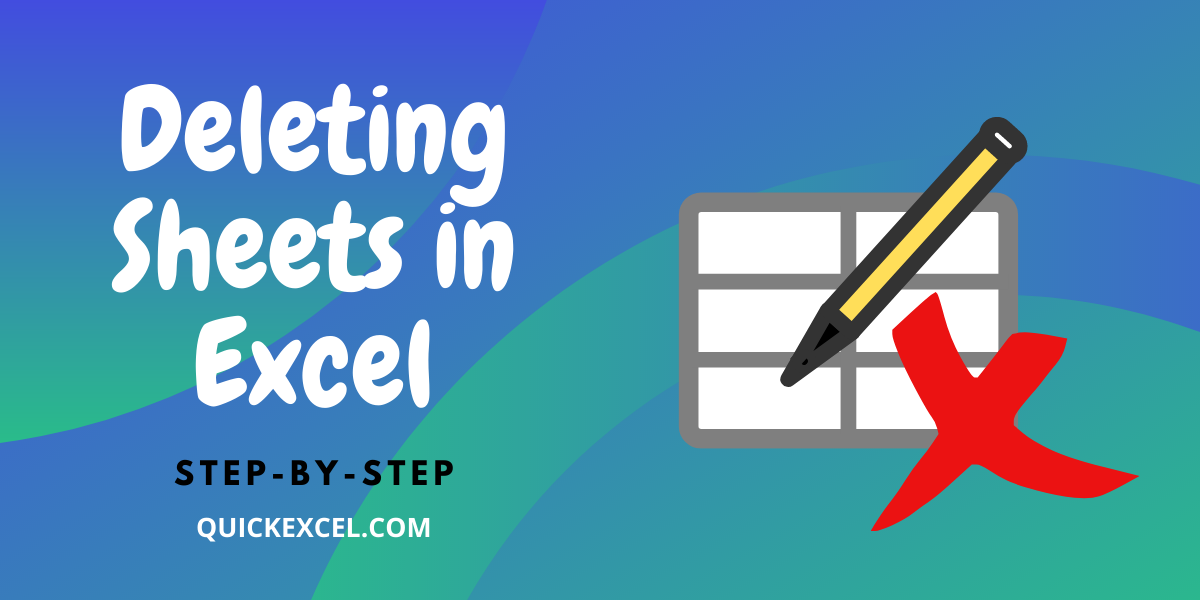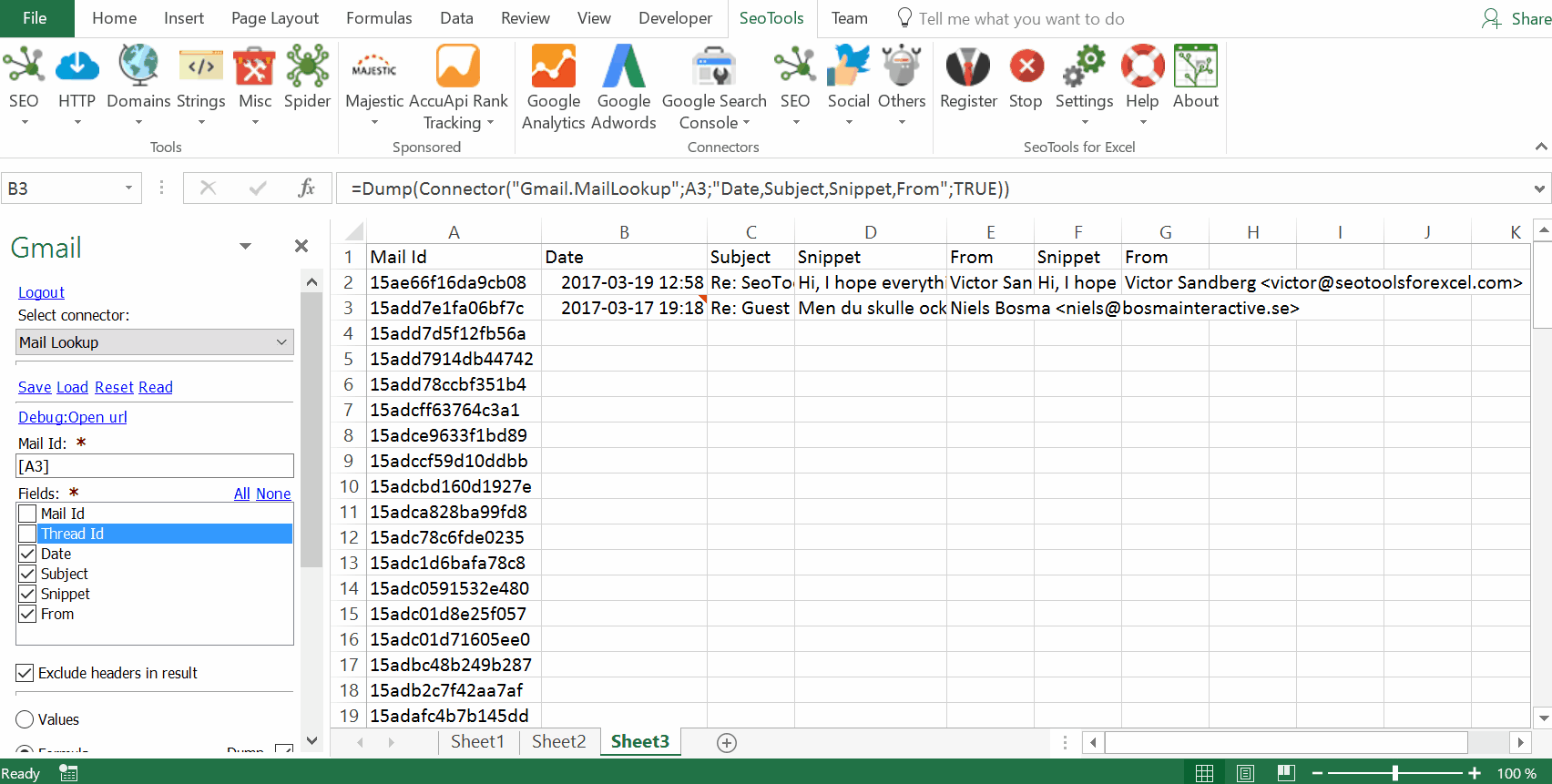5 Easy Ways to Export Excel to Google Sheets

In today's interconnected digital world, productivity tools like Microsoft Excel and Google Sheets have become indispensable for managing data. While both offer robust features for data analysis and manipulation, there might be times when you need to transition from one to the other. Whether you want to collaborate with team members in real-time or simply need the advanced features of Google Sheets, exporting Excel files to Google Sheets can be quite straightforward. Here are five easy methods to make this switch:
1. Using Google Drive for Direct Import

Google Drive provides a seamless way to import Excel files:
- Log in to your Google account.
- Navigate to Google Drive and click the + New button, then select File upload.
- Choose your Excel file from your computer, and upload it.
- Once the upload is complete, right-click on the file in Google Drive and select Open with > Google Sheets.
📌 Note: The file will open in Google Sheets, but it might not retain all of your Excel formatting. Use this method for simple data transfer.
2. Manual Copy and Paste

If your spreadsheet is not too complex, manual copy and paste can be the simplest way:
- Open your Excel file and select the range or entire sheet you want to export.
- Copy the data (Ctrl+C or Cmd+C).
- Open or create a new Google Sheet, and paste the data (Ctrl+V or Cmd+V).
This method gives you control over what data gets exported, but it’s time-consuming for large datasets.
3. Using Google Sheets’ Import Function

For regular updates or pulling data from Excel:
- In Google Sheets, select an empty cell where you want to import the data.
- Use the Import function. For example, you can use the =IMPORTDATA(“URL”) or =IMPORTXML(“URL”, XPath) if your Excel file is hosted online.
🛈 Note: Ensure that your Excel file is accessible online for these functions to work.
4. Using Microsoft Excel Online

Microsoft provides a web-based version of Excel that can be useful:
- Open your file in Excel Online.
- From the “File” menu, choose Export and then Save As.
- Select Google Drive as the location and save the file.
- The file will be saved in Google Drive, where you can open it with Google Sheets.
5. Third-Party Tools

Various add-ons and tools exist to facilitate this process:
- Zapier: Automate workflows to convert Excel files to Google Sheets.
- Sheetgo: Offers a direct Excel to Google Sheets transfer with advanced options like scheduled updates.
- CloudHQ: Synchronize files across platforms, including exporting Excel to Google Sheets.
⚠️ Note: Be mindful of privacy concerns when using third-party tools.
Each method has its unique advantages, tailored to different needs. Whether you're looking for convenience, real-time collaboration, or automated data flow, there's an option for everyone. While the direct import in Google Drive is the most user-friendly, third-party tools provide more advanced features like scheduling, which could be beneficial for ongoing projects.
To wrap things up, moving data from Excel to Google Sheets is no longer a daunting task. With these methods, you can maintain the integrity of your data while taking advantage of the collaboration, access, and functionality of Google Sheets. By understanding these approaches, you'll be well-equipped to make the transition whenever necessary, ensuring your productivity remains high regardless of the platform you choose.
Does exporting an Excel file to Google Sheets affect its formatting?

+
The transition from Excel to Google Sheets can alter some formatting, especially for complex spreadsheets. Conditional formatting, charts, and some Excel-specific functions might not translate perfectly. However, basic text formatting and data will remain largely unchanged.
Can I automate the process of exporting an Excel file to Google Sheets?

+
Yes, with tools like Zapier, Sheetgo, or Google Apps Script, you can set up automated workflows to export your Excel files to Google Sheets on a scheduled basis.
What happens to the formulas when I export Excel to Google Sheets?

+
Most common Excel formulas will work in Google Sheets, but some advanced or Excel-specific functions might need to be adjusted or replaced with Google Sheets alternatives.
Is there a way to keep my Excel and Google Sheets files synchronized?

+
Yes, by using tools like CloudHQ or Google Apps Script, you can set up synchronization so that any changes in one platform reflect in the other, ensuring both files stay up-to-date.
Can I export an entire Excel workbook with multiple sheets to Google Sheets?

+
Absolutely. When you upload an Excel file to Google Drive, Google Sheets converts the entire workbook, including all sheets, into a Google Sheets document.