Export Excel Sheets to PDF Easily: Quick Guide

Whether you're managing a complex project or just organizing your daily tasks, the ability to convert Excel spreadsheets into PDF documents offers incredible versatility. Not only does converting to PDF preserve the original formatting of your document, making it easily shareable and readable on any device, but it also locks in data security. Here's how you can streamline this process to boost your productivity and make your data look professional:
Why Convert Excel Sheets to PDF?
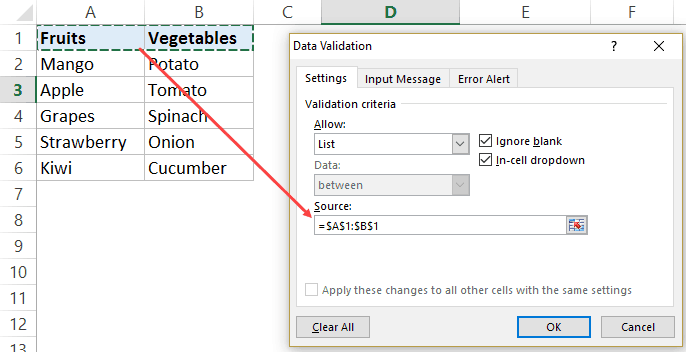
Before delving into the steps of converting your Excel sheets to PDF, let’s explore why you might want to:
- Portability: PDFs are compatible with most devices and operating systems, ensuring everyone can access your document without needing specialized software.
- Security: PDFs allow you to set passwords or permissions, making them ideal for sharing confidential information securely.
- Professional Presentation: PDFs ensure that your document formatting, including tables, charts, and graphs, remains consistent regardless of the viewer’s setup.
- Size Efficiency: PDF files are often smaller in size compared to Excel sheets, making them easier to share and store.

Steps to Convert Excel Sheets to PDF
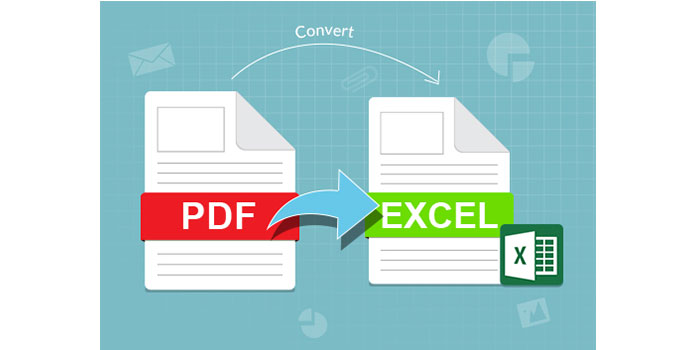
Follow these steps for a seamless conversion:
Step 1: Open Your Excel Document

- Launch Microsoft Excel or your preferred spreadsheet software.
- Open the specific workbook you want to convert.
Step 2: Prepare Your Sheet

- Make sure all your data is formatted correctly, including any charts or tables.
- Adjust print settings if necessary, as these can influence how your PDF will look. Go to File > Print, and in the print settings, you can choose to print selected sheets or the entire workbook.
Step 3: Use the Save As Feature

- Go to File > Save As.
- In the “Save as type” dropdown menu, select PDF (*.pdf).
- Choose the destination folder, name your file, and click Save.

Step 4: Check Your PDF

- Open the PDF to verify if the formatting, layout, and data have been preserved as intended.
- If you need to make any adjustments, return to Excel, make changes, and repeat the conversion process.
💡 Note: If you have complex Excel sheets with multiple tabs, you might need to choose how you want to handle multiple sheets: either convert each sheet separately or merge them into one PDF.
Alternative Methods for Conversion

If you don’t have Microsoft Excel or are looking for other ways to convert, consider these:
Using Online Converters
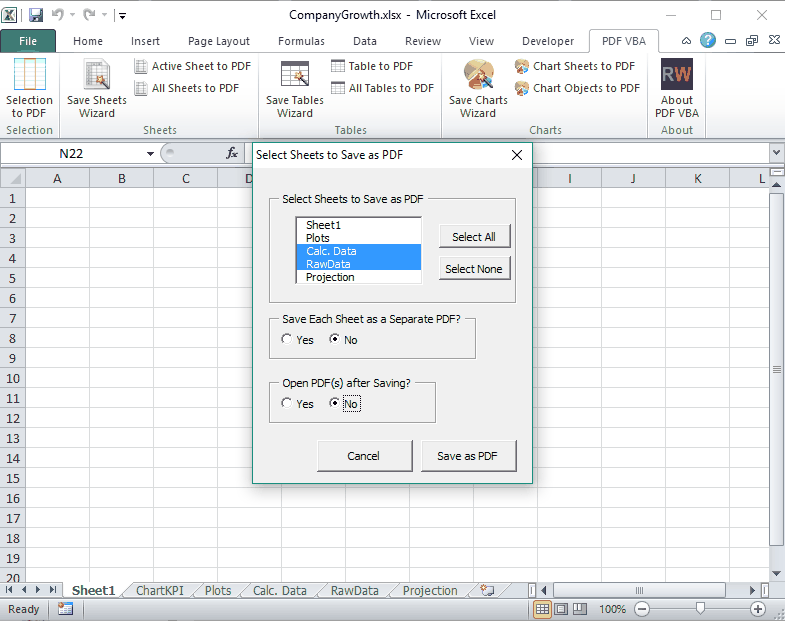
- There are numerous websites that can convert Excel to PDF for free. Upload your file, select the conversion options, and download the PDF.
- Be cautious when using online services; check their privacy policies to ensure your data’s security.
Third-Party Software

- Software like Adobe Acrobat Pro offers direct Excel to PDF conversion with additional editing capabilities.
- These tools can be particularly useful if you need to modify your PDFs or have specific requirements for the conversion.

⚠️ Note: Be mindful of file size limitations when using online conversion tools. Large files might require you to break them down into smaller parts or use a paid service with higher limits.
Summing it Up

Converting Excel sheets to PDF can significantly enhance your document’s shareability, security, and professional appearance. Whether you choose to use Excel’s built-in features, online tools, or third-party software, the process is straightforward and can be tailored to meet your specific needs. Keep in mind the importance of verifying the converted document and managing any complex sheets appropriately. With these steps, you’ll be well on your way to making your spreadsheets more accessible and secure.
Can I convert multiple Excel sheets into one PDF document?

+
Yes, if you have Excel, you can select multiple sheets before saving as PDF, and they will merge into one document. Alternatively, some online tools and third-party software allow you to combine multiple Excel files or sheets into one PDF.
Will the PDF retain Excel formulas and functions?

+
PDFs primarily preserve the static content of your Excel sheets, not the underlying formulas or functions. If you need interactivity or calculations, consider using Excel Online or other dynamic document formats.
Is it possible to convert a password-protected Excel sheet to PDF?

+
Yes, you can unlock and convert password-protected Excel files to PDF. However, you’ll need to enter the password to view the file, and any security settings should be applied to the resulting PDF as well for data protection.



