5 Ways to Copy Data to Multiple Excel Sheets Easily

Efficiently managing data across multiple sheets in Excel can be a daunting task, especially for those who work with large datasets or need to distribute information evenly among different tabs for better organization. Fortunately, Excel provides several techniques to simplify this process. In this comprehensive guide, we'll explore five powerful methods to copy data to multiple Excel sheets, ensuring you can work smarter, not harder.
1. Using Excel Formulas

One of the simplest yet most effective ways to synchronize data across multiple sheets is by using Excel formulas. Here’s how you can do it:
- Open your Excel workbook where you wish to copy data.
- In the source sheet (the sheet from which data will be copied), select the cell or range you want to replicate.
- Go to the destination sheet (the sheet where you want the data to appear) and enter a formula like
=Sheet1!A1where ‘Sheet1’ is your source sheet name and A1 is the cell you are referencing. - Press Enter, and the value from A1 in Sheet1 will now appear in your current cell.
- To extend this across multiple cells, drag the fill handle to cover the desired range or copy and paste the formula across rows or columns.
Important Notes:

🔗 Note: This method uses links to the original data. If the source data changes, the destination data will automatically update.
2. VBA Macro

For those comfortable with VBA (Visual Basic for Applications), automating the copying process with a macro can be incredibly efficient:
- Press Alt + F11 to open the VBA editor.
- Insert a new module (Insert > Module).
- Enter the following VBA code:
Sub CopyData() Dim ws As Worksheet Dim wsSource As Worksheet Set wsSource = Sheets(“Sheet1”)For Each ws In ThisWorkbook.Worksheets If ws.Name <> "Sheet1" Then ws.Range("A1").Value = wsSource.Range("A1").Value End If Next ws
End Sub
This macro will copy the value from A1 in “Sheet1” to A1 of all other sheets in the workbook.
Important Notes:

💡 Note: Macros can automate repetitive tasks but require some knowledge of VBA to customize or troubleshoot.
3. Excel Power Query

Power Query is a powerful tool in modern Excel versions for data manipulation. Here’s how you can use it:
- Select your data and go to Data > Get Data > From Other Sources > Blank Query.
- In the Power Query Editor, use the ’M’ code to create a query that references multiple sheets. For example:
let
Source = Excel.CurrentWorkbook(){[Name=“Sheet1”]}[Content],
CopyToSheets = List.Transform(
Excel.CurrentWorkbook(){[Name=“Sheet2”]}[Content],
each [Column1=Source])
in
CopyToSheets
Important Notes:

🖥️ Note: Power Query is available in Excel 2013 and later versions, offering advanced data transformation capabilities.
4. Quick Excel Consolidate

The ‘Consolidate’ feature in Excel is particularly useful for summarizing data from different sheets:
- Select the target sheet where you want the summarized data.
- Go to Data > Consolidate.
- Choose ‘Sum’ as the function (or any other relevant function) and select the ranges from the different sheets you want to consolidate.
- Click ‘OK’, and Excel will create a summary of the selected data ranges.
5. Using Excel Workbook Links
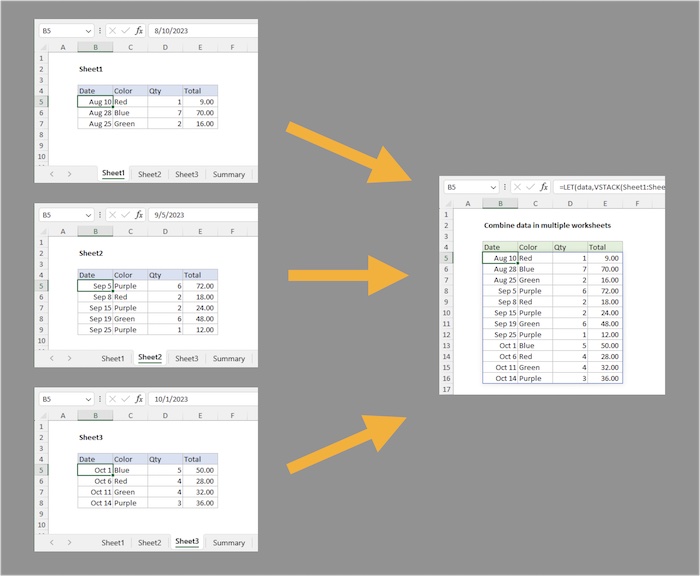
Create dynamic links between workbooks:
- Open both the source workbook and the destination workbook.
- Select a cell in the destination workbook.
- Enter a formula like
=[SourceWorkbook.xlsx]Sheet1!A1, replacing ‘SourceWorkbook.xlsx’ with your source file’s name. - Press Enter, and the data will be linked, updating automatically as changes occur in the source workbook.
Important Notes:

🔍 Note: Ensure the source workbook remains in the same location for the links to remain active.
In conclusion, managing and copying data across multiple Excel sheets can significantly streamline your workflow. Whether you're a beginner or an advanced user, these methods cater to different skill levels and needs. Excel formulas provide a straightforward solution for small to medium data sets, while VBA macros offer automation for repetitive tasks. Power Query excels in data transformation and consolidation. Using the 'Consolidate' tool helps with summary reporting, and linking workbooks is perfect for dynamic updates. Each approach has its merits, so choose the one that best suits your specific requirements to enhance your productivity with Excel.
Can I automatically update data in multiple sheets when the source data changes?

+
Yes, by using methods like Excel formulas, Power Query, or linking workbooks, the data in the destination sheets will update automatically when changes are made to the source data.
Is it possible to copy data across different workbooks using Excel?

+
Absolutely, you can link cells from one workbook to another by creating external references using the file name and cell reference within a formula.
What if I need to copy non-contiguous cells to multiple sheets?

+
Excel VBA macros are particularly useful for copying non-contiguous cells. You can modify the macro to loop through specific cells or ranges in different sheets.



