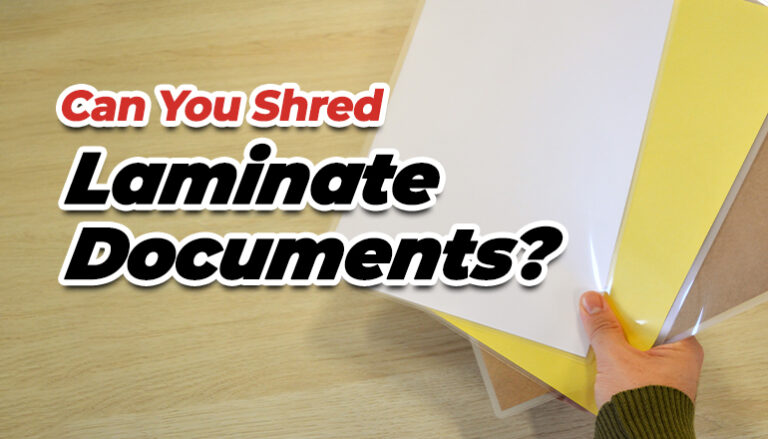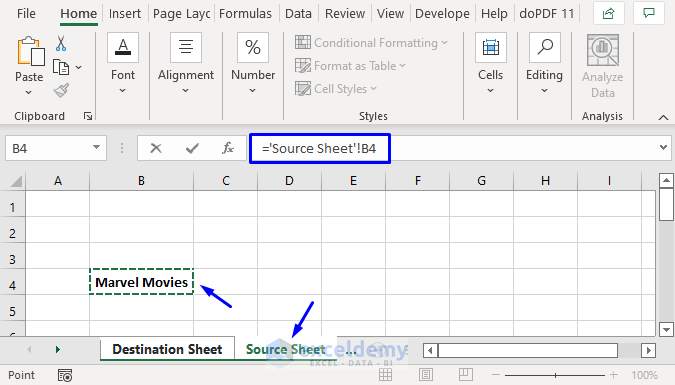5 Easy Ways to Enter Sheet Names in Excel Code

Handling sheets in Excel efficiently is crucial, especially for those who work with multiple spreadsheets daily. A frequent task is referencing sheet names dynamically in your Excel code to automate processes. In this post, we'll explore five easy ways to incorporate sheet names into your Excel VBA (Visual Basic for Applications) or Excel formulas. These methods are designed to save you time and enhance your productivity.
1. Using the SHEET() and SHEETNAME() Functions

The SHEET() function returns the sheet number of a reference, while SHEETNAME() provides the name of the sheet. These are handy when you need to work with dynamic sheet names:
Use SHEET(A1) to get the sheet number where cell A1 resides.
SHEETNAME(1) will return the name of the first sheet in the workbook.
💡 Note: The SHEETNAME() function is not a built-in Excel function but can be added through a User Defined Function (UDF) in VBA.
2. Excel Formulas with INDIRECT

When you want to reference data from a named sheet dynamically, INDIRECT() comes to your rescue:
With INDIRECT(B1 & "!A1"), you can reference cell A1 from the sheet named in cell B1. This is particularly useful for creating summary sheets from multiple tabs.
Here's an example:
| Formula | Description |
|---|---|
| =INDIRECT("'Sheet1'!A1") | References cell A1 in "Sheet1". |

3. VBA to Get the Current Sheet Name

When working with VBA, getting the current sheet name is simple:
The code SheetName = ActiveSheet.Name retrieves the name of the currently active sheet.
Sub GetSheetName()
Dim SheetName As String
SheetName = ActiveSheet.Name
MsgBox "Current sheet name is: " & SheetName
End Sub
🔍 Note: Be cautious when using ActiveSheet, as it depends on the user's selection. Use a more precise reference if possible.
4. Loop Through All Sheets

To automate tasks across multiple sheets, you'll often need to loop through them:
Sub LoopSheets()
Dim ws As Worksheet
For Each ws In ThisWorkbook.Worksheets
MsgBox ws.Name
Next ws
End Sub
Here's how you can work with each sheet name:
This VBA code will cycle through all sheets in the workbook, displaying each sheet name in a message box.
5. Using Excel Options for Naming

Excel's built-in naming options provide another layer of flexibility:
Name a cell or range using Define Name or through the Name Manager, then reference it in your formulas or VBA code.
Named ranges offer dynamic referencing, which is handy for tasks like:
Creating a summary sheet where the data range changes as new sheets are added.
By using these techniques, you can streamline your work, reduce errors, and increase the efficiency of your Excel projects. Incorporating these methods into your Excel toolkit will empower you to handle multiple sheets with ease, making you a more efficient Excel user.
Final Thoughts

Managing sheets in Excel through VBA or formulas can greatly enhance your productivity by automating repetitive tasks, reducing errors, and simplifying complex data manipulation. Whether you're creating dynamic reports, summarizing data, or simply organizing your workbook, knowing how to effectively work with sheet names is key. By mastering these methods, you'll be able to leverage Excel's full potential, making your spreadsheets more interactive and professional. Each technique provides a different approach to handling sheet names, giving you the tools to customize your Excel environment to meet your specific needs.
Can I reference a sheet name in a formula without using VBA?

+
Yes, you can reference a sheet name in a formula using the INDIRECT function, which allows you to create a reference from a text string.
How can I make my Excel formulas or VBA code more dynamic when handling sheet names?

+
Use named ranges, the INDIRECT function, and consider utilizing VBA to loop through sheets or dynamically reference sheet names based on user inputs or workbook changes.
What are the risks of using ActiveSheet in VBA?

+
ActiveSheet references can make your code less reliable, as it depends on what the user has currently selected. It’s better to reference sheets explicitly or use error handling to manage potential issues.