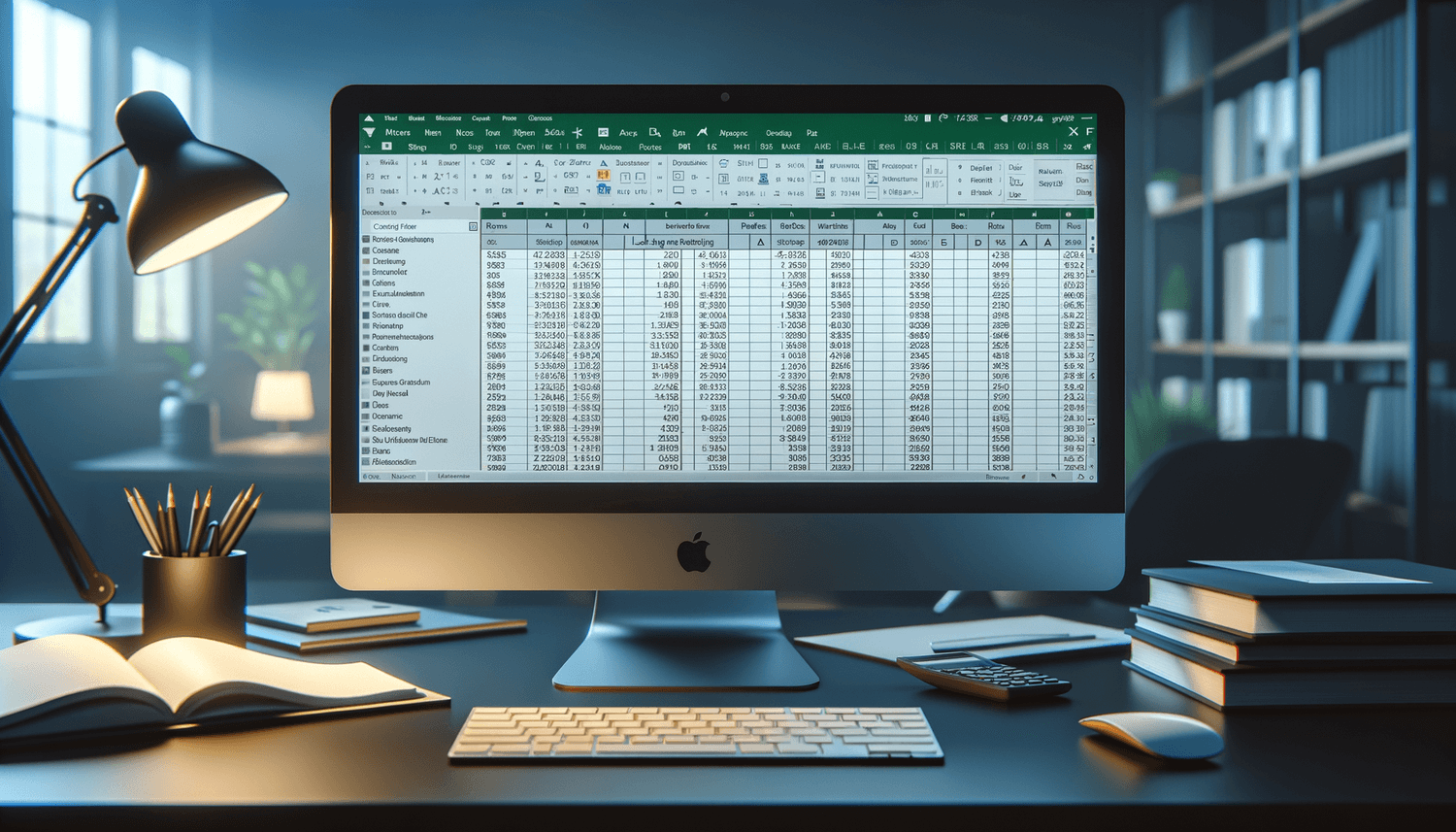Unlock Excel's Power: Enable Macros Easily

Imagine being able to automate repetitive tasks in Excel with just a few clicks. This is where the magic of Excel macros comes into play. Macros are sets of instructions that automate complex or repetitive tasks, making your workday more efficient. However, many users might find themselves at a standstill because Excel's default settings often disable macros for security reasons. This blog post will guide you through the simple process of enabling macros in Excel, unlocking a new realm of productivity.
Why Should You Enable Macros?
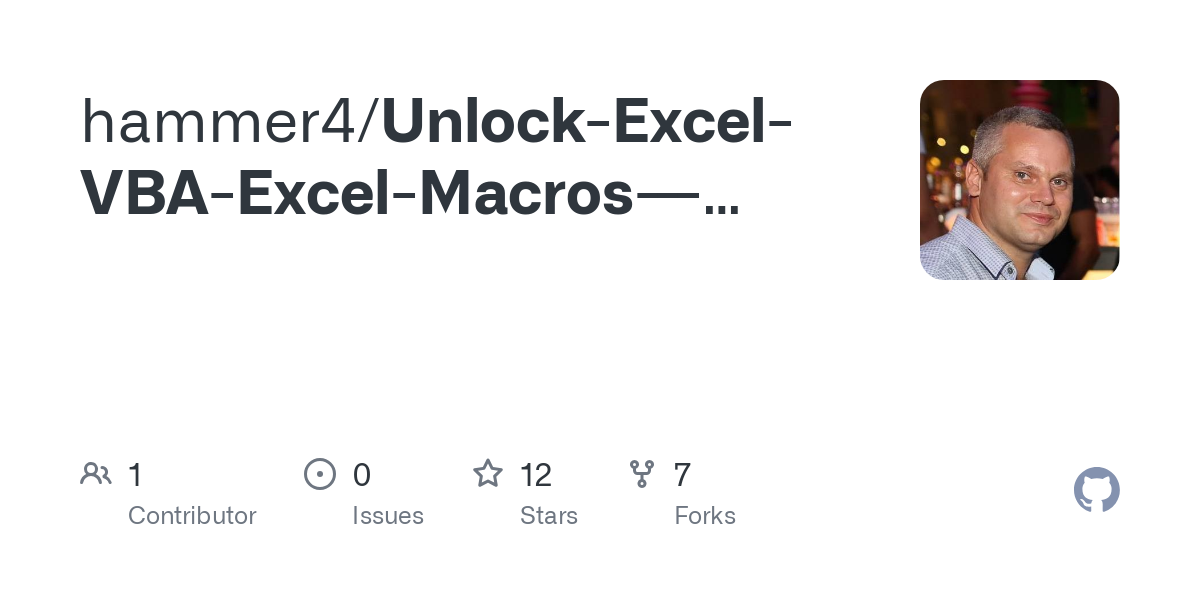
Macros can transform how you interact with Excel. Here are some compelling reasons to enable them:
- Automation: Automate repetitive tasks like data formatting, chart creation, or report generation.
- Efficiency: Speed up your work, reducing errors and saving time.
- Customization: Macros can be tailored to meet specific workflow needs, making Excel work for you, not the other way around.
- Complex Calculations: Perform complex calculations or operations that would be time-consuming to do manually.
- Integration: They can help integrate Excel with other Office applications or external systems.
How to Enable Macros in Excel

Follow these simple steps to enable macros in Excel, depending on your Excel version:
Enabling Macros in Excel 2010 and Later

- Open Excel and click on the File menu in the top left corner.
- Select Options to open the Excel Options dialog box.
- Click on Trust Center, then on the Trust Center Settings… button.
- From the Trust Center, select Macro Settings.
- Choose one of the following:
- Disable all macros with notification: Macros will be disabled, but you’ll receive a notification allowing you to enable them for specific workbooks.
- Disable all macros except digitally signed macros: Only macros with a valid digital signature will run.
- Enable all macros (not recommended; potentially dangerous code can run): Use this setting if you trust the source of all macros you’ll be running.
- Trust access to the VBA project object model: Required if your macro interacts with VBA code.
- Click OK to save changes and then again to exit Trust Center and Excel Options.
🔐 Note: Enabling all macros can be risky. Only do so if you're confident in the security of your macros.
Enabling Macros in Excel for Mac

On Mac, the steps are slightly different:
- Open Excel and go to Excel > Preferences….
- Under Sharing and Privacy, select Security & Privacy.
- Change the Macro Security settings:
- Set to Enable all macros (not recommended; potentially dangerous code can run): For trusted sources.
- Choose Disable all macros with notification: Allows you to enable macros on a case-by-case basis.
- Click OK to save your preferences.
Security Considerations When Enabling Macros
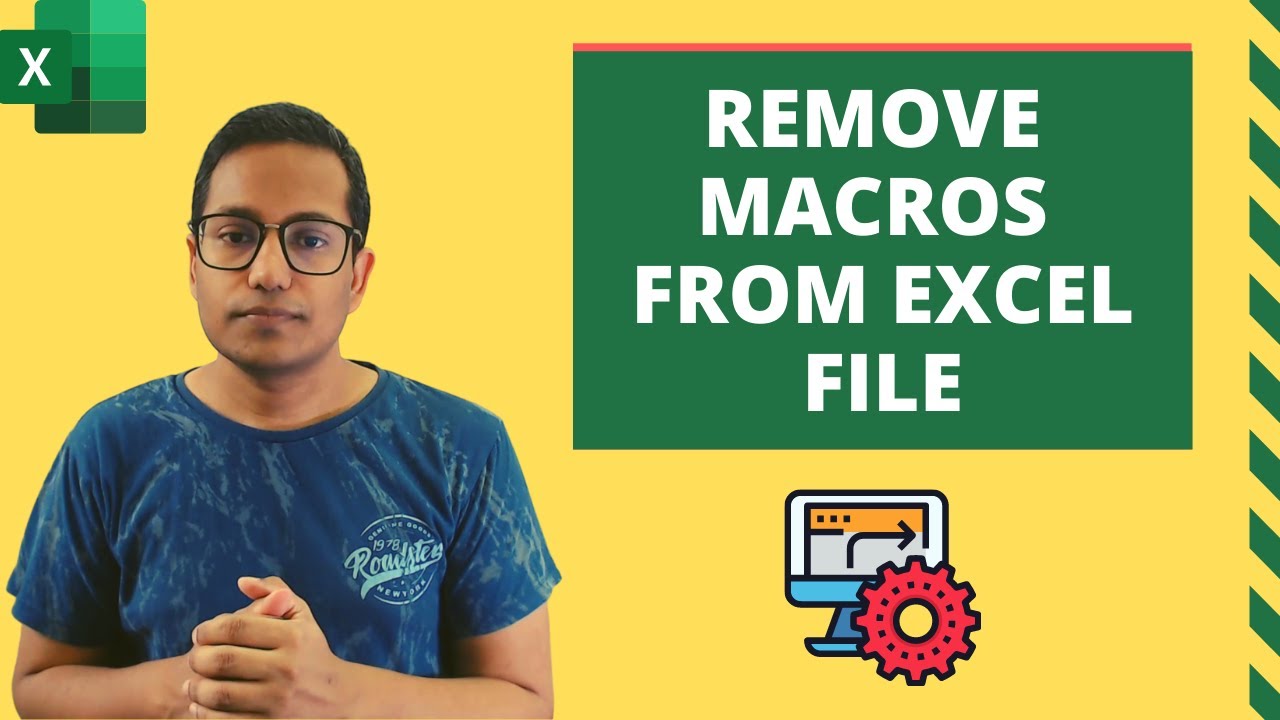
Enabling macros does come with risks. Here’s how to ensure your safety:
- Only Enable Macros from Trusted Sources: Know where your macros come from, and trust the source.
- Use Digital Signatures: Only run macros signed by a known developer or organization.
- Set Up Trust Center: Use Excel’s Trust Center to customize security settings to your needs.
- Regular Updates: Keep Excel updated to the latest version for security patches.
- Antivirus: Ensure you have up-to-date antivirus software to protect against malicious code.
Troubleshooting Common Issues

If you encounter issues after enabling macros, here’s what to do:
- Check Macro Settings: Double-check the Macro Security settings to ensure macros are enabled correctly.
- Restart Excel: Sometimes, a simple restart can resolve issues.
- Permissions: Ensure you have the necessary permissions on your system to run macros.
- VBA Project Protection: Ensure the VBA Project in the workbook is not protected, preventing macros from running.
Maximizing Productivity with Macros

Once you’ve enabled macros, here are some ways to maximize their potential:
- Automate Common Tasks: Create macros to perform tasks you frequently do, like formatting data or generating reports.
- Error Reduction: Macros execute the same sequence of steps, reducing human errors.
- Batch Processing: Use macros to process large volumes of data automatically.
- Custom Buttons: Add buttons or controls to your spreadsheet that trigger macros with a single click.
- Interact with Other Programs: Write macros that can interact with other Office applications or external data sources.
By following the steps provided, you've now unlocked Excel's true potential, turning it into a tool that works for you. Macros can dramatically enhance productivity, making Excel an even more powerful ally in your daily tasks. Remember, the key to safe macro use lies in security best practices and understanding the risks. With the right approach, you can automate mundane tasks, streamline complex operations, and focus on what really matters.
Why are macros disabled by default in Excel?
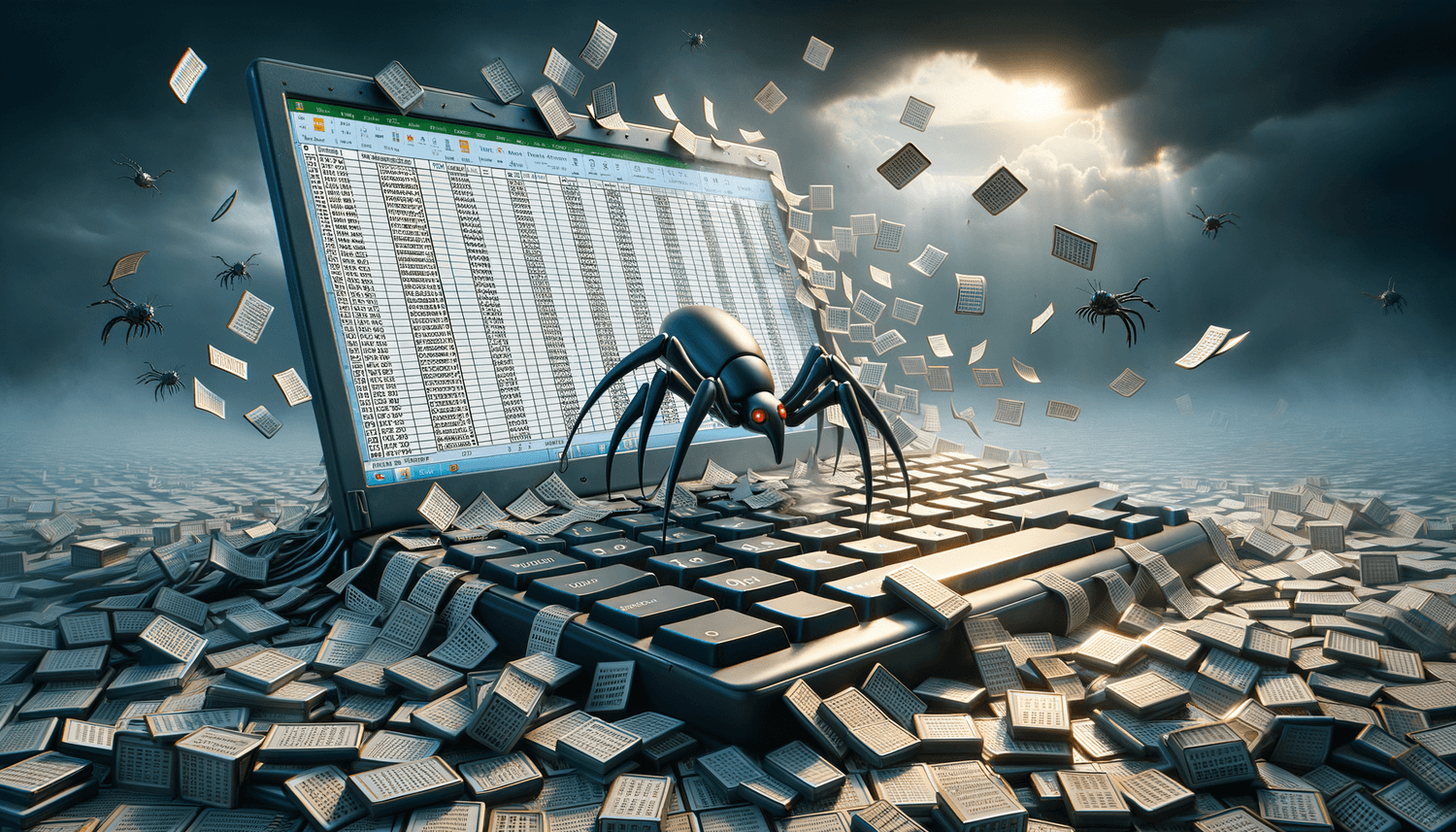
+
Macros are disabled by default to protect users from potentially harmful code that can be embedded in Excel files, especially from unknown sources.
How do I know if I need to enable macros?
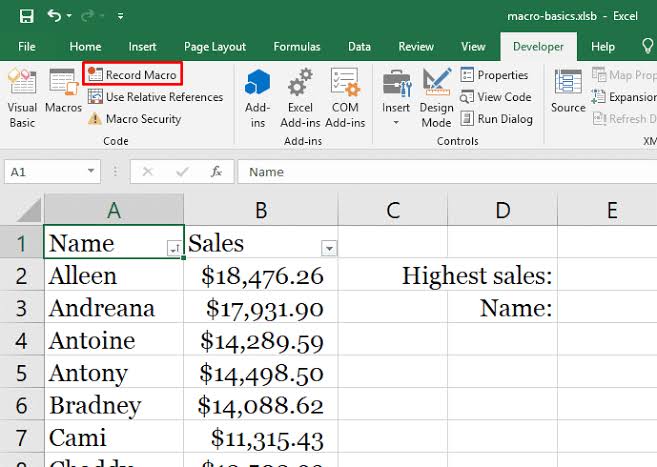
+
If you’re working with files that have automation tasks or are designed to interact with VBA, you’ll likely need to enable macros to use these features.
Can enabling macros affect my computer’s security?

+
Yes, if you enable macros from untrusted sources or lower your security settings, you could be exposing your system to security risks.