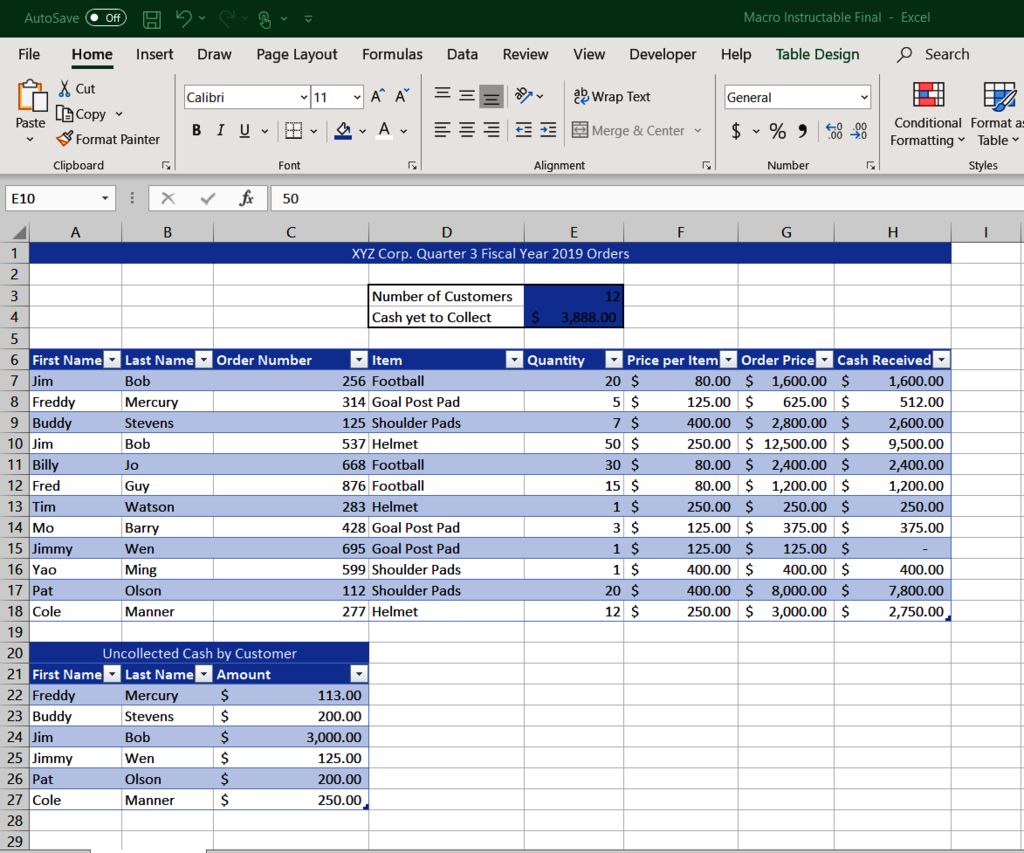5 Proven Ways to Edit Excel Sheets Simultaneously

Collaborating on Microsoft Excel spreadsheets has become increasingly vital in today's fast-paced work environment. Imagine multiple colleagues working on the same financial report or data analysis in real-time, reducing bottlenecks and improving efficiency. Here's a deep dive into five proven ways to edit Excel sheets simultaneously, ensuring your team's productivity soars.
1. Excel Online (OneDrive)

If you're using Microsoft 365, you have access to Excel Online through OneDrive. This cloud-based solution offers seamless real-time collaboration:
- Cloud Synchronization: Excel documents are stored on OneDrive, allowing users to open and edit the same file simultaneously.
- Co-authoring: Changes made by one person are reflected instantly for others. You can even see others' cursors and modifications live on the screen.
- Commenting and Chat: Communication is straightforward with threaded comments and a chat feature for real-time discussions.
💡 Note: Ensure all team members have Microsoft 365 accounts to leverage Excel Online's full potential for collaboration.
2. Google Sheets

Google Sheets is the leading alternative for simultaneous Excel sheet editing, offering a robust collaboration environment:
- Real-Time Editing: Users can edit the same spreadsheet at once, with each person's changes appearing instantly.
- Revision History: Google Sheets keeps track of changes, allowing you to revert to any previous version if needed.
- Commenting and Chat: Direct commenting and chat functions are available to enhance team communication.
3. Microsoft Teams
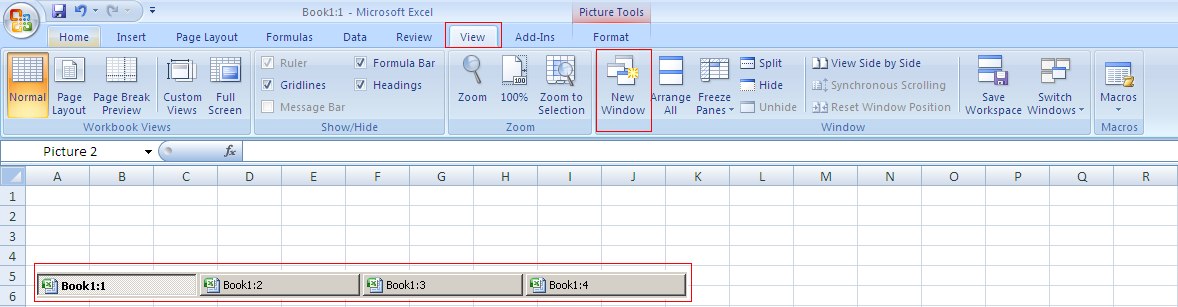
Integrating with Microsoft 365, Microsoft Teams provides a platform where teams can:
- Share and Edit Files: You can share Excel sheets directly in Teams, enabling multiple users to work on them.
- Collaboration Tabs: Add spreadsheets to dedicated tabs for easy access, reducing clutter and improving team focus.
- Meetings and Collaboration: Schedule meetings, conduct discussions, and collaborate in real-time all within the same platform.
🌐 Note: Teams can be used with Excel Online or the desktop version, offering flexibility in how team members engage with files.
4. Shared Excel Files on a Network Drive

For traditional environments, sharing Excel files on a network drive allows simultaneous editing:
- Local Control: Files remain on your company's internal network, offering control over data security.
- Excel File Locking: Excel's file locking feature prevents data conflicts, with changes saved to a temporary file before merging.
- Shared Excel Experience: Multiple users can work on the same file, with changes syncing when files are closed or periodically.
5. Third-Party Collaboration Tools

Specialized tools like Asana, Trello, or Zoho Sheet can augment your Excel collaboration:
- Integration: Many of these tools integrate directly with Excel, allowing for spreadsheet sharing and real-time editing.
- Task Management: Manage tasks and projects alongside Excel sheets, ensuring the work aligns with project goals.
- Document Management: Use version control to manage changes and ensure no work is lost.
To sum up, Excel's simultaneous editing capabilities transform group work, turning the traditional spreadsheet into a dynamic tool for real-time collaboration. From cloud-based solutions like Excel Online to local network sharing, each method provides unique benefits tailored to different team needs. Remember to consider your team's familiarity with technology, data security, and workflow preferences when choosing your collaboration method. With the right tools and strategies in place, your team will no longer just edit spreadsheets together, they will create a synergy that enhances productivity and results.
What is the best way to collaborate on Excel spreadsheets?

+
The best method depends on your team’s needs. For cloud-based collaboration, Excel Online or Google Sheets are top choices. For local network solutions, sharing on a network drive is effective.
Can multiple people edit the same Excel file at once?

+
Yes, with Excel Online, Google Sheets, or even local network sharing, multiple users can edit the same file simultaneously.
How do I ensure data security when collaborating on Excel sheets?

+
Use password-protected sheets, ensure secure file sharing (like OneDrive’s sharing controls), and for local solutions, control access to your network drive.
What if team members don’t have Microsoft 365?

+
Google Sheets is a widely accessible solution that requires only a Google account for collaboration. Consider using this as an alternative or integrating a collaboration tool that supports Excel files.
Can I collaborate on Excel files with non-Excel software?

+
Yes, third-party tools like Asana, Trello, or Zoho Sheet can allow for collaboration, often importing or exporting Excel files for this purpose.