Master Excel: Duplicate Sheets Easily in Seconds

Mastering Excel isn't just about understanding complex formulas or pivot tables; it's also about leveraging time-saving tricks that can dramatically boost your productivity. Among these techniques, duplicating sheets stands out as one of the most useful. In this article, we'll explore various methods to duplicate Excel sheets quickly, ensuring you can replicate your work with minimal fuss and maximum efficiency.
Why Duplicate Sheets in Excel?
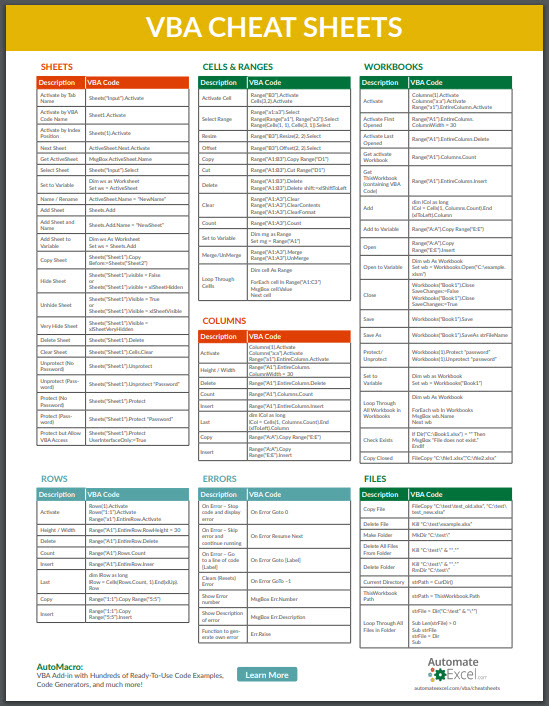
Before diving into the ‘how,’ it’s worth understanding the ‘why.’ Duplicating sheets in Excel can be useful for:
- Version Control: Keep a record of different versions of your work.
- Template Usage: Create templates that you can modify without affecting the original.
- Data Analysis: Compare and analyze data from different scenarios or time periods.
Method 1: Basic Duplication

The most straightforward way to duplicate a sheet is through Excel’s interface:
- Right-click the sheet tab you wish to duplicate.
- Choose Move or Copy… from the context menu.
- In the dialog box, select the workbook you want the copy to go to from the drop-down list.
- Choose where you want to place the copied sheet. Check the Create a copy box.
- Click OK.
Method 2: Keyboard Shortcuts

Power users love shortcuts. Here’s how to use a keyboard shortcut to duplicate a sheet:
- Hold down the Ctrl key, then click and drag the sheet tab to where you want the duplicate to be.
Method 3: VBA for Advanced Users

For those comfortable with VBA, here’s a macro that will duplicate sheets:
Steps:
- Press Alt + F11 to open the VBA editor.
- Go to Insert > Module to add a new module.
- Paste the following code into the module:
Sub DuplicateActiveSheet() ActiveSheet.Copy After:=ActiveSheet End Sub - Close the VBA editor, return to Excel, and press Alt + F8, select DuplicateActiveSheet, and run the macro.
Method 4: Use a Simple Formula for Dynamic Duplication

If you only need to replicate data and not the formatting, you can use formulas to dynamically duplicate the content:
| Original Sheet | Formula to Copy | Formula Explanation |
|---|---|---|
| Cell A1 | =Sheet1!A1 | Copies the value from Sheet1's A1 into this cell |
| Range A1:A10 | =Sheet1!A1:A10 | Copies the values from Sheet1's A1:A10 into the corresponding cells of the new sheet |

This method keeps your duplicate sheet's content updated automatically as changes occur in the original sheet.
💡 Note: When using formulas for dynamic duplication, remember that changes to the cell references or formatting in the original sheet will reflect in your duplicate sheet.
Method 5: Saving as a Template

If you frequently duplicate a specific sheet, save it as a template:
- Right-click on the sheet tab, select Rename, and give it a name like “Template Sheet”.
- Save the workbook as an Excel Template (*.xltx).
- When you open the template, it will create a new workbook with your sheet. From here, you can duplicate the sheet as described in Method 1.
Best Practices for Sheet Duplication
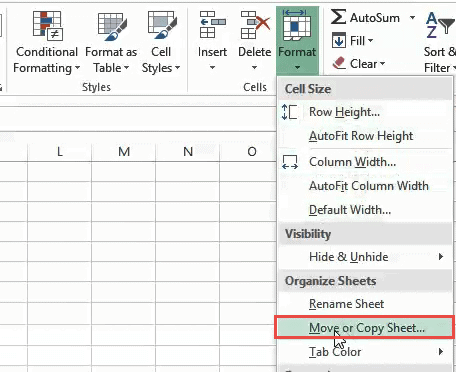
- Always name your sheets clearly to avoid confusion, especially when duplicating.
- Consider using data validation to prevent accidental changes in your duplicate sheets.
- Understand the impact of formulas and macros on duplicated sheets. Some references might need to be updated.
- Use VBA macros sparingly and only if you have the necessary permissions and understanding in your organization.
By leveraging these methods, you're not only improving your workflow but also ensuring your data remains accurate and easily manageable. Whether you're a beginner or a seasoned Excel user, duplicating sheets effectively can streamline your processes, making data handling and analysis much smoother. Remember that while duplicating sheets can save time, ensuring data integrity and understanding how Excel handles references and links is equally important to avoid errors down the line.
To sum up, Excel provides multiple avenues for duplicating sheets, each catering to different levels of expertise and needs. From basic interface commands to more advanced VBA scripting, the choice is yours. Experiment with these methods to find what suits your workflow best, and don't forget to apply best practices to maintain accuracy and efficiency in your Excel work.
Can I duplicate multiple sheets at once in Excel?

+
Yes, you can select multiple sheets by holding down the Shift key or Ctrl key and then duplicating them using the “Move or Copy” method described above. This will duplicate all selected sheets into a new workbook or within the same workbook.
Will formulas in the duplicated sheet still reference the original data?
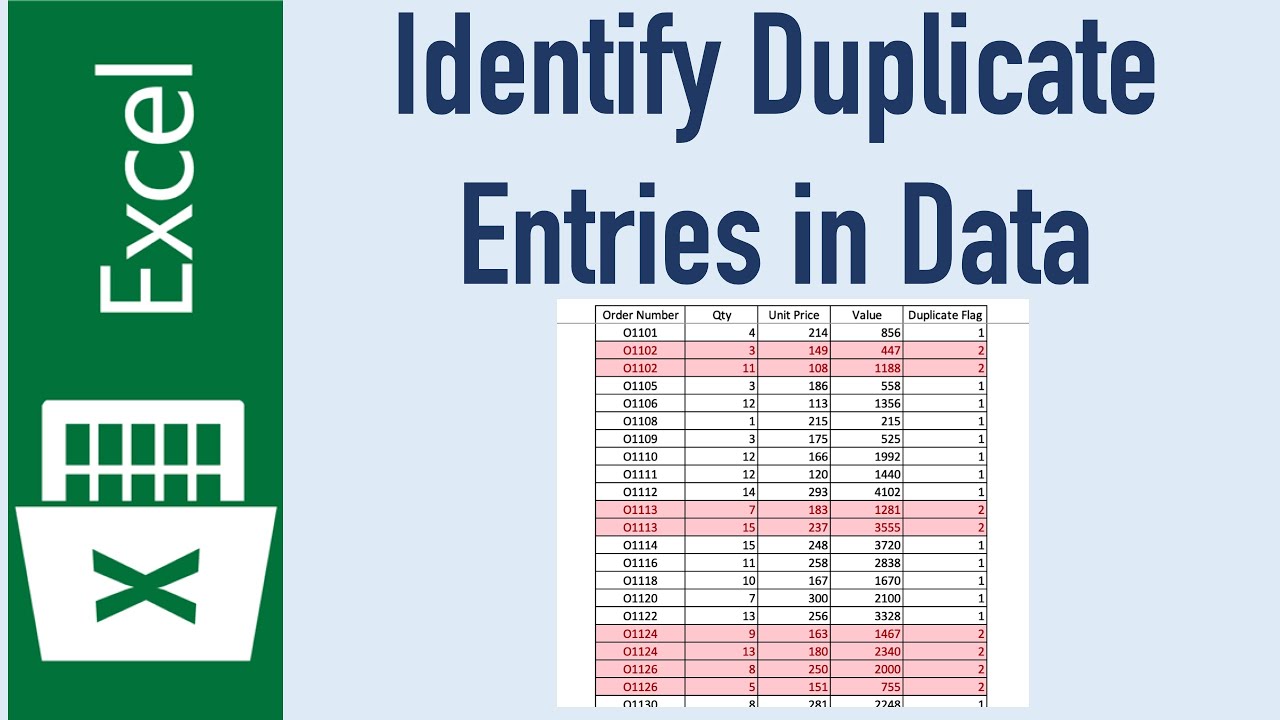
+
Formulas in the duplicated sheet will reference the original sheet unless you update them to point to new locations. If the sheet is named the same, Excel will automatically adjust references within the workbook.
What should I do if I want to duplicate sheets but not the data?

+
If you only want to copy the structure (formatting, layout) but not the data, you can:
- Right-click and choose Move or Copy…
- Use the Create a copy checkbox
- After copying, delete the data from the new sheet or use the Paste Special > Values option to remove formulas.



