Excel Trick: Duplicate Sheets with Random Numbers Easily

There are numerous times when you might find yourself needing to generate multiple sheets within an Excel workbook, each filled with random numbers for testing, simulations, or data analysis purposes. While this might sound like a daunting task, with a few clever Excel tricks, you can streamline this process significantly.
Why Duplicate Sheets?

Before diving into the how-to, it’s beneficial to understand why one might want to duplicate sheets:
- Testing Data: Creating numerous datasets to test formulas or macros.
- Simulations: Run multiple scenarios where each sheet represents a different variable set.
- Data Analysis: Analyze trends, patterns, or results across different simulated environments.
Manual Duplication Method
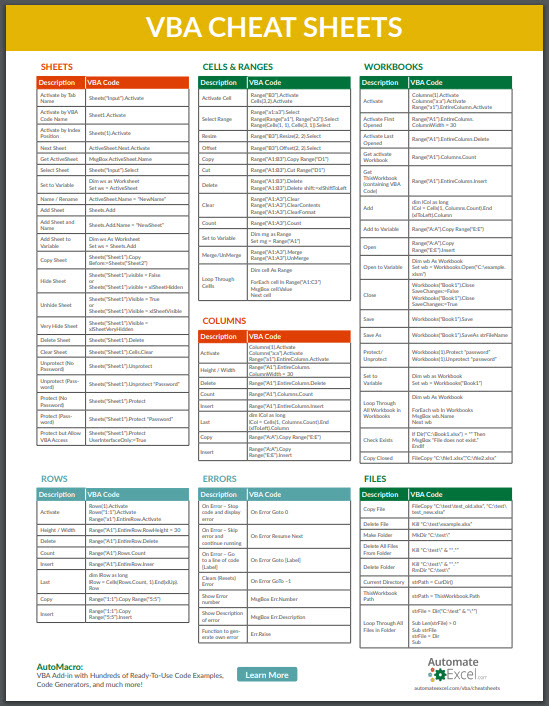
This is the most basic approach:
- Right-click on the sheet you want to duplicate.
- Select “Move or Copy” from the context menu.
- In the dialog box, choose to copy the sheet within the workbook.
- Click “OK”.
📌 Note: This method requires you to manually change values or formulas if you want random numbers.
VBA Macro for Mass Duplication

Using Visual Basic for Applications (VBA) provides a more automated solution:
- Press Alt + F11 to open the VBA editor.
- Insert a new module by right-clicking in the editor window and selecting “Insert Module”.
- Paste the following code into the module:
Sub DuplicateSheetsWithRandom()
Dim ws As Worksheet
Dim i As Integer
' Assuming you have a sheet named "Source" to duplicate
Set ws = ThisWorkbook.Sheets("Source")
For i = 1 To 10 ' Adjust this number to how many sheets you need
ws.Copy After:=ThisWorkbook.Sheets(ThisWorkbook.Sheets.Count)
With ThisWorkbook.Sheets(ThisWorkbook.Sheets.Count)
.Name = "Sheet_" & i
.Range("A1:D100").Value = GenerateRandomNumbers() ' Adjust the range as needed
End With
Next i
End Sub
Function GenerateRandomNumbers() As Variant
Dim arr(1 To 100, 1 To 4) As Double
Dim i As Integer, j As Integer
For i = LBound(arr, 1) To UBound(arr, 1)
For j = LBound(arr, 2) To UBound(arr, 2)
arr(i, j) = WorksheetFunction.RandBetween(1, 100)
Next j
Next i
GenerateRandomNumbers = arr
End Function
Let's break down what this script does:
- The macro duplicates the "Source" sheet 10 times or as specified in the loop.
- Each new sheet is named sequentially (Sheet_1, Sheet_2, etc.).
- Within each new sheet, it populates a range (A1:D100) with random numbers between 1 and 100.
⚠️ Note: Adjust the range, number of sheets, and random number limits as per your requirements. Also, ensure the "Source" sheet exists in your workbook.
Using Power Query for Data Transformation

Power Query is another powerful tool in Excel for managing and transforming data:
- Go to the “Data” tab and select “From Other Sources” > “From Microsoft Query”.
- Create a query that selects all the sheets in your workbook.
- Once you’ve retrieved the data, use Power Query’s “Add Column” feature to generate random numbers for each row.
- Expand the data into separate sheets using Power Query’s options.
| Method | Pros | Cons |
|---|---|---|
| VBA | Automates process; Can handle complex scenarios | Requires VBA knowledge; Limited by Excel limitations |
| Power Query | Easier to use; No coding required | Slower for many sheets; Limited transformation capabilities compared to VBA |

In wrapping up our exploration into duplicating sheets with random numbers in Excel, we've uncovered methods that cater to different levels of technical expertise. The manual approach serves as an introduction for those new to Excel, while the VBA script offers a more robust solution for automation. Power Query, with its intuitive interface, bridges the gap between manual and code-based approaches.
How many sheets can I duplicate with the VBA script?

+
You can duplicate as many sheets as you need by adjusting the loop counter in the VBA script. However, keep in mind Excel’s limitations on the number of sheets per workbook (usually around 255).
Can I use Power Query to duplicate sheets without VBA?

+
Yes, Power Query can be used to transform data across multiple sheets, but it doesn’t directly duplicate sheets in the same way VBA does. You would load data from each sheet, transform it, and then append it into a new sheet.
What are the limitations of using the manual method?
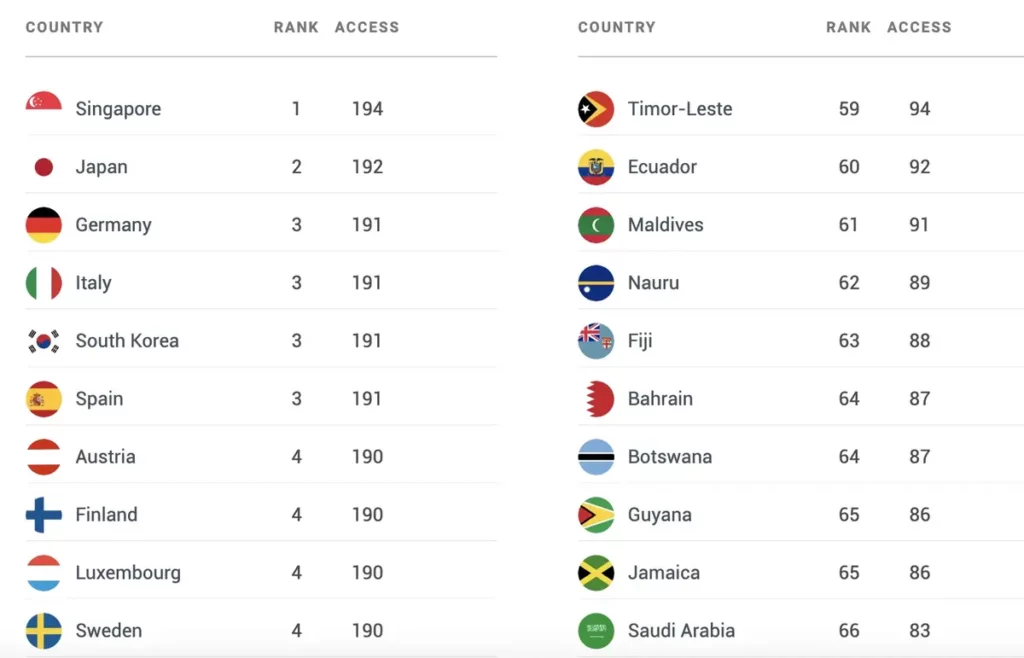
+
The manual method is time-consuming for duplicating numerous sheets and requires manual entry of random numbers or formulas. It’s less efficient for tasks requiring automation or mass production.



