5 Simple Ways to Duplicate Excel Sheets Quickly

Excel is a powerhouse tool that facilitates data analysis, organization, and presentation in various professional and personal settings. One common task in Excel is duplicating sheets, which can be incredibly useful when you need to maintain a master template or perform data comparisons. Here are five quick and simple ways to duplicate Excel sheets to streamline your workflow:
1. Drag and Drop Method
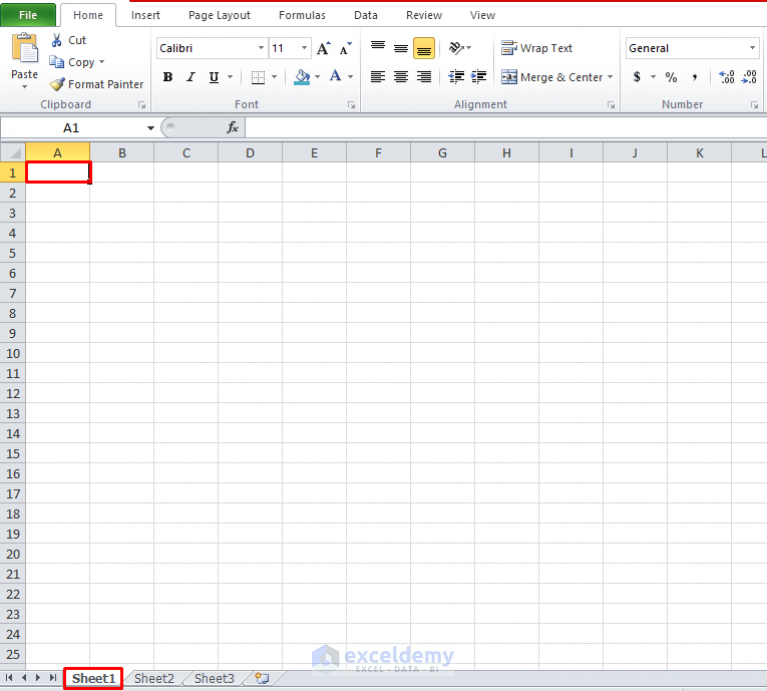
The simplest way to duplicate an Excel worksheet involves the drag-and-drop technique:
- Click on the sheet tab you want to copy.
- Press and hold the Control key (Ctrl on Windows, Command on Mac).
- Drag the sheet tab to the location where you want the duplicate to appear.
- Release the mouse button before the Control key.
📌 Note: Ensure you release the mouse before releasing the Control key, or you might move the sheet instead of copying it.
2. Copy and Paste Method

This method is particularly useful if you’re working with larger datasets or when the drag-and-drop method isn’t feasible:
- Right-click on the tab of the sheet you wish to duplicate.
- Select “Move or Copy…” from the context menu.
- In the dialog box, check the box labeled “Create a copy.”
- Choose where you want to place the new sheet and click OK.
🔎 Note: This method provides more control over where the duplicate sheet will be placed in the workbook.
3. Using the Shortcut Keys

If you prefer using keyboard shortcuts, Excel provides an easy way to duplicate sheets:
- Click on the sheet tab you want to copy.
- Press Alt + E, then M for Windows users.
- In the dialog box, press C to create a copy, then use the arrow keys to select where to place the duplicate sheet.
- Press Enter to finish.
⚠️ Note: This method is less intuitive for beginners but is very efficient once you get used to it.
4. VBA Script for Repetitive Tasks

If you often find yourself duplicating sheets, setting up a VBA macro can automate the process:
Sub CopySheet()
Sheets(“SheetName”).Copy After:=Sheets(Sheets.Count)
End Sub
- Open the Visual Basic Editor using Alt + F11.
- Insert a new module and paste the code above.
- Modify "SheetName" to the name of the sheet you want to duplicate.
- Run the macro whenever you need to duplicate the sheet.
👨💻 Note: While this method requires some initial setup, it's ideal for repetitive tasks.
5. Using Excel’s Built-in Toolbar Options

Excel’s ribbon provides a straightforward way to duplicate sheets:
- Right-click the sheet tab you want to duplicate.
- From the context menu, choose “Copy” or “Move or Copy…”.
- Select “Create a copy” in the dialog that appears.
- Choose the location for the new sheet and click OK.
Each method has its advantages, from the simplicity of drag-and-drop to the automation capabilities of VBA scripts. By understanding and employing these techniques, you can significantly boost your productivity when working with Excel sheets. Remember, the choice between these methods depends on your familiarity with Excel and the specific task at hand. Whether you're managing large datasets or simply need to keep a template handy, these methods ensure you can work efficiently.
Now that you've learned these techniques for duplicating Excel sheets, you're equipped to handle similar tasks with ease. The next time you need to replicate a sheet, whether for comparison, backup, or any other purpose, these methods will serve you well in keeping your workflow smooth and your data organized.
Can I copy Excel sheets between different workbooks?

+
Yes, you can duplicate sheets across different Excel workbooks by using the “Move or Copy” dialog. Simply select the workbook from the “To book” dropdown where you want to place the copy, and ensure “Create a copy” is checked.
How can I prevent changes to the original sheet when duplicating?
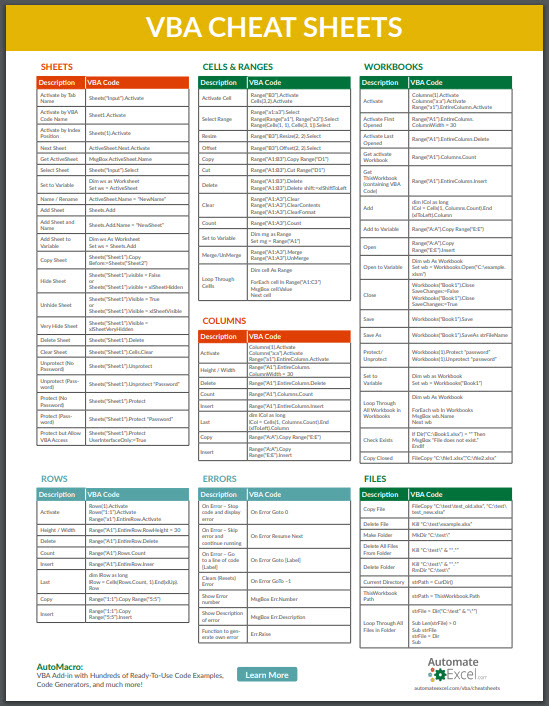
+
Duplicate the sheet and then use Excel’s protection features to lock the original sheet. This can be done by right-clicking the sheet tab, selecting “Protect Sheet,” and setting the level of protection you desire.
Is there a way to duplicate multiple sheets at once?

+
Yes, by holding down the Ctrl key, you can select multiple sheets and then use the “Move or Copy” feature. This will allow you to duplicate several sheets simultaneously.



