5 Ways to Download Excel Sheets Quickly

In today's fast-paced work environment, efficiency in handling documents is crucial. Excel spreadsheets, despite their versatility, can sometimes be challenging to manage due to their size or complexity. This blog post explores five effective methods to download Excel sheets quickly, streamlining your data processing workflow and ensuring you can access and work with your data more efficiently.
Method 1: Using Excel Online

Microsoft Excel Online offers a straightforward way to work with spreadsheets from any device with an internet connection. Here’s how you can download an Excel sheet quickly:
- Open the Excel file in OneDrive.
- Click on the ‘File’ menu at the top left corner.
- Select ‘Download’ from the options.
- The file will download in its native .xlsx format.
🔍 Note: Ensure you have an active Microsoft 365 subscription to access all features of Excel Online.
Method 2: Google Sheets Integration

If you prefer Google’s ecosystem or need to collaborate online, Google Sheets can be a great tool:
- Open your Google Drive and select the spreadsheet.
- Click ‘File’ > ‘Download’ > ‘Microsoft Excel (.xlsx)’.
- Your Excel file will download instantly.
Method 3: Third-Party Browser Extensions

Browser extensions can significantly speed up the process of downloading Excel sheets:
- Install an extension like Table Capture or Instant Table.
- With one click, capture tables or data from web pages directly into an Excel-compatible format.
🌟 Note: Be cautious while installing extensions; ensure they are from trusted developers to avoid security risks.
Method 4: Automate with Power Automate

Power Automate, formerly known as Microsoft Flow, allows you to automate tasks including downloading Excel files:
- Create a flow that triggers when a file is added to a specific folder.
- Configure the flow to save or email the file in .xlsx format.
| Automation Tool | Setup Time | Utility |
|---|---|---|
| Power Automate | 5-10 minutes | Automate repetitive tasks including file downloads. |
| Google Sheets Script | 15-30 minutes | Automate downloads via custom scripts in Google Sheets. |

Method 5: Scripting and Command Line Tools

For power users and IT departments:
- Use command line tools like
wgetorcurlto download files programmatically. - Alternatively, write a script in Python or VBA to automate downloads from web or internal systems.
Here’s a simple script in Python to download a file:
import urllib.request
url = "your_url_here.xlsx"
urllib.request.urlretrieve(url, "downloaded_file.xlsx")
Throughout this guide, we've explored different methods to quickly download Excel sheets, from using cloud services to scripting solutions. Each approach has its unique advantages, depending on your specific needs and your comfort level with technology. Whether you're working in a corporate setting or managing data for personal projects, these methods will help you save time and increase productivity:
Choosing the right method depends on several factors including access to software, internet stability, the need for automation, and personal tech savviness. Here's a brief look at when each method might be most useful:
- Excel Online - Perfect for users deeply integrated with Microsoft's ecosystem. It's user-friendly, works on any device, and is great for quick downloads when you're already within the OneDrive environment.
- Google Sheets - If you frequently use Google's tools or collaborate with others, this integration can be a time-saver, offering seamless conversion between formats.
- Browser Extensions - These are excellent for capturing data from websites directly into Excel, ideal for web researchers or marketers who need to pull data quickly.
- Power Automate - This is the go-to for automating tasks in a business environment, especially where repetitive actions are common.
- Scripting - When you need to integrate file downloads into larger workflows or have complex needs, scripting offers the most customizable solution.
By mastering these techniques, not only do you enhance your workflow, but you also ensure that your documents are readily available whenever and wherever you need them, in an easily manageable format.
Which method is best for frequent downloads?

+
For frequent downloads, consider using Power Automate for automation or scripting to integrate downloads into larger workflows.
Can I automate downloads without internet access?
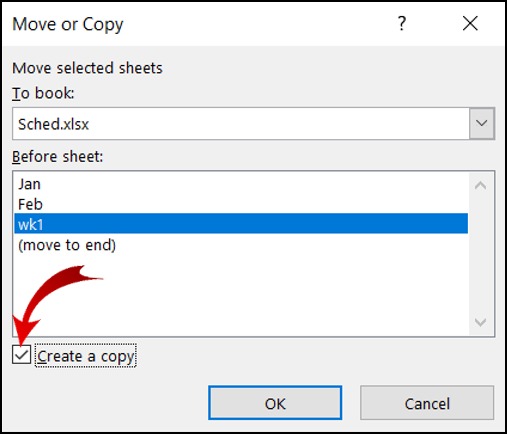
+
Scripting methods like Python or VBA can operate offline if you are accessing the files from a local network or have previously downloaded the files.
Are there any security concerns with third-party extensions?

+
Yes, installing browser extensions requires caution. Always ensure they come from reputable developers and read reviews before installation.
What if I need to download large Excel files?

+
For large files, consider using Excel Online or Google Sheets, which can handle big spreadsheets more effectively, or use scripting tools to manage the download process efficiently.



