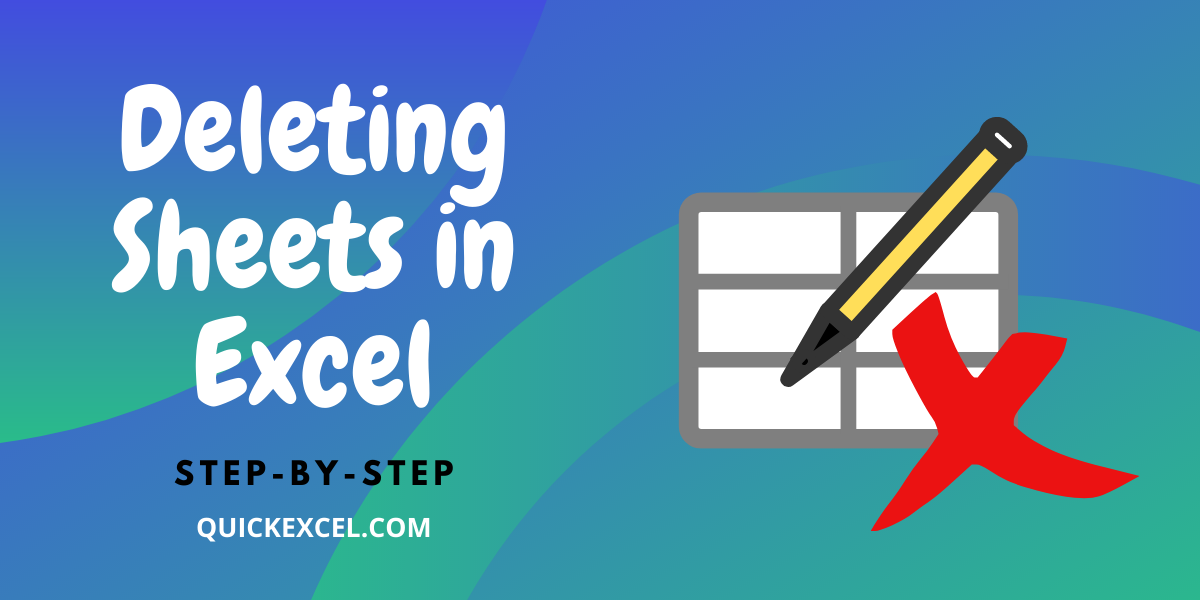5 Essential Tips for Excel Sheet Validation

Excel sheet validation is crucial for ensuring the accuracy, consistency, and reliability of data within your spreadsheets.

Whether you are managing financial records, tracking inventory, or analyzing scientific data, validating your Excel data can save countless hours of debugging and reduce errors significantly. Here are five indispensable tips that will help you master the art of Excel sheet validation:
Use Data Validation Rules

Excel’s built-in Data Validation features provide a robust way to control the type of data or the values that users enter into your cells:
- List Validation: Create a dropdown list to ensure users can only select from predefined options.
- Date and Time: Restrict entries to valid dates or times, making your time-based calculations more reliable.
- Whole Number or Decimal: Set rules for numbers, allowing only certain types or ranges of numbers to be entered.
Here’s how to set up data validation:
<ol>
<li>Select the cell or range where you want to apply data validation.</li>
<li>Go to <strong>Data > Data Tools > Data Validation</strong>.</li>
<li>Under <strong>Allow</strong>, choose the type of data you want to permit:</li>
<ul>
<li>For List Validation, enter a comma-separated list in the <strong>Source</strong> field.</li>
<li>For numerical values, choose <strong>Whole Number</strong> or <strong>Decimal</strong>, set the <strong>Data</strong> type, and define the <strong>Minimum</strong> and <strong>Maximum</strong> values.</li>
</ul>
<li>Click <strong>OK</strong> to apply the validation rule.</li>
</ol>
💡 Note: Data validation prevents erroneous data entry but does not automatically update existing data. Always validate after importation.
Implement Conditional Formatting for Visual Cues

Conditional formatting isn’t just for making your spreadsheets look attractive; it’s an excellent tool for validation:
- Highlight Cells: Use colors to flag discrepancies or errors immediately. For example, highlight cells with invalid data in red or set them to stand out with a different font style.
Here are some ways to apply conditional formatting:
<ol>
<li>Select the cells you want to format.</li>
<li>Navigate to <strong>Home > Conditional Formatting</strong>.</li>
<li>Choose <strong>New Rule</strong>, and then set your conditions:
<ul>
<li>Select <strong>Use a formula to determine which cells to format</strong>.</li>
<li>Enter your condition, e.g., `=NOT(ISNUMBER(A1))` to highlight non-numeric entries in column A.</li>
<li>Click <strong>Format</strong>, choose how the cells should appear when the condition is met, then <strong>OK</strong>.</li>
</ul>
</li>
<li>Click <strong>OK</strong> again to apply the formatting rule.</li>
</ol>
📌 Note: Conditional formatting can slow down large spreadsheets. Use it judiciously on critical data points.
Leverage Named Ranges for Clarity

Using named ranges in your Excel validation rules or formulas simplifies references and makes formulas easier to understand:
- Define Names: Assign meaningful names to cells or ranges that you frequently reference in formulas or data validations.
Here is how to define named ranges:
<ol>
<li>Select the cell or range you want to name.</li>
<li>Go to <strong>Formulas > Define Name</strong>.</li>
<li>Enter a name in the <strong>Name</strong> field and the scope in the <strong>Scope</strong> dropdown.
<li>Ensure the <strong>Refers to</strong> field has the correct cell or range reference.</li>
<li>Click <strong>OK</strong> to add the name.</li>
</ol>
📝 Note: Named ranges can be used in data validations to make rules clearer and more maintainable.
Excel Formulas and Functions for Validation

While data validation rules can handle basic validation, formulas and functions can address complex validation needs:
- Custom Formulas: Combine functions like
IF,AND,OR,ISNUMBER, etc., to create custom validation rules.
Here are examples of custom validation formulas:
- Dates: To ensure a date entered is after today:
=A1>TODAY() - Email Validation: To check if an entry looks like an email address:
=OR(LEFT(A1,1)=".",FIND("@",A1,1),FIND(".",A1,1),FIND("..",A1,1),FIND("@.",A1,1))
💡 Note: Complex formulas can make spreadsheets less portable, so balance between functionality and simplicity.
Regular Data Audits

Even with all validations in place, regular data audits are essential:
- Auditing Tools: Use Excel’s
Trace Precedents,Trace Dependents,Error Checking, orWatch Windowto analyze formulas and data relationships. - Data Validation Circle: Excel allows you to see where data validation is applied, helping you ensure all rules are correctly enforced.
Here’s how to perform a simple data audit:
<ul>
<li><strong>Formula Auditing</strong>: Use tools like Trace Precedents to follow formula references, ensuring no references point to missing or incorrect cells.</li>
<li><strong>Error Checking</strong>: Let Excel's error-checking feature guide you through potential issues or formulas that might not be working as expected.</li>
<li><strong>Manual Review</strong>: Periodically go through your data set to spot check for anomalies or errors that might not be caught by automated tools.</li>
</ul>
By consistently applying these validation techniques, you can ensure that your Excel sheets are not only visually appealing but also accurate and reliable. These steps provide a robust framework to catch errors, improve data integrity, and prevent data entry mistakes, making your Excel spreadsheets a powerful tool for data management and analysis.
Wrapping up, mastering Excel sheet validation is an ongoing process that involves understanding Excel’s functionalities and tailoring them to your specific data needs. From using data validation rules to regular data audits, these techniques keep your data clean, credible, and ready for analysis. Remember, the goal is not just to avoid mistakes but to ensure your Excel spreadsheets are dependable sources of information.
How do I stop users from entering invalid data in Excel?

+
To prevent users from entering invalid data, use Excel’s Data Validation feature. It allows you to set rules for what data can be entered in a cell or range of cells, prompting users to follow predefined criteria or choose from a list.
Can conditional formatting highlight data validation issues?

+
Yes, conditional formatting can visually alert users to data validation issues. Set rules that change the appearance of cells when they contain invalid or unexpected data, making it easy to spot discrepancies at a glance.
Why should I use named ranges for validation?

+
Named ranges make your validation rules and formulas more readable and manageable. They allow for easier maintenance of your spreadsheet, especially in complex scenarios or when sharing documents with others.
Are custom formulas better than data validation for complex rules?

+
Custom formulas offer greater flexibility when your validation needs are complex. While data validation is more straightforward, custom formulas can perform intricate checks that might not be possible or practical with standard validation tools.
How often should I perform data audits in Excel?

+
The frequency of data audits depends on your data update frequency and the criticality of the information. For highly dynamic data, weekly or even daily checks might be necessary. For more stable data, monthly audits could suffice.