Vlookup Across Two Sheets in Excel: Easy Guide

Looking to streamline your data analysis in Excel? Mastering the VLOOKUP function is a game-changer, especially when working with multiple sheets. In this detailed guide, we'll walk through how to use VLOOKUP across two sheets, providing you with the knowledge to improve your productivity and efficiency in handling complex spreadsheets.
What is VLOOKUP?

VLOOKUP (Vertical Lookup) is an Excel function that searches for a value in the first column of a table array and returns a value in the same row from another column. But what happens when your data is spread across multiple sheets?
Setting Up for VLOOKUP

To perform VLOOKUP across two sheets, ensure:
- Your lookup value is in one sheet
- The data you want to retrieve is in another sheet
- Both sheets contain matching or corresponding columns for the lookup
Step-by-Step Guide to VLOOKUP Across Two Sheets
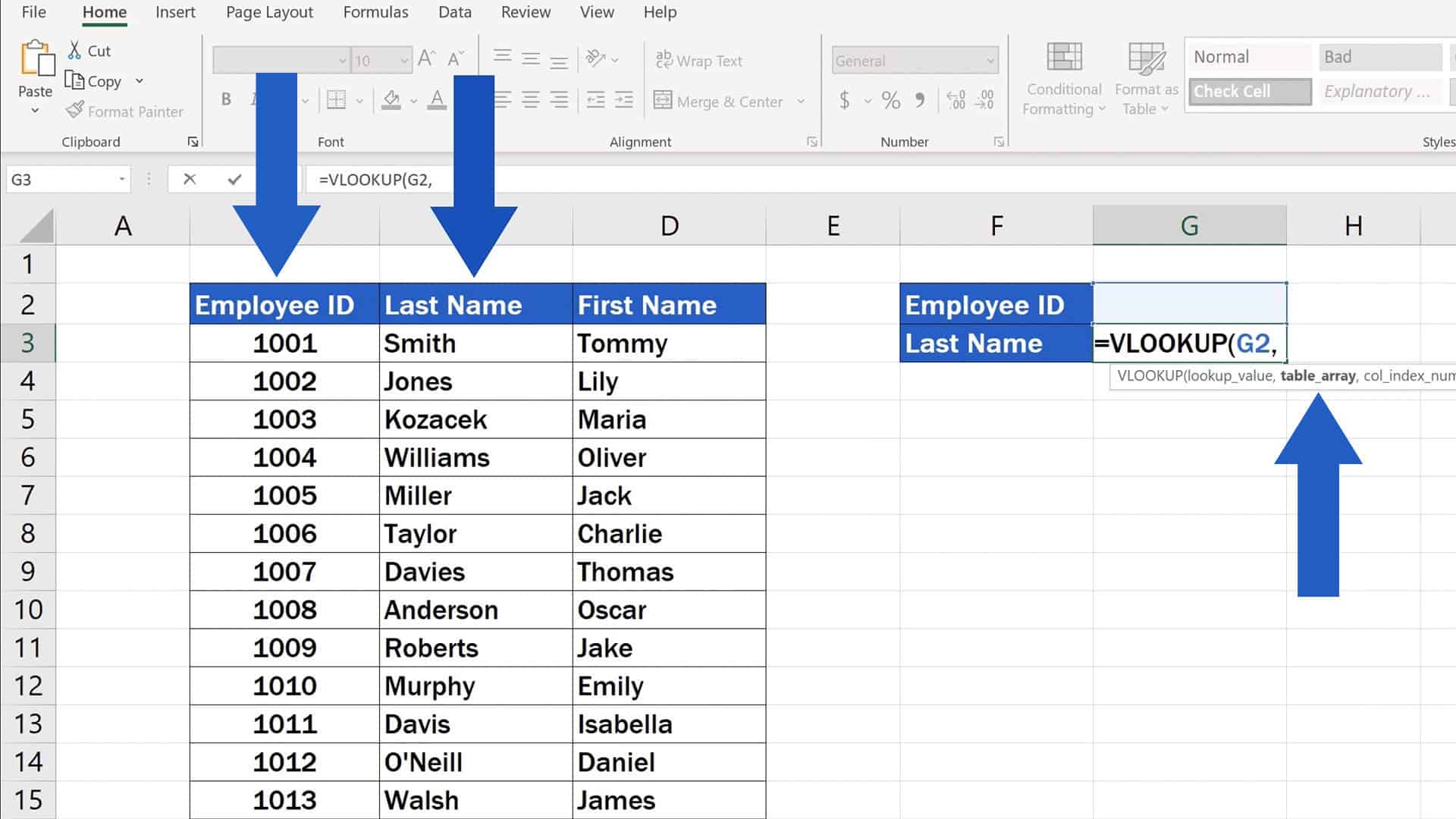
1. Identify Your Data

Imagine you have two sheets:
- Sheet1 - Contains an ID column with lookup values
- Sheet2 - Contains a corresponding ID column and the data you wish to retrieve
2. Create the VLOOKUP Formula

Assuming you want to look up the ID in Sheet1 (cell A2) and retrieve the corresponding name from Sheet2 (Column C):
=VLOOKUP(Sheet1!A2,Sheet2!A:C,3,FALSE)
3. Breaking Down the Formula

- VLOOKUP - Function name
- Sheet1!A2 - Lookup value in Sheet1
- Sheet2!A:C - Table array in Sheet2 where column A has the matching IDs, and column C has the data to retrieve
- 3 - Column index number (column C is the third column in the table array)
- FALSE - Exact match
4. Drag or Copy the Formula

Once the formula is correctly entered, drag it down or copy-paste to apply it to other cells where you want to retrieve matching data from Sheet2.
🛠️ Note: Ensure your table arrays start from the same cell in both sheets to maintain relative references when copying the formula.
Handling Errors and Edge Cases
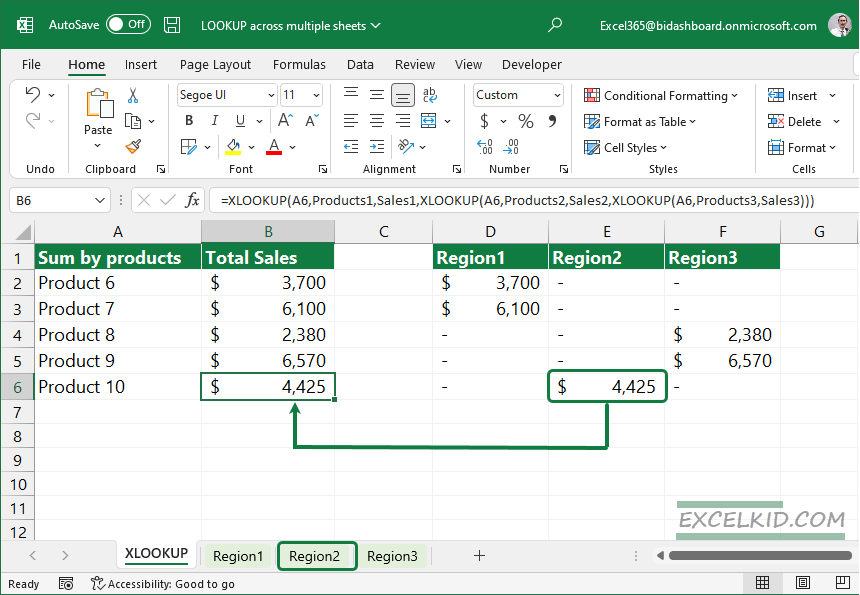
VLOOKUP can run into issues:
- #N/A - If no matching value is found.
- #REF! - If the column index number is out of range.
Managing #N/A Errors

To handle these errors gracefully, you can use IFERROR:
=IFERROR(VLOOKUP(Sheet1!A2,Sheet2!A:C,3,FALSE),“Not Found”)
Dealing with Incomplete Data

Ensure data integrity by adding checks:
=IF(A2=“”,“”,VLOOKUP(Sheet1!A2,Sheet2!A:C,3,FALSE))
Best Practices for VLOOKUP Across Sheets

- Use Named Ranges: For ease of management and readability.
- Sort Data: If using approximate match, the first column of your table array must be sorted.
- Consistent Data Types: Ensure matching data types across sheets for accurate lookup.
- Table Headers: Add headers to your table array to prevent formula errors when copying or modifying sheets.
⚠️ Note: VLOOKUP is not dynamic; any change in the table array's structure might require you to update the column index number.
Advanced Tips for VLOOKUP Usage

- Use Table References for dynamic references to avoid hardcoding cell ranges.
- Combine VLOOKUP with other functions like IF or CHOOSE for complex lookups.
- Consider alternatives like INDEX-MATCH for more flexible lookups, especially when matching from the right to left.
💡 Note: For better performance with large datasets, consider using INDEX-MATCH instead of VLOOKUP.
By mastering VLOOKUP across two sheets, you'll be well-equipped to navigate and manipulate data in Excel, enhancing your data analysis and reporting capabilities. Whether you're dealing with inventories, sales data, or any complex dataset, this technique provides a solid foundation to build upon.
What does the FALSE argument mean in VLOOKUP?

+
Using FALSE in VLOOKUP ensures an exact match lookup. It means Excel will only return a result if the lookup value precisely matches the first column in the table array.
Can I use VLOOKUP to search horizontally?

+
No, VLOOKUP is designed for vertical lookups. For horizontal lookups, you should use the HLOOKUP function.
How do I handle duplicate lookup values?

+
VLOOKUP will return the first match it finds. If duplicates exist, you might need to combine VLOOKUP with other functions like IF to handle or flag duplicates.
What’s the difference between VLOOKUP and INDEX-MATCH?

+
VLOOKUP searches down the first column of a table, while INDEX-MATCH can look up values in any column or row. INDEX-MATCH is also more flexible for changing table structures.



