Design Excel Sheets with PHP: Ultimate Guide

PHP, an acronym for Hypertext Preprocessor, is a powerful scripting language primarily used for web development, but its utility extends far beyond that. One of the less talked about, yet significantly useful applications of PHP is in the creation and manipulation of Excel spreadsheets. This guide aims to explore how PHP can be utilized to design, manipulate, and interact with Excel sheets, opening up a multitude of possibilities for data handling and reporting tasks in web applications.
Why Use PHP for Excel Sheets?
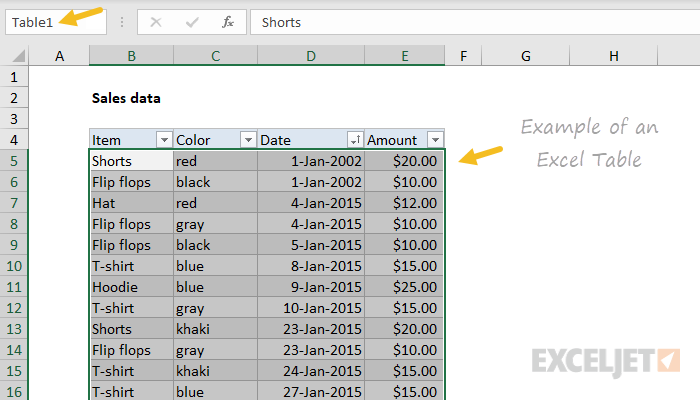
Excel is a widely used tool for data analysis, reporting, and various administrative tasks. Here’s why PHP can be an excellent tool for working with Excel files:
- Flexibility: PHP can generate dynamic Excel spreadsheets, allowing for on-the-fly report generation.
- Automation: With PHP, tasks like data entry, formatting, and report generation can be automated, saving time and reducing errors.
- Integration: You can seamlessly integrate Excel functionalities into your web applications, making data manipulation accessible without leaving the browser.
- Server-Side Processing: By processing Excel files on the server, you can perform operations that might be slow or memory-intensive on the client side.
Tools and Libraries

Before diving into the coding aspect, let’s review some tools and libraries:
- PHPExcel: Although now deprecated, PHPExcel was widely used and its successor, PhpSpreadsheet, is the recommended choice for modern projects. It provides a robust way to read, write, and work with Excel files (XLSX, XLS, CSV).
- PhpSpreadsheet: Offers a comprehensive set of features to manage Excel files, including reading and writing data, formatting, charts, and pivot tables.
Setting Up Your Environment

To start working with PHP and Excel files:
- Ensure PHP is installed on your server or local machine.
- Install PhpSpreadsheet:
composer require phpoffice/phpspreadsheet
Creating an Excel File

Here’s how to create a simple Excel file:
use PhpOffice\PhpSpreadsheet\Spreadsheet;
use PhpOffice\PhpSpreadsheet\Writer\Xlsx;
$spreadsheet = new Spreadsheet();
$sheet = $spreadsheet->getActiveSheet();
$sheet->setCellValue('A1', 'Hello World !');
$writer = new Xlsx($spreadsheet);
$writer->save('hello_world.xlsx');
🚨 Note: Ensure that your server has the necessary permissions to write to the directory where you save the file.
Reading Excel Files

Reading data from an Excel file can be equally straightforward:
use PhpOffice\PhpSpreadsheet\IOFactory;
$inputFileName = 'sample.xlsx';
$inputFileType = IOFactory::identify($inputFileName);
$reader = IOFactory::createReader($inputFileType);
$spreadsheet = $reader->load($inputFileName);
$data = $spreadsheet->getActiveSheet()->toArray(null, true, true, true);
// Now you can use $data to process the Excel data
Manipulating Excel Data

Once you have read or created an Excel file, you can manipulate the data in various ways:
- Data Formatting: Apply number formatting, adjust cell styles, set fonts, borders, etc.
- Insert Charts: Generate charts within the Excel file to visualize data.
- Conditional Formatting: Apply conditional formatting to highlight specific data conditions.
Advanced Techniques
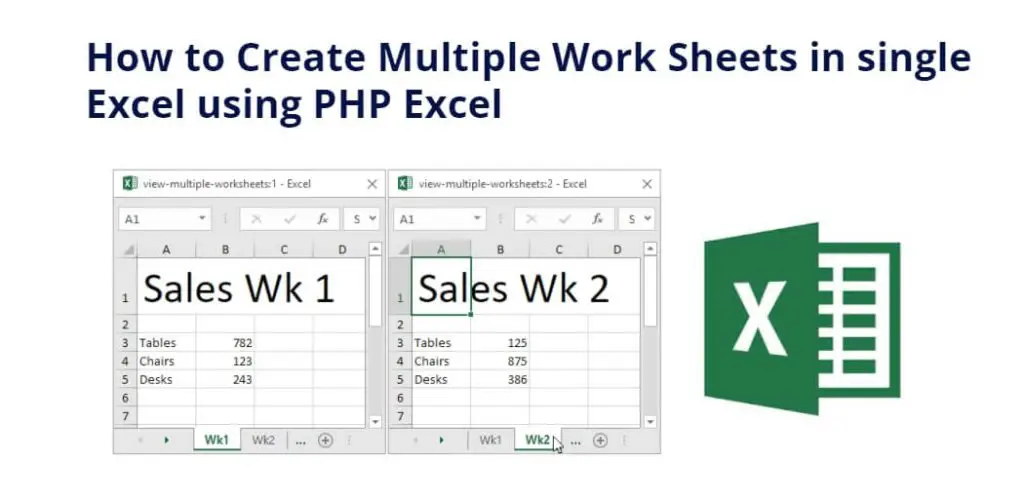
Data Validation

Let’s implement data validation to ensure only specific values are entered into a cell:
use PhpOffice\PhpSpreadsheet\Cell\DataValidation;
$spreadsheet = new Spreadsheet();
$sheet = $spreadsheet->getActiveSheet();
// Create data validation for range A1:A10
$validation = $sheet->getCell('A1')->getDataValidation();
$validation->setType( DataValidation::TYPE_LIST );
$validation->setErrorStyle( DataValidation::STYLE_INFORMATION );
$validation->setAllowBlank(false);
$validation->setFormula1('"Cat,Dog,Pony"');
$spreadsheet->getActiveSheet()->setCellValue('A1', 'Please select an animal');
Using Formulas

PHPExcel can also insert formulas into Excel cells:
$sheet->setCellValue('C1', '=A1+B1');
Deploying Excel Files

When you’re ready to provide Excel files to users:
- Direct Download: Force a download through PHP headers.
- In-browser Viewing: Embed Excel files in web pages with the help of libraries like SheetJS.
- Email Attachments: Send Excel reports as email attachments.
Final Thoughts

Integrating PHP with Excel opens up a plethora of opportunities for automating data-driven tasks, enhancing data presentation, and providing dynamic data manipulation capabilities to your web applications. Here are the key takeaways:
- PHP’s compatibility with tools like PhpSpreadsheet makes Excel file manipulation possible from within your web application environment.
- You can automate reports, perform data analysis, and offer advanced data entry solutions.
- Remember to consider file permissions, ensure your scripts are secure, and always validate user input when dealing with Excel files.
Can PHP directly edit Excel files on a web server?

+
Yes, with libraries like PhpSpreadsheet, PHP can read, edit, and save Excel files directly on the server.
Is it necessary to have Excel installed on the server to use PHP with Excel files?

+
No, PHP libraries for Excel manipulation work independently of Microsoft Excel installation.
How do I handle large Excel files in PHP?

+
Use methods like chunk reading or stream reading provided by libraries like PhpSpreadsheet to manage memory usage when dealing with large files.



