How to Delete Sheets in Excel on Mac Easily

The Basics of Excel Sheet Management

Microsoft Excel, a cornerstone of productivity in the business world, is a powerful tool for data analysis, reporting, and complex calculations. Among its numerous functionalities, managing worksheets efficiently is a crucial skill for anyone dealing with large datasets or multi-sheet documents. On a Mac, navigating the Excel environment might feel slightly different compared to Windows, due to the distinct macOS user interface and interaction design. Let's delve into the essentials of Excel sheet management, focusing specifically on how to delete sheets in Excel on a Mac.
Accessing the Worksheet Tabs

The starting point for managing your sheets is the worksheet tabs, located at the bottom of your Excel window. Here's how to easily access them:
- Use the scroll buttons to move through tabs if you have many sheets.
- Right-click (or control-click) on a tab to reveal sheet-related options.
- Drag and drop to reorder sheets by clicking and dragging the tab.
Deleting a Sheet in Excel on Mac
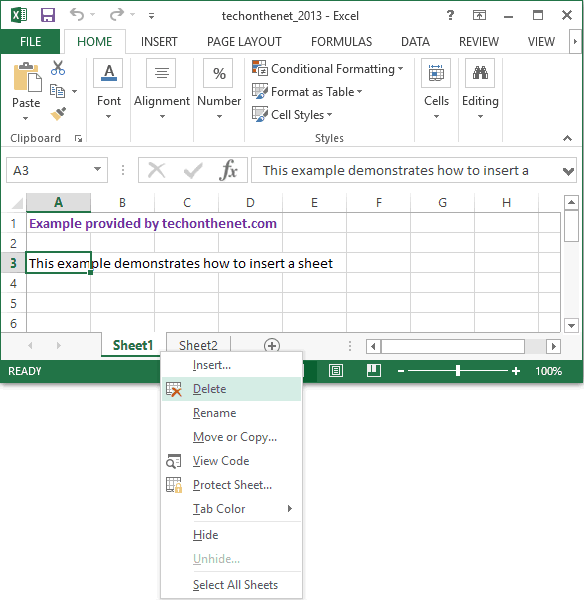
Deleting a sheet in Excel on Mac can be accomplished through several methods, each suited to different situations:
Method 1: Using the Right-click Context Menu

This method is the quickest for deleting a single sheet:
- Right-click (or control-click) on the worksheet tab you want to remove.
- From the context menu, select "Delete".

Method 2: Using the Ribbon
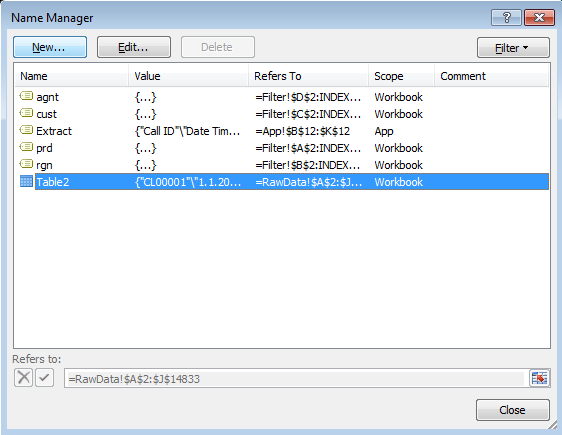
For users comfortable with Excel's Ribbon interface:
- Ensure you're on the Home tab in the Ribbon.
- Click on the "Delete" dropdown within the "Cells" group.
- Choose "Delete Sheet" from the list.
Method 3: Keyboard Shortcuts

Keyboard shortcuts offer the fastest way to delete sheets:
- While the sheet is selected, press Control + - (control key + minus sign).
- In the dialog box, confirm deletion by clicking "Delete Sheet".
⌨️ Note: If you prefer not to use the control-click, the keyboard shortcut is the quickest alternative.
Managing Multiple Sheets at Once
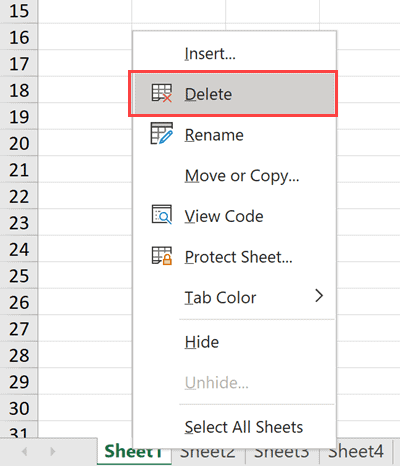
Sometimes, deleting one sheet isn't enough; you might want to remove multiple sheets at once. Here's how:
- To select adjacent sheets, hold down Shift and click on the first and last sheet tab you wish to select.
- For non-adjacent sheets, hold down Command (⌘) and click each tab.
- Use any deletion method above, and all selected sheets will be removed.
Deleting Sheets with VBA

For those who automate tasks in Excel, VBA (Visual Basic for Applications) offers a programmatic approach to delete sheets:
Sub DeleteSheet()
' This will delete the active sheet, use with caution.
ActiveSheet.Delete
End Sub
⚠️ Note: VBA automation is powerful but requires caution. Always ensure you have backups of your Excel files when using macros.
Recovering Deleted Sheets

Accidental deletions happen. Here are ways to potentially recover your sheets:
- If you've closed Excel without saving, reopen the file to access any unsaved versions.
- Check the Trash on your Mac if you've recently saved and closed Excel.
- Use the Undo feature immediately after deletion (Command + Z).
In summary, managing sheets in Excel on Mac involves understanding how to access and manipulate worksheet tabs. We explored various methods to delete sheets, including context menus, ribbon commands, and keyboard shortcuts. Multiple sheet deletion and VBA for automation were also covered, providing users with a range of options. And finally, we touched on recovery methods for when mistakes happen. By mastering these skills, you can streamline your Excel workflow, reduce errors, and work with multi-sheet documents more efficiently.
Can I recover a deleted sheet if I accidentally press “Delete Sheet” without backing up?

+
If you’ve just closed Excel without saving after deleting a sheet, reopening the file might allow you to recover it. Also, if you’ve recently saved, checking the Trash on your Mac could work. If you’re quick, the Undo command (Command + Z) might also help.
Is there a keyboard shortcut to delete a sheet on Mac?

+
Yes, you can use Control + - (control key + minus sign) while a sheet is selected, and in the dialog box, confirm the deletion by clicking “Delete Sheet.”
Can I delete multiple sheets simultaneously?

+
Yes, by holding down the Shift or Command keys, you can select multiple sheets and then use any of the deletion methods outlined above to remove them all at once.



