5 Ways to Make Excel Open to a Blank Sheet

🎓 Note: This guide assumes you are using Microsoft Excel, specifically versions from Office 365, 2016, and later.
Understanding Excel Start-Up Preferences

Before jumping into solutions, understanding how Excel opens by default can set the stage for customizing its behavior. Here are a few key points:
- Default behavior: Excel typically opens with the Start screen, showing recent workbooks, templates, and a blank workbook.
- Customization: Customizing Excel to open directly to a blank sheet can improve your workflow if you start most sessions with a new spreadsheet.
Solution 1: Disable the Start Screen

Disabling the Start screen ensures Excel opens directly to a blank workbook:
Open Excel and go to
File>Options.Excel Options window appears. Click on
General.Scroll down to the Startup options section.
Uncheck the box next to “Show the Start screen when this application starts”.
💡 Note: If the Start screen has already been enabled, it might require a restart of Excel to take effect.
Solution 2: Create a Custom Workbook Template
If you frequently use a particular layout or template:
Create or Open the workbook with your desired settings.
Save As > Choose
Save Asfrom theFilemenu > SelectExcel Template (*.xltx)in the “Save as type” dropdown.Name your template something like “Default”.
Place it in the correct folder:
- Excel looks in %appdata%MicrosoftExcelXLSTART for startup templates.
- Place your template there and name it
Book.xltmorSheet.xltm.
⚠️ Note: The template must be named exactly `Book.xltm` or `Sheet.xltm` for Excel to use it as the default blank workbook.
Solution 3: Modify Registry Settings

For advanced users, modifying registry settings can ensure Excel always opens to a blank workbook:
Open the Registry Editor (
regedit.exe).Navigate to
HKEY_CURRENT_USER\Software\Microsoft\Office\{Version}\Excel\Options.
Replace {Version} with your Excel version (e.g., 16.0 for Office 365).
- Create a new
DWORDvalue calledDisableStartScreenand set it to1.
⚠️ Note: Registry changes can impact system stability. Create a backup before making changes.
Solution 4: Use the Command Line Switch

You can create a shortcut to Excel with a command-line switch to open directly to a blank sheet:
Create a Desktop Shortcut to
Excel.exe:- Find
Excel.exe(typically inC:\Program Files\Microsoft Office\root\OfficeXX). - Right-click > Create Shortcut.
- Find
Modify Shortcut Properties:
- Right-click the shortcut > Properties.
- In the Target field, add
-newat the end, separated by a space.
Click Apply.
Solution 5: Add-In or Macro to Control Startup Behavior

For those with VBA proficiency:
Open the Excel VBA Editor (
Alt+F11).Create a new Module:
Sub Auto_Open()
Dim wb As Workbook
Set wb = Application.Workbooks.Add
wb.Activate
End Sub
Save the Workbook as an Excel Add-In (
*.xlam).Enable the Add-In through Excel options:
- Go to
File>Options>Add-Ins. - Click on “Excel Add-Ins” in the “Manage” dropdown, then “Go…”.
- Browse to your
*.xlamfile and check the box next to it.
- Go to
Here’s how these changes fit into your daily workflow:
- Speed and Efficiency: Each solution above eliminates unnecessary steps when starting a new spreadsheet.
- Customization: With solutions like templates and VBA macros, you can tailor your startup environment to match your working habits or specific project needs.
However, there are a few things to consider:
- Compatibility: Ensure solutions are compatible with your Excel version.
- Impact on Co-workers: If this is a shared machine or collaborative environment, communicate changes to ensure everyone is on the same page.
Key Takeaways

By applying one of these methods, you’ll ensure that Excel opens directly to a blank workbook, saving time and setting you up for immediate productivity. Each method has its strengths and suitability depending on user comfort level, the environment, and specific needs.
Can these changes be undone?

+
Yes, you can revert to Excel’s default behavior by reversing the steps taken or resetting Excel options. If you’ve changed the registry, you can simply delete the added DWORD value.
Will these changes affect my saved workbooks?

+
Not directly. These changes primarily affect the start-up behavior of Excel. However, ensure that you’re not inadvertently affecting any macros or settings that depend on the start-up template.
What if Excel is part of a corporate network?
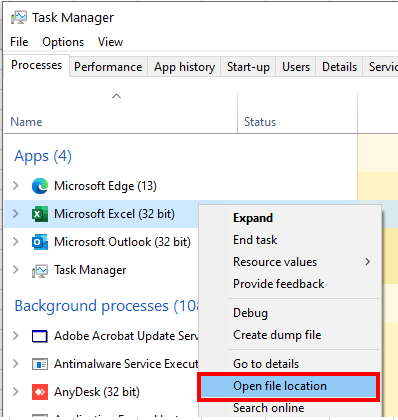
+
In a corporate environment, your IT department might restrict or control some of these changes. Check with IT before making extensive modifications to ensure compliance with company policies.
Do these solutions work for Excel Online?

+
Excel Online has its own settings, primarily managed through the Microsoft 365 admin center. These methods focus on the desktop version of Excel.
Can I set Excel to open multiple blank sheets?
+While not built-in, you can create a macro to do this by editing the VBA script to open several blank workbooks upon startup.