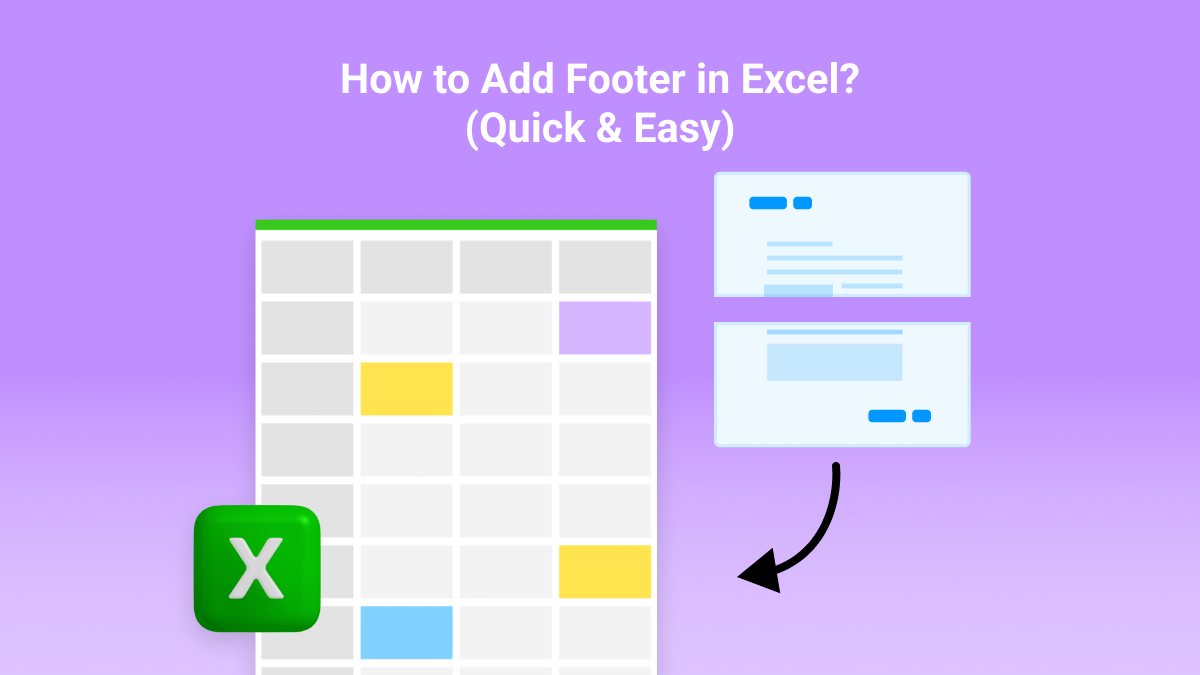5 Ways to Delete All Sheets in Excel Instantly

Why You Might Need to Delete Sheets in Excel

Excel is an indispensable tool for data analysis, reporting, and various administrative tasks. However, when you're dealing with large Excel workbooks containing numerous sheets, cleaning up by deleting unnecessary sheets becomes essential. There are several scenarios where you might need to remove all sheets from an Excel workbook:
- Workbook Consolidation: If you're combining data from multiple Excel files into one workbook, deleting old or redundant sheets can make your file more manageable.
- Data Privacy: Removing sensitive information by deleting sheets can help ensure data privacy when sharing files with others.
- File Size Reduction: A workbook cluttered with many sheets can significantly increase the file size. Deleting sheets you no longer need reduces the file size, making it easier to email or share.
Method 1: Using VBA Script

Visual Basic for Applications (VBA) is a powerful scripting language within Excel that automates tasks like deleting sheets. Here’s how you can use VBA to delete all sheets in an Excel workbook:
Sub DeleteAllSheets()
Application.DisplayAlerts = False
Dim ws As Worksheet
For Each ws In ThisWorkbook.Worksheets
ws.Delete
Next ws
Application.DisplayAlerts = True
End Sub
This script loops through each worksheet in your workbook, deleting them one by one. Ensure to disable alerts so you won't be interrupted by confirmation dialogs. Here are some important notes:
🔧 Note: This script will permanently delete all sheets. Always make a backup before running scripts that delete data.
Method 2: Manual Deletion with Keyboard Shortcuts

If you prefer not to use scripting, you can delete sheets manually:
- Select the first sheet you want to delete by right-clicking on it.
- While holding down the Ctrl key, select additional sheets.
- Right-click on any of the selected sheets and choose "Delete" from the context menu.
- Repeat these steps until all sheets are gone.
This method can be time-consuming for workbooks with a large number of sheets, but it gives you full control over which sheets are deleted.
Method 3: Using Excel Add-Ins
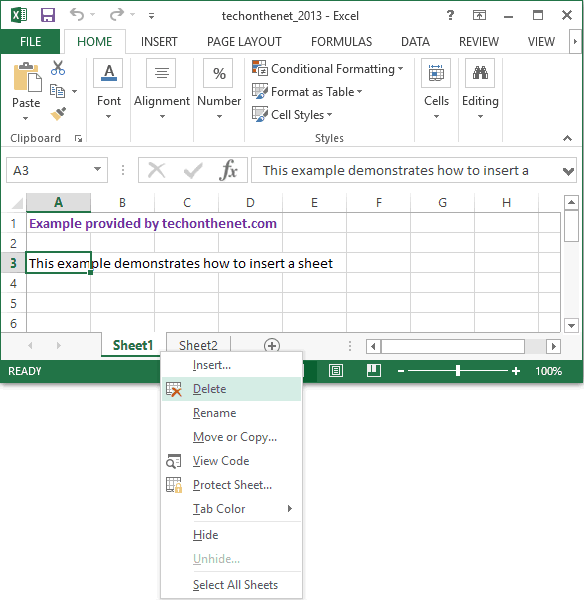
Add-ins like ASAP Utilities can greatly simplify the process of managing sheets:
- Install ASAP Utilities (an Excel add-in) from their official website.
- After installation, go to the ASAP Utilities menu, navigate to "Worksheets," and select "Delete all worksheets."
- Confirm deletion through the prompt, and all sheets will be instantly removed.
These add-ins can automate various Excel tasks, including deleting sheets, making them a versatile tool in your Excel toolkit.
Method 4: Using Excel's Built-in Features

Excel provides several built-in functions for managing sheets:
- Select the first sheet by holding down Ctrl while clicking on its tab.
- Drag your mouse over the other sheets to select them. If you want to select non-adjacent sheets, hold Ctrl while selecting individual sheets.
- Right-click on any of the selected tabs, choose "Delete" or press Alt+E, then L followed by Enter.
- Confirm the deletion in the dialog box.
This method can be faster than selecting sheets one by one, but it still requires manual selection.
Method 5: Using Excel's Grouping Feature

The grouping feature allows you to select multiple sheets:
- Click the first sheet you want to group.
- Hold down the Shift key, and then click the last sheet in the series.
- Right-click on any tab of the grouped sheets and select "Delete."
- Excel will prompt you to confirm the deletion of the selected sheets.
This method is beneficial when you want to delete a range of sheets in a workbook.
💡 Note: When deleting sheets in a group, ensure you are deleting the correct sheets, as grouped sheets can be accidentally deleted as well.
Wrapping Up
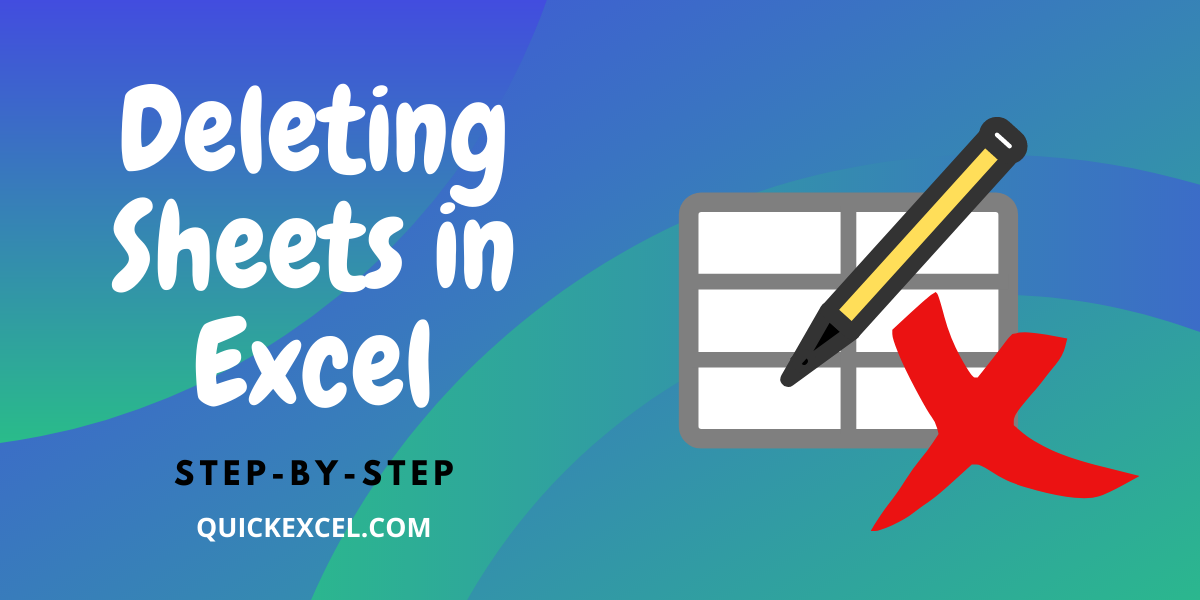
In this comprehensive guide, we've explored five efficient methods to delete all sheets in Excel instantly. From utilizing VBA scripts, which provide a programmatic solution, to using Excel's built-in features like manual deletion, grouping, or third-party add-ins, there's a method for every level of user. Remember, while these techniques make cleaning up your workbooks quick and straightforward, always back up your data before performing any deletion to safeguard against accidental loss of important information.
What are the advantages of using VBA to delete sheets?

+
VBA scripts provide an automated solution, making it particularly efficient for workbooks with numerous sheets. It’s quick, minimizes human error, and can be run in a batch mode to save time.
Can deleting sheets with Excel add-ins cause issues?

+
Using add-ins like ASAP Utilities is generally safe if installed correctly. However, ensure you understand their operation, as incorrect use can lead to unwanted deletions or system performance issues.
Is there a risk when deleting sheets manually?

+
Yes, manual deletion increases the risk of accidentally deleting the wrong sheets, especially in large workbooks. It’s always recommended to have a backup before proceeding.
Can I recover accidentally deleted sheets in Excel?

+
Excel doesn’t have an automatic sheet recovery feature. However, if you have an autosave version or a backup, you can restore from those.
Is it possible to delete sheets without opening Excel?
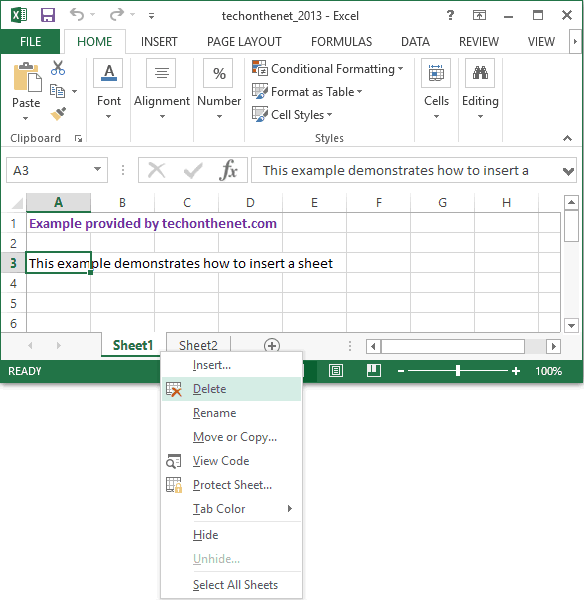
+
No, Excel needs to be open to interact with its sheets directly. However, using VBA scripts or add-ins like ASAP Utilities can make the process quick once Excel is running.