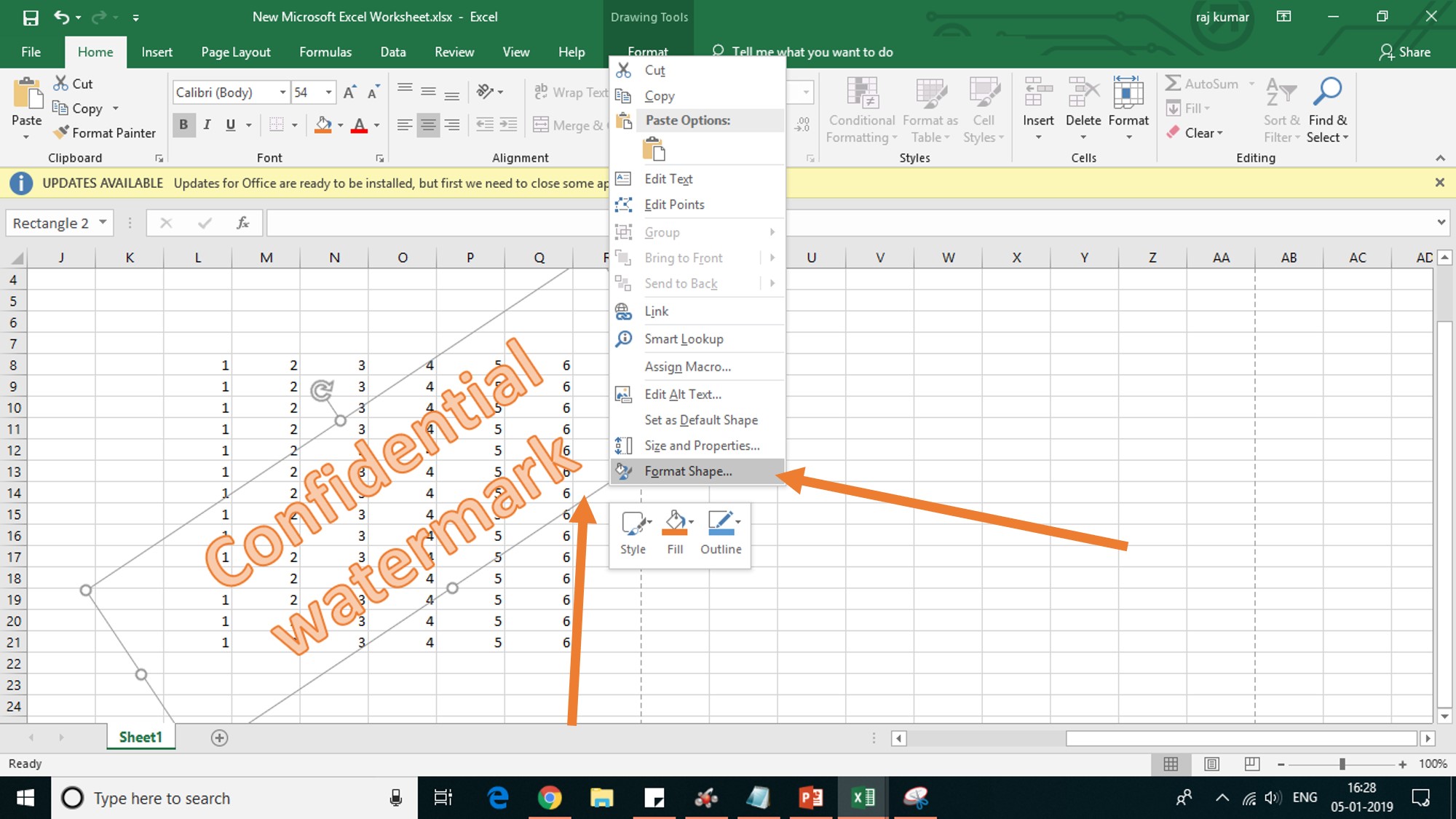Excel Scroll Bar Magic: Simple Steps to Implement

Have you ever struggled with Excel worksheets that have more data than can fit on a single screen? Navigating through endless rows and columns can be quite a task. This is where the scroll bar in Excel can come in handy, allowing you to quickly move through your data with ease. Whether you're an Excel novice or a seasoned pro, understanding how to use, customize, and create scroll bars can significantly enhance your productivity. In this post, we'll dive deep into the world of Excel scroll bars, providing you with detailed steps to implement this feature seamlessly.
What is a Scroll Bar in Excel?

A scroll bar in Excel provides a visual and functional way to navigate through the cells of your worksheet. There are two primary types:
- Vertical Scroll Bar: Used to move up and down the rows of your worksheet.
- Horizontal Scroll Bar: Useful for scrolling left and right across columns.
The beauty of scroll bars lies in their simplicity; they're intuitive and require no special knowledge to use, but they can be customized or created for more tailored functionality.
Understanding Scroll Bar Basics


Before we dive into creating custom scroll bars, let’s understand the basic functionality:
- Scrolling: Click and drag the scroll thumb (the moveable part of the scroll bar) or use the arrows at the ends of the scroll bar to move through the worksheet.
- Scroll Wheel: If you have a mouse with a scroll wheel, you can use it to scroll up and down within the worksheet.
- Keyboard Shortcuts: Use keys like Page Up/Page Down, Ctrl + Up Arrow/Ctrl + Down Arrow, or Ctrl + Left Arrow/Ctrl + Right Arrow to navigate.
Creating Custom Scroll Bars
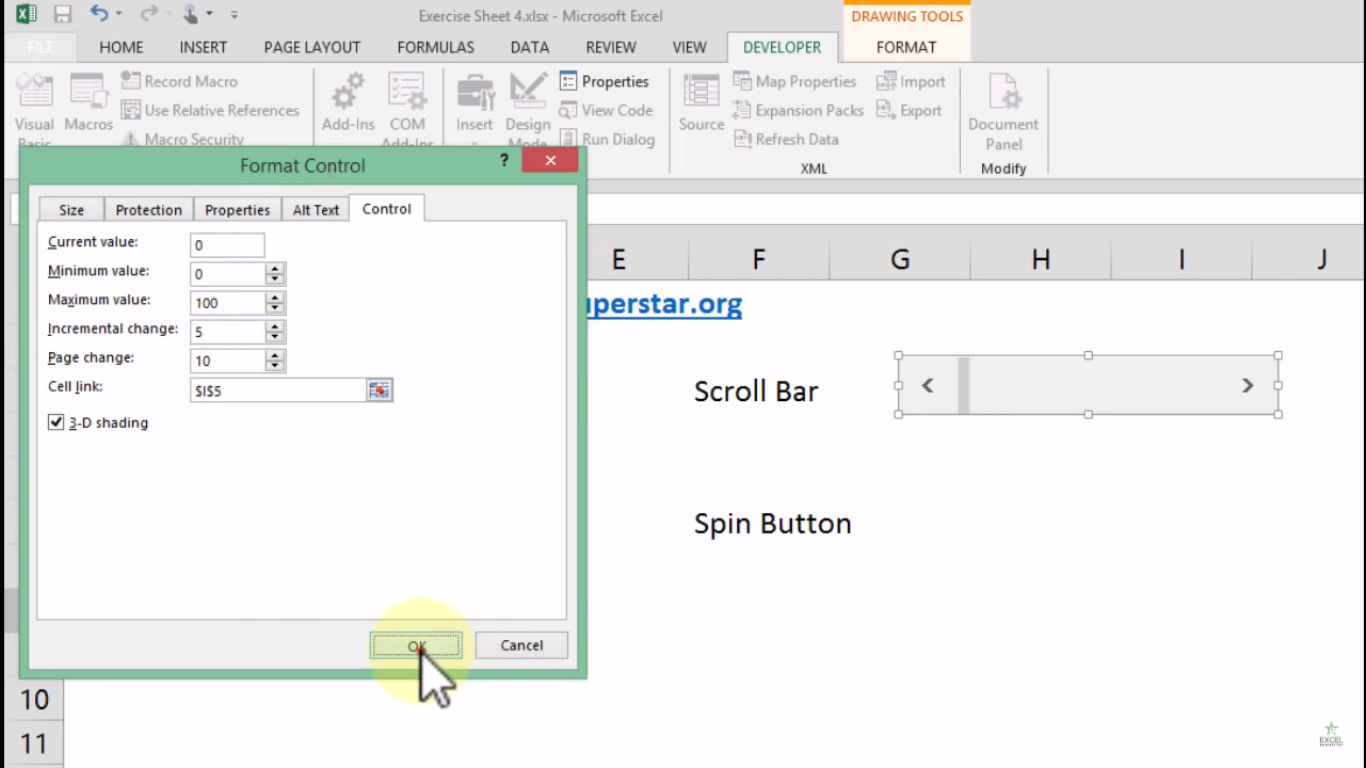
If the default scroll bars don’t meet your needs, you can create custom ones using Form Controls or ActiveX Controls:
Step-by-Step Guide to Creating a Scroll Bar with Form Controls

- Go to the Developer tab. If it’s not visible, enable it through Excel Options.
- Under the Developer tab, click on Insert.
- From the Form Controls, select the Scroll Bar.
- Drag and draw a scroll bar on your worksheet where you want it.
- Right-click the scroll bar and choose Format Control.
| Setting | Description |
|---|---|
| Minimum Value | The lowest number on the scale |
| Maximum Value | The highest number on the scale |
| Incremental Change | The value by which the scroll bar changes when clicked |
| Page Change | The change when clicking either side of the scroll thumb |
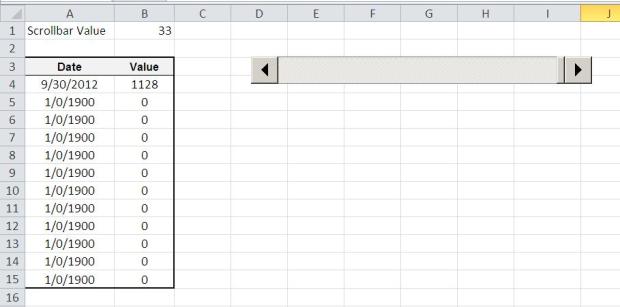
After setting these values, link the scroll bar to a cell. This cell will display the current value of the scroll bar.
💡 Note: For horizontal scrolling, adjust the Cell Link to a row instead of a column.
Utilizing Scroll Bars for Dynamic Data Entry

Custom scroll bars can dynamically update data in your worksheet:
- Data Entry: Link the scroll bar to input values, like quantity, price, or temperature.
- Data Visualization: Use the scroll bar to change the input of charts or graphs, making your presentations interactive.
Conclusion

We’ve explored the utility of scroll bars in Excel, from basic navigation to creating custom scroll bars that enhance your spreadsheet’s functionality. Whether for navigating large datasets or dynamically adjusting data, scroll bars offer a powerful tool in the hands of any Excel user. By mastering their use, you’ll save time, reduce errors, and make your data management tasks more efficient.
Can I change the appearance of the scroll bar?

+
Yes, you can modify the scroll bar’s appearance by right-clicking and selecting Format Control to change its size, color, and other properties.
How do I ensure my custom scroll bar works with protected sheets?
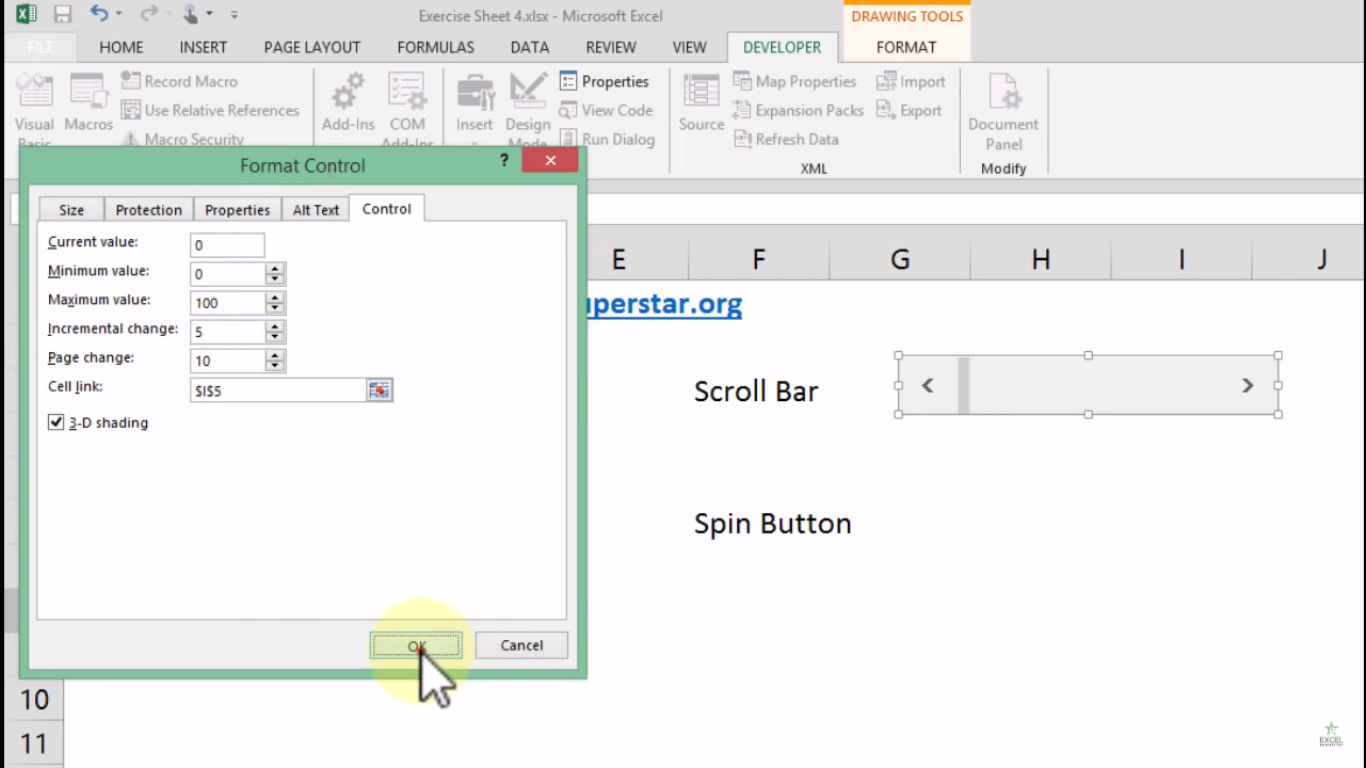
+
When protecting your worksheet, you must allow Form Controls or ActiveX Controls to function. Use the Protect Sheet feature and check the box for Form Controls or ActiveX Controls.
What if my scroll bar isn’t visible or working?

+
Ensure that the scroll bar hasn’t been accidentally hidden. Check your worksheet’s scroll bar settings in File > Options > Advanced > Display options for this workbook. Also, make sure no other objects or controls are covering the scroll bar.
Can scroll bars be used in Excel for Mac?

+
Yes, while Excel for Mac has some limitations, you can use Form Controls and ActiveX Controls with VBA for similar scroll bar functionalities.