Create a Simple Time Sheet in Excel Today

Keeping track of employee hours worked can be a daunting task for many businesses, especially if you're doing it manually. However, with Microsoft Excel's powerful tools, you can create a simple, effective time sheet that will streamline the process and minimize errors. Whether you're managing a small team or handling payroll for a larger workforce, here’s how you can create a time sheet in Excel today:
Step 1: Set Up Your Worksheet

- Open Excel and create a new workbook.
- Rename the default Sheet1 to something descriptive like “Employee Time Sheet.”
- Begin by laying out your columns with headers for Date, Employee Name, In-Time, Out-Time, Break Duration, Total Hours Worked, and any additional comments or notes.
💡 Note: Ensure that your date format matches your region’s standard to avoid confusion.
Step 2: Format Your Time Sheet
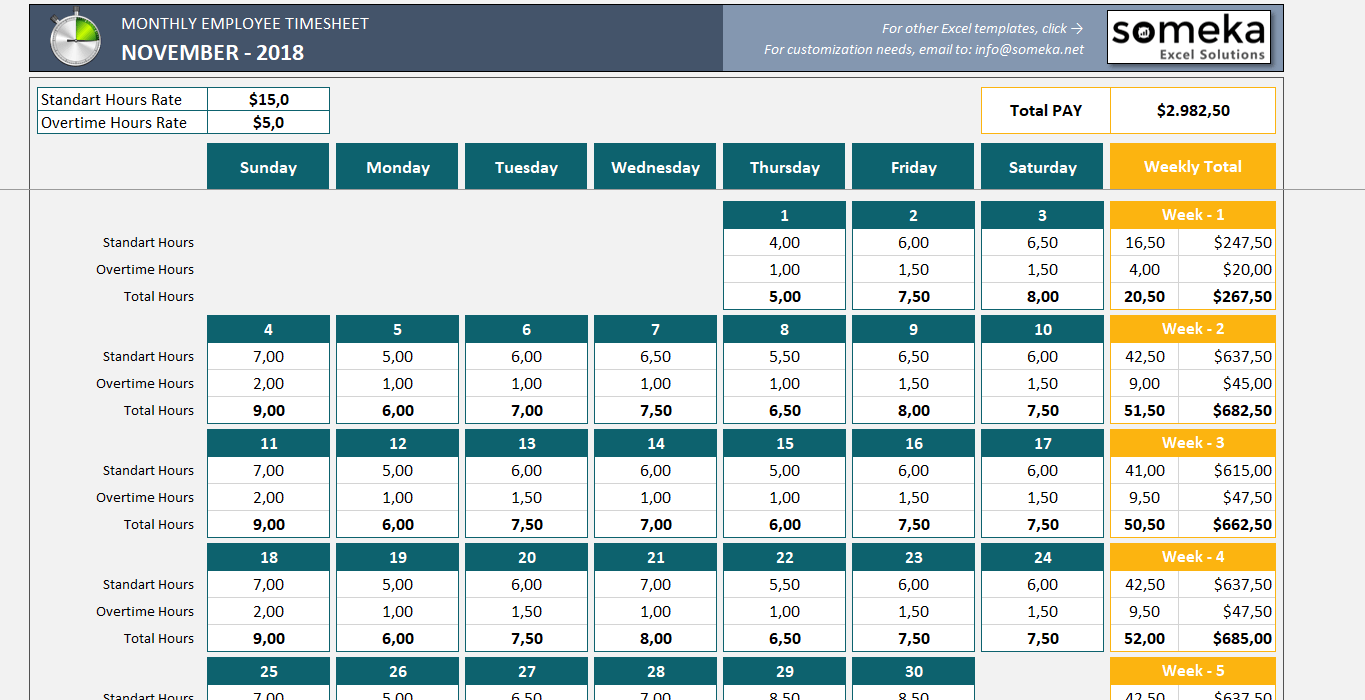
- Make the headers bold to differentiate them from the data entries. You can use Format Cells to change the color, size, or font of your headers for visual clarity.
- For the time entries, format the cells under In-Time, Out-Time, and Total Hours Worked as Time. To do this:
- Select the cells, right-click, and choose Format Cells.
- Select Number > Time.
- Choose a 24-hour or 12-hour time format depending on your needs.
- Set the column widths appropriately to fit the content neatly.
Step 3: Automate Calculations

- To calculate the total hours worked, use a simple subtraction formula:
=TEXT(C2-B2 - D2, “hh:mm”)
Where C2 is the Out-Time, B2 is the In-Time, and D2 is the Break Duration. - If you want to include overtime, you might set up additional columns for regular and overtime hours, using conditional formatting or formulas to calculate these based on your organization’s hours threshold for overtime.
Step 4: Data Validation for Accuracy
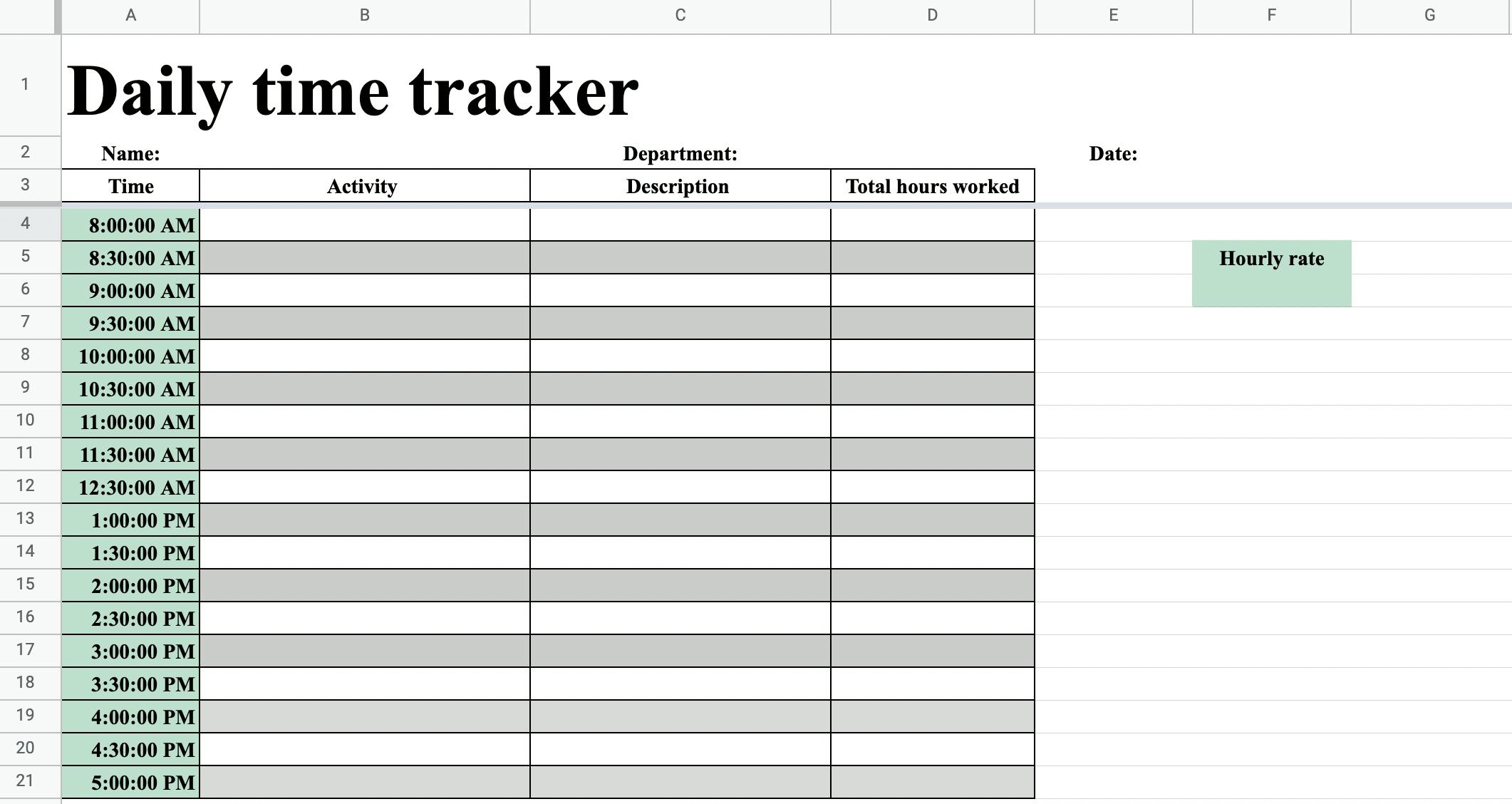
- Use data validation to ensure that the time entries fall within logical ranges:
- Select the In-Time and Out-Time cells.
- Go to Data > Data Validation.
- Choose Time from the Allow list.
- Set the Start and End times to limit when employees can enter their time. For example, from 00:00 to 23:59 for a 24-hour workplace.
Step 5: Final Touches

- Add a title to the sheet to reflect its purpose, like “Weekly Time Sheet.”
- Insert the company logo if applicable for professional presentation.
- Use conditional formatting to highlight anomalies or overtime, perhaps by setting a rule to color cells when hours exceed 8 hours.
To wrap up, your simple time sheet in Excel is now ready to manage your employees' time effectively. This tool not only helps in keeping track of hours worked but also aids in payroll processing and labor compliance. By automating calculations, ensuring data integrity through validation, and maintaining a professional and organized layout, you'll find managing time sheets much more straightforward and less error-prone.
Can I create a timesheet for multiple employees in one Excel file?

+
Yes, you can. Each employee can have their own sheet within the same workbook. Alternatively, you can set up a single sheet with a column for employee names, allowing you to track multiple employees on one page.
How do I handle different work schedules or shift times?

+
Excel’s flexibility allows you to accommodate different work schedules by setting up individual time ranges for data validation or using conditional formatting to highlight shifts. You can also calculate overtime or special shifts automatically with custom formulas.
What if an employee forgets to clock out?

+
Excel can’t clock employees out automatically, but you can implement rules or reminders within your organization to address this. Use data validation to set a default maximum work hours, and highlight entries that exceed this threshold.