Mastering Excel: Easy Steps to Create New Pages

Microsoft Excel is a powerhouse for anyone dealing with data, from simple lists to complex calculations. Its ability to manage, analyze, and present data makes it indispensable in the modern workplace. Whether you're a seasoned pro or a novice, adding pages to your workbook can help keep your data organized and your analysis smooth. This guide will walk you through the easy steps to create new pages in Excel, ensuring your productivity remains high.
Getting Started with Excel

If you’re new to Excel or need a quick refresher, let’s start by looking at how to navigate the Excel interface, where to find the essential tools, and how to make the most out of this versatile software. Here’s what you need to know:
- Ribbon: Located at the top, the Ribbon contains various tabs, each with related tools.
- Workbook: The Excel file that houses all your data, spreadsheets, and charts.
- Worksheet: The individual pages within a workbook where you input and manipulate data.
Why Create New Pages?
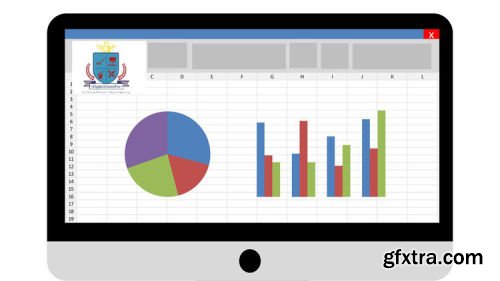
Creating new pages, or worksheets, in Excel can serve multiple purposes:
- Organization: Keep related data sets or reports together for easier access.
- Collaboration: Different team members can work on separate sheets without interference.
- Analysis: Separate sheets allow for cleaner, more focused data analysis.
How to Create a New Page in Excel

Follow these simple steps to add a new worksheet to your Excel workbook:
-
Open your Excel workbook. If you’re starting a new project, create a blank workbook by opening Excel or selecting File > New > Blank workbook.
-
Locate the ’+’ sign to the right of the existing worksheet tabs. This is the “Insert Worksheet” button.
-
Click on the ’+’ to insert a new, blank worksheet.
⚠️ Note: If you don’t see this icon, ensure the Excel window isn’t minimized, and check your View settings for missing items.
Your new worksheet will appear to the right of the active sheet. You can rename it by right-clicking on the tab and selecting Rename.
Advanced Page Creation Techniques

While the above method is straightforward, here are some advanced techniques for creating new sheets:
- Keyboard Shortcut: Press Shift+F11 to insert a new worksheet quickly.
- Right-Click Method: Right-click on any sheet tab, select Insert, and choose Worksheet from the dialog box.
- From Template: Create a template sheet with pre-set formats and headers, then duplicate it using Insert Sheet from Template.
Organizing Your Workbook

Once you’ve created multiple pages, organizing them can enhance your productivity:
- Sheet Navigation: Use the navigation arrows next to the tabs to move between sheets.
- Sheet Color Coding: Right-click a tab and choose Tab Color to assign a color, helping you visually distinguish between sections.
- Grouping Sheets: Select multiple sheets by holding down Ctrl or Shift to work on them simultaneously.
Having multiple sheets can make your work more efficient, but here are some considerations to keep in mind:
✅ Note: Excessive pages can slow down your workbook; keep your sheets concise and use external links for related data sets.
To conclude, understanding how to create and manage new pages in Excel is essential for anyone looking to optimize their data handling. This guide has covered the basic steps, advanced techniques, and organizational tips for adding new pages to your Excel workbook, ensuring you can work more effectively and analyze data with greater precision. Whether you're organizing a small project or a large database, mastering these skills will significantly improve your efficiency.
Can I create multiple pages at once in Excel?

+
Yes, you can. While there’s no direct option to create several sheets in one go, you can use VBA scripting or hold down the ‘+’ button to insert multiple sheets rapidly.
How do I quickly navigate between sheets in Excel?

+
To navigate between sheets, you can use the Ctrl + PgUp or Ctrl + PgDn keyboard shortcuts. For even quicker access, consider naming sheets logically or using the navigation arrows.
What should I do if I accidentally create too many pages?

+
If you’ve created too many sheets, you can right-click on the tab and select Delete to remove unwanted pages. Remember to backup your data before making major changes.
Is there a maximum number of pages I can have in an Excel workbook?

+
The maximum number of worksheets is limited by available memory and your hardware. Excel technically supports up to 1,048,576 sheets in a workbook, but in practice, this limit is often far lower due to performance considerations.
Can I link data between different pages in Excel?

+
Yes, you can easily link data between sheets using cell references like ‘Sheet1’!A1. This allows you to build more complex, interconnected data sets across multiple sheets.



