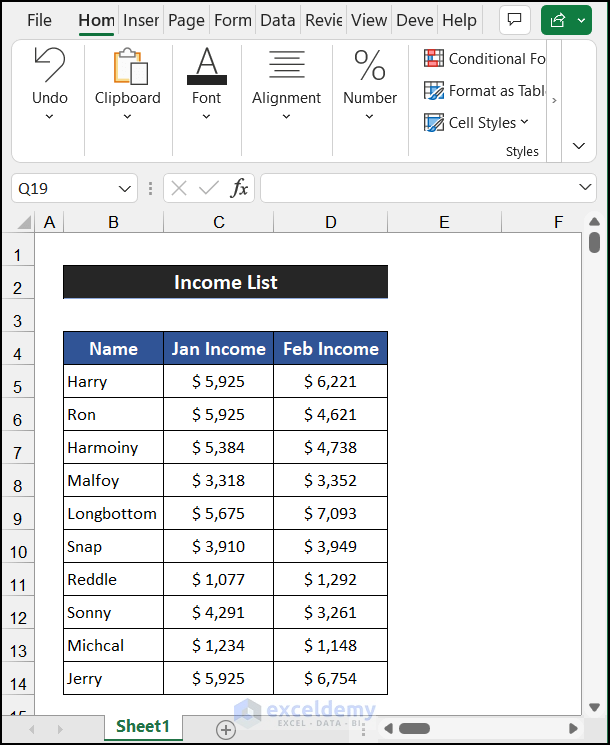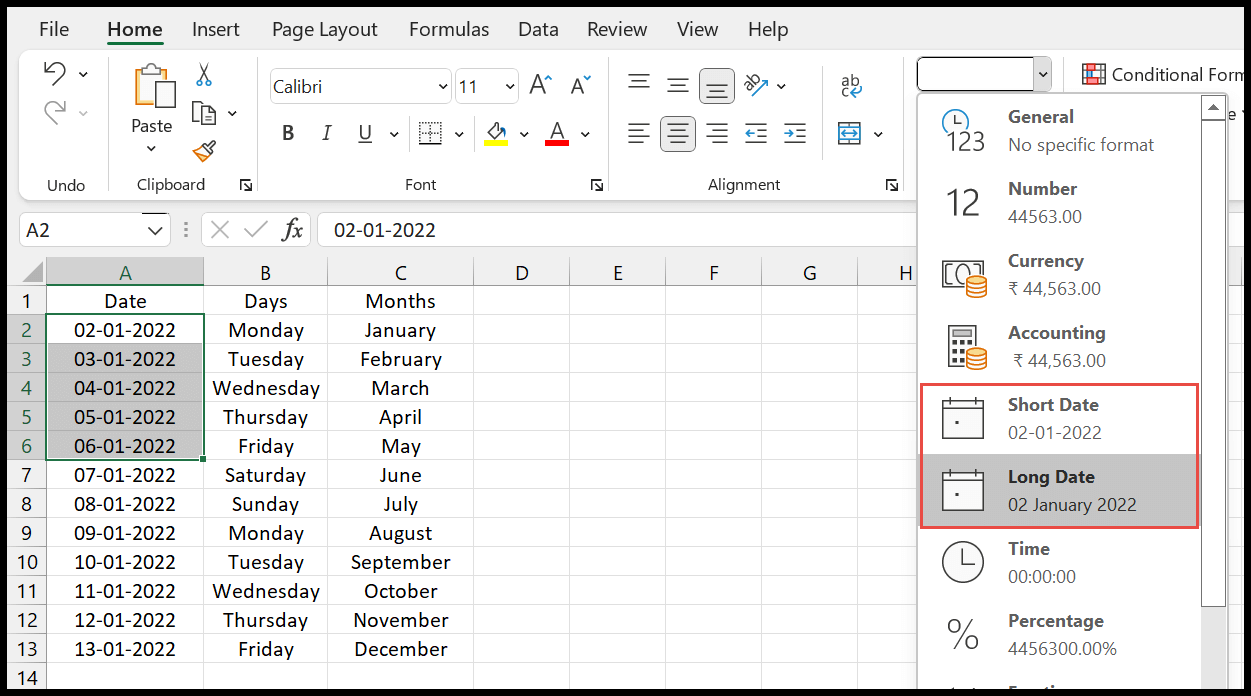5 Easy Steps to Create Online Excel Sheets in SharePoint

The advent of cloud computing and online collaboration tools has significantly changed how businesses operate, particularly in managing documents and data. One key application in this new era is Excel spreadsheets, a staple in data management and analysis for decades. Now, integrating Excel with SharePoint provides a powerful tool for team collaboration, ensuring data consistency and access control. Here's how you can leverage SharePoint to create and manage Excel sheets online in just a few steps.
Step 1: Setting Up SharePoint

Before you can start creating online Excel sheets, you need to set up SharePoint, or ensure you have access to an existing SharePoint environment:
- Log into your Office 365 account.
- Go to the SharePoint portal by selecting the SharePoint tile from the Office 365 app launcher.
- If you’re creating a new site, click ”+ Create site”. Choose between Team or Communication Site based on your needs.
- Name your site and configure the privacy settings.
- Once your site is set up, you can start adding document libraries.
📌 Note: Ensure you have the necessary permissions to set up and manage sites or libraries in SharePoint. Contact your IT administrator if permissions are an issue.
Step 2: Create a New Document Library

Excel sheets will live in document libraries on your SharePoint site:
- Navigate to your SharePoint site.
- On the homepage or left-side navigation, click “New”, then “Library”.
- Name your library, e.g., “Company Data” or “Project Sheets.”
- Set up document versioning if you want to track changes over time.
Step 3: Create an Online Excel Sheet

With your document library in place, it’s time to create your Excel sheet:
- Click into your new document library.
- Select “New” and then “Excel Workbook”.
- Name your file, or use the default name suggested by SharePoint.
- The new Excel file will open directly in Excel Online, allowing you to start entering data immediately.
Step 4: Editing and Collaborating

Once your Excel sheet is created, here are the steps to edit and collaborate:
- Open the sheet by clicking on it in the document library. This opens it in Excel Online.
- Excel Online has a ribbon with familiar editing tools. Begin entering data, creating formulas, or inserting charts.
- To collaborate, click “Share” in the top-right corner. You can invite team members by their email addresses or share a link with specific permissions.
- Collaborators can work on the sheet simultaneously, with changes syncing in real-time.
| Permission Level | Capabilities |
|---|---|
| Edit | Can make changes to the document, add comments, or share. |
| View Only | Can only view the document but cannot make changes. |
| Can View & Download | Can view and download the document but cannot edit. |

Step 5: Accessing Advanced Excel Features
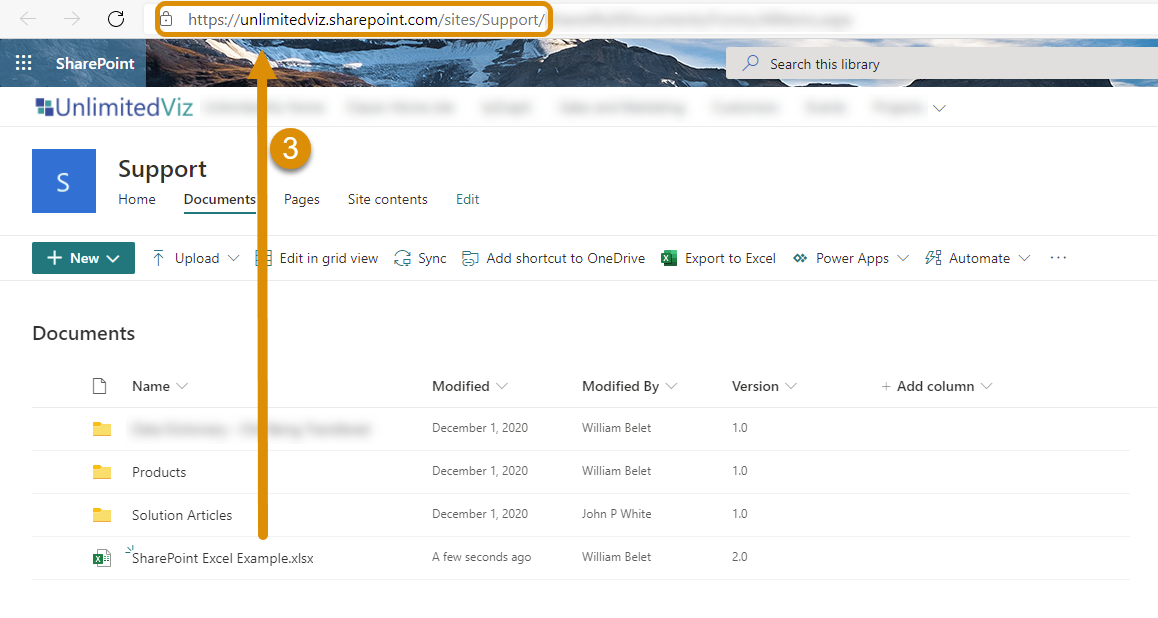
For advanced Excel features not available in Excel Online:
- Click on “Open in Desktop App” from the file menu to access the full suite of Excel tools.
- Make changes, save, and the file will sync back to SharePoint.
- Use Excel Online’s built-in Power BI features for visual data representation and analysis directly within SharePoint.
By following these five steps, businesses can streamline their data management processes, enabling seamless collaboration, enhanced productivity, and reduced errors through better version control. SharePoint not only integrates with Excel but also provides a secure environment to manage your documents, which can be crucial for compliance in many industries.
Can I work on an Excel sheet without an internet connection?

+
Yes, by opening the file in the Desktop App, you can work offline. Any changes will sync once you’re back online.
How secure is my data in SharePoint Excel sheets?

+
SharePoint employs robust security measures like data encryption, two-factor authentication, and access control to ensure data protection.
Can I use Excel Online if I don’t have an Office 365 subscription?

+
While Excel Online is available with an Office 365 subscription, there are limited online editing features available for free users with a Microsoft account.
What happens if two people edit the same cell at the same time?

+
The last person to save their changes will overwrite the previous changes. However, SharePoint provides notifications and the ability to resolve conflicts.
How do I manage different versions of an Excel sheet in SharePoint?

+
You can enable versioning in SharePoint to track and revert to previous versions of your Excel files. This is set up in the document library settings.