5 Ways to Create New Excel Sheet in C

The world of Excel programming opens up countless possibilities for data management and automation, and one of the key tasks often required is the creation of new sheets within an Excel workbook. Whether you're managing financial models, data analysis, or simple tracking lists, knowing how to program this functionality can significantly enhance your productivity. Here are 5 ways to create new Excel sheets using C#:
1. Using Excel Interop

The Microsoft Excel Interop library allows you to interact with Excel directly from your C# code. Here’s how you can add a new sheet:
- Import the Excel Interop library using Microsoft.Office.Interop.Excel;
- Create an instance of the Excel Application.
- Open or create a workbook.
- Add a new worksheet using the Sheets collection.
Here's a simple example:
using Excel = Microsoft.Office.Interop.Excel;
public void AddNewSheetWithInterop(string workbookPath)
{
Excel.Application excelApp = new Excel.Application();
Excel.Workbook workbook = excelApp.Workbooks.Open(workbookPath);
workbook.Sheets.Add(After: workbook.Sheets[workbook.Sheets.Count]);
workbook.Save();
workbook.Close();
excelApp.Quit();
}
⚠️ Note: Ensure that you release all COM objects after use to prevent memory leaks.
2. Using Open XML SDK

Open XML SDK provides a more efficient way to work with Excel files without launching Excel. Below are the steps:
- Import the necessary namespaces.
- Load or create a workbook document.
- Add a new sheet to the workbook part.
- Save changes.
using DocumentFormat.OpenXml.Packaging;
using DocumentFormat.OpenXml.Spreadsheet;
public void AddSheetUsingOpenXML(string workbookPath, string sheetName)
{
using (SpreadsheetDocument doc = SpreadsheetDocument.Open(workbookPath, true))
{
WorkbookPart workbookPart = doc.WorkbookPart;
Sheet sheet = new Sheet(){ Id = workbookPart.GetIdOfPart(workbookPart.AddNewPart<WorksheetPart>()), SheetId = (uint)workbookPart.Workbook.Sheets.Count(), Name = sheetName };
workbookPart.Workbook.Sheets.Append(sheet);
workbookPart.Workbook.Save();
}
}
3. Using EPPlus
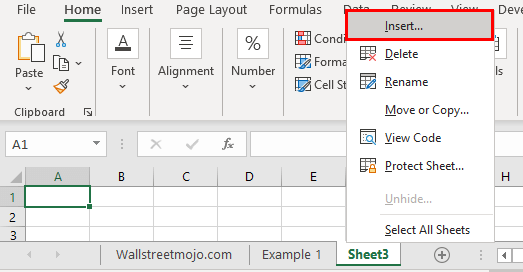
EPPlus is an open-source library that reads and writes Excel files using the Office Open XML format. Here’s how to use it:
- Install the EPPlus package from NuGet.
- Open or create an Excel file.
- Add a new worksheet.
- Save the workbook.
using OfficeOpenXml;
public void AddSheetUsingEPPlus(string workbookPath, string sheetName)
{
FileInfo existingFile = new FileInfo(workbookPath);
using (ExcelPackage package = new ExcelPackage(existingFile))
{
var worksheet = package.Workbook.Worksheets.Add(sheetName);
package.Save();
}
}
4. Through Custom COM Add-Ins

Developers can create custom COM Add-Ins to extend Excel's functionality, including adding new sheets programmatically:
- Create a COM-compatible C# project.
- Implement the necessary interfaces.
- Add logic to create new sheets.
- Register the add-in in Excel.
using Microsoft.Office.Interop.Excel;
public class MyCustomAddIn : COMAddInBase
{
public void OnConnection(object Application, Extensibility.ext_ConnectMode ConnectMode, object AddInInst, ref Array custom)
{
if (ConnectMode == Extensibility.ext_ConnectMode.ext_cm_Startup)
{
// Insert code to add new sheet
}
}
}
5. Utilizing Dynamic Objects

Using C# dynamic typing with late binding, you can interact with Excel objects without the need for compile-time reference to Excel:
- Invoke Excel through late binding.
- Add a new sheet using dynamic methods.
- Save and close the workbook.
dynamic excelApp = Activator.CreateInstance(Type.GetTypeFromProgID("Excel.Application"));
excelApp.Visible = true;
dynamic workbook = excelApp.Workbooks.Open(@"C:\Path\To\Your\Workbook.xlsx");
workbook.Sheets.Add(After: workbook.Sheets[workbook.Sheets.Count]);
workbook.Save();
workbook.Close();
excelApp.Quit();
Incorporating these methods into your toolkit can greatly enhance how you automate Excel tasks, making your software solutions more versatile and efficient. Remember, the method you choose will depend on factors like performance requirements, the need for full Excel automation, or compliance with specific formats. By understanding these approaches, you can tailor your Excel manipulation to meet your project's specific needs or the preferences of your end-users.
Whether you're an Excel power user, a financial analyst, or a developer looking to streamline data workflows, these techniques provide valuable ways to manipulate Excel workbooks programmatically. Each method has its unique strengths and scenarios where it shines, providing you with a comprehensive set of tools to manage Excel sheets in your C# applications.
Can I use these methods in a .NET Core application?

+
While Excel Interop and custom COM Add-Ins are designed for traditional .NET Framework applications, libraries like EPPlus and Open XML SDK are compatible with .NET Core, allowing cross-platform Excel manipulation.
Is it safe to automate Excel on a server?

+
Automating Excel on a server can be risky due to potential licensing issues and stability concerns. Open XML SDK or EPPlus are recommended for server-side operations for better reliability and to avoid the need for an installed version of Excel.
What are the performance implications of these methods?

+
Excel Interop has the highest overhead due to COM interop layers. EPPlus, Open XML, and dynamic objects are more performant as they work directly with file formats or use late binding.



