5 Easy Steps to Create an Excel Inventory Sheet

In today's fast-paced business environment, managing inventory efficiently is key to success. An Excel inventory sheet is a powerful tool for businesses, both small and large, to keep track of their stock levels, sales, and much more. Whether you're a seasoned pro or new to managing your inventory, the flexibility and accessibility of Excel make it an excellent choice. Here are 5 simple steps to create an Excel inventory sheet that will streamline your inventory management:
Step 1: Plan Your Inventory Sheet Layout

Before diving into Excel, consider what information is critical for your inventory management:
- Product ID or SKU - A unique identifier for each item.
- Item Name - The common or brand name of the product.
- Description - Brief details about the product.
- Quantity - How much of the item you have in stock.
- Unit Price - Price per unit to help with pricing decisions.
- Total Value - Current stock multiplied by the unit price.
- Minimum Stock Level - The threshold for ordering more stock.
Decide on any additional columns like Supplier Name, Location, or Last Updated to tailor the inventory sheet to your needs.
Step 2: Open Excel and Begin Setup
Launch Excel and:
- Create a new spreadsheet.
- Label the first row as your header row for easy identification.
- Format this row with a different background color or font weight to distinguish headers.
- Adjust the column widths to fit content comfortably.
⚠️ Note: Keeping your column headers clear and descriptive will help prevent confusion down the line.
Step 3: Enter Data and Formulas

Now, start entering your inventory data into the respective columns:
- Product ID/SKU: Use numbers, letters, or a combination for uniqueness.
- Quantity and Unit Price: Use Excel to calculate Total Value with a formula like =B2*C2 (where B2 is quantity, C2 is unit price).
- Format the cells for currency, numbers, or dates as needed.
Here’s an example of how you might set up some initial data:
| Product ID | Item Name | Description | Quantity | Unit Price | Total Value |
|---|---|---|---|---|---|
| A001 | Widget | Small Widget for Machinery | 50 | 10.00</td> <td>=D2*E2</td> </tr> <tr> <td>A002</td> <td>Gadget</td> <td>High-Power Gadget</td> <td>25</td> <td>50.00 | =D3*E3 |
Step 4: Enhance with Visual Cues and Automation

To make your inventory management even easier:
- Use Conditional Formatting to highlight low stock levels.
- Create Data Validation rules for certain fields to ensure data consistency.
- Set up AutoFilters to sort and analyze your inventory quickly.
- Automate stock updates with Formulas or Macros.
✅ Note: By using conditional formatting, you can visually identify when stock levels are below the minimum threshold.
Step 5: Maintenance and Regular Updates

Keep your inventory sheet up to date:
- Regularly Update: Enter new stock, sold items, and changes in price.
- Backup: Save versions or backups to prevent data loss.
- Review: Periodically assess inventory trends, adjust minimum stock levels, and refine your tracking system.
📚 Note: Regular updates ensure your inventory data remains relevant and helps in making informed business decisions.
In summary, crafting an Excel inventory sheet can greatly enhance your inventory management. By following these steps, you not only organize your stock but also set up a system that alerts you when to reorder, what products are moving, and how your inventory affects your financials. This process can be adapted to suit different needs, whether you're managing a small boutique or a large warehouse.
What are the benefits of using Excel for inventory management?
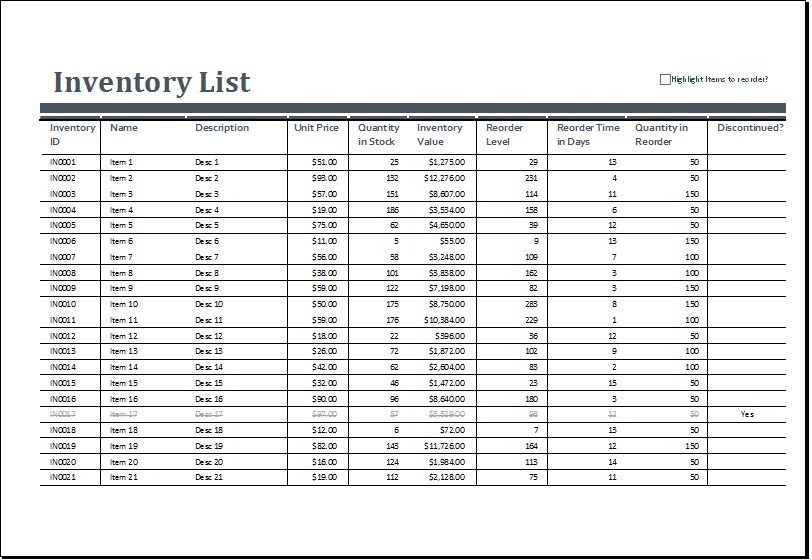
+
Excel provides a familiar interface, affordability, and flexibility, allowing you to customize tracking, use formulas for automatic calculations, and integrate with other systems through tools like Power Query.
How often should I update my inventory sheet?

+
It’s ideal to update your inventory daily if your stock turnover is high. For slower-moving items, weekly or even monthly updates might suffice.
Can Excel help with reordering?
+
Yes, you can set minimum stock levels with conditional formatting to visually alert you when reordering is necessary, or use macros for automatic reorder alerts or emails.