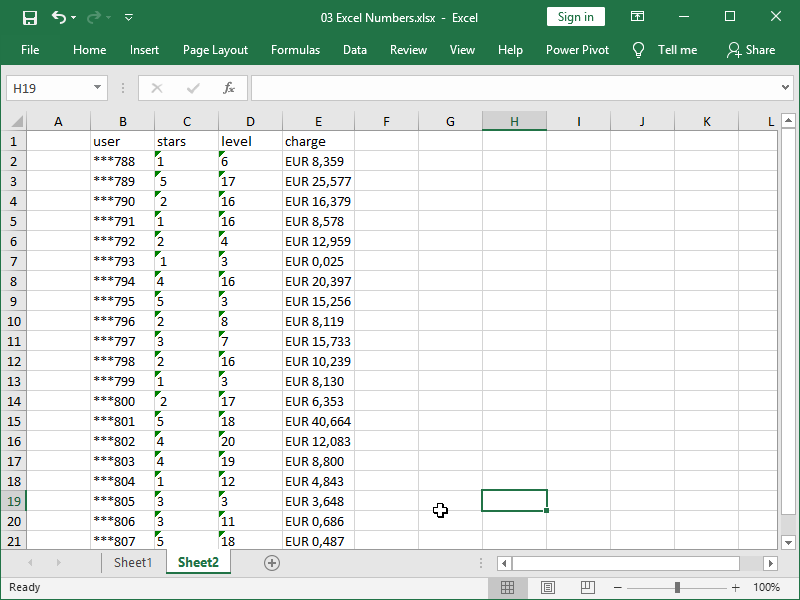Create New Excel Sheet on Mac: Step-by-Step Guide

Creating a new Excel sheet on your Mac is an easy task once you get the hang of it. Whether you are keeping track of personal expenses, managing a small business, or analyzing data for school projects, Excel provides a versatile platform to work with numbers and organize information efficiently. Here, we'll guide you through the process step-by-step, ensuring you can create a new Excel sheet swiftly and effectively.
Step 1: Opening Microsoft Excel

- Launch Excel: Click on the Microsoft Excel application in your Applications folder or use Spotlight Search by pressing Command + Space and typing “Excel” to find and open the application.
Step 2: Creating a New Workbook

- Once Excel is open, navigate to the File menu or click on the + icon or use the shortcut Command + N to create a new workbook.
Step 3: Setting Up Your Excel Sheet

- Default Template: A new workbook will open with a default blank workbook consisting of multiple sheets.
- Change View: If you want a different template or layout, click on File > New from Template or search for templates within Excel to suit your needs.
Step 4: Understanding Excel Layout

- At the bottom of the window, you’ll find tabs for different sheets (like “Sheet1”, “Sheet2”, etc.). You can rename these sheets or add more by right-clicking and selecting “Insert”.
- The columns are labeled with letters (A, B, C, etc.), while rows are numbered (1, 2, 3, etc.), creating a grid where data can be entered.
- Above the grid is the Ribbon, which contains various tabs like Home, Insert, Page Layout, etc., for different functionalities.
Step 5: Inputting Data
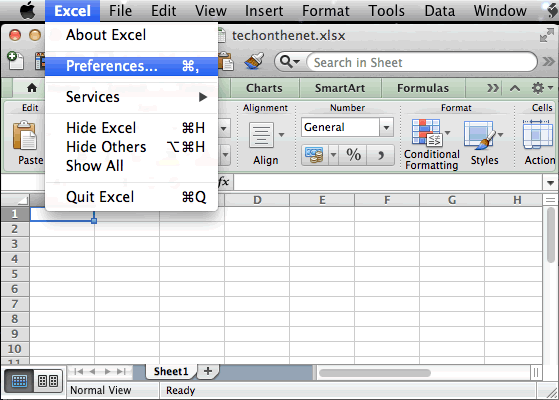
- Begin Typing: Click into any cell to begin entering data. You can type numbers, dates, text, or formulas.
- Formatting Data: Use the Ribbon options to format your data or apply predefined styles.
💡 Note: Excel uses a function called “Auto Fill” to speed up data entry. For instance, if you type “1” in A1 and “2” in A2, then highlight these cells and drag the fill handle (small square at bottom-right corner of the cell) down, Excel will continue the sequence for you.
Step 6: Saving Your Workbook

- From the File menu, choose Save As or use the shortcut Command + Shift + S.
- Choose your preferred location to save the file, name it, and select the file type (.xlsx, .xlsm for macro-enabled workbooks, etc.).
- Click Save to secure your work.
Step 7: Closing and Reopening

- To close Excel, click the red dot on the top-left corner or go to File > Close. Remember to save if prompted.
- To reopen your work, navigate to the saved location and double-click the file or use Excel’s “Open” feature under File menu.
Now you're well-equipped to start working with a new Excel sheet on your Mac, turning raw data into insightful information or just keeping your personal records in order. Remember, Excel is not just about numbers; it's about solving problems, analyzing trends, and making decisions with confidence.
How do I add a new sheet in Excel?

+
At the bottom of the Excel window, right-click on any existing sheet tab, choose “Insert,” or simply click the “+” icon on the right side of the tabs for a new blank sheet.
Can I customize my Excel interface?

+
Yes, go to “Excel > Preferences” and adjust settings like Ribbon display, formula bar, and keyboard shortcuts to customize your working environment.
What’s the quickest way to fill a column with sequential numbers?

+
Enter the first two numbers in sequence in two adjacent cells, highlight them, then drag the fill handle down the column. Excel will continue the sequence automatically.