5 Easy Ways to Import Numbers from Another Excel Sheet
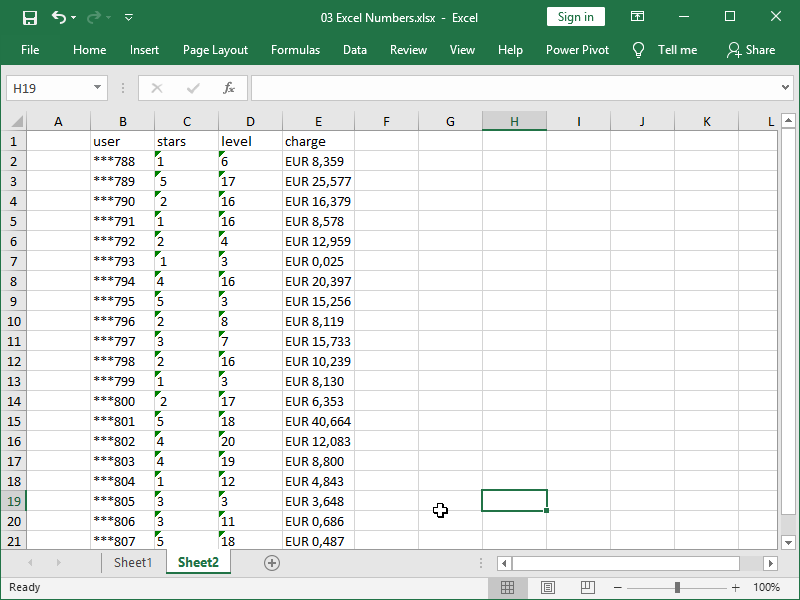
Do you often find yourself needing to compile data from various Excel workbooks into one master sheet? Importing numbers from one Excel sheet to another can streamline your data management, improve accuracy, and save you valuable time. Here's how you can effortlessly import numbers from another Excel sheet using five straightforward methods.
1. Using Excel’s Copy and Paste
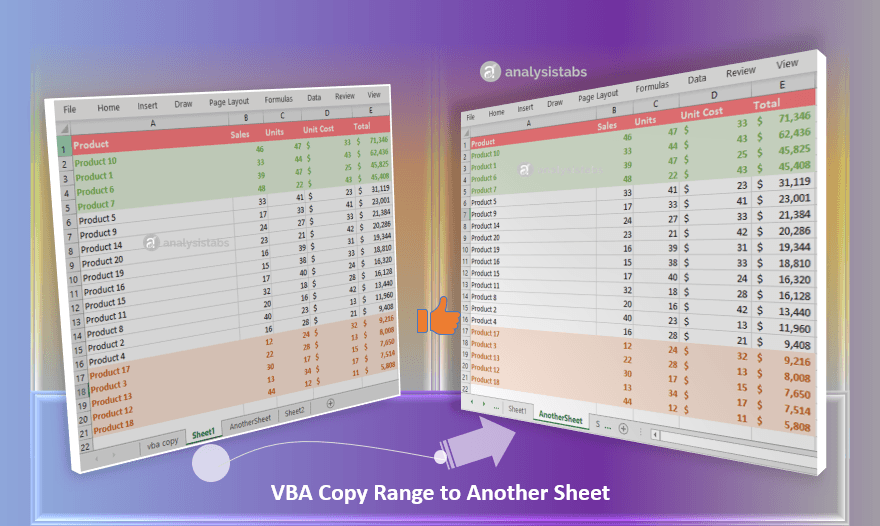
The most straightforward method is to use the traditional copy and paste feature:
- Open both the source and destination Excel workbooks.
- In the source workbook, select the range of cells you want to import.
- Right-click and choose Copy or press Ctrl+C.
- Switch to the destination workbook, navigate to the cell where you want the data to appear, right-click, and select Paste or press Ctrl+V.
🔍 Note: This method is best for small datasets. For larger datasets, consider more automated methods to avoid overwhelming Excel’s clipboard.
2. Importing via Microsoft Query

For a more structured approach, especially with data that updates regularly:
- Go to Data > Get External Data > From Other Sources > Microsoft Query.
- Select the Excel file you wish to pull data from.
- Choose the tables or ranges you need, and set up your query. Microsoft Query provides options to filter and sort data before importing.
- After setting your criteria, hit Finish to import the data.

3. Using the Power Query Tool

Power Query is Excel’s powerful data transformation tool:
- Go to Data > Get Data > From File > From Workbook.
- Navigate to your source file, select it, and click Import.
- In the Navigator pane, choose the sheet or range you want to import.
- You can apply transformations like filtering, sorting, or even merging data before loading into your Excel sheet.
💡 Note: Power Query is ideal for repetitive tasks since you can refresh data with a single click.
4. Linking Cells Directly
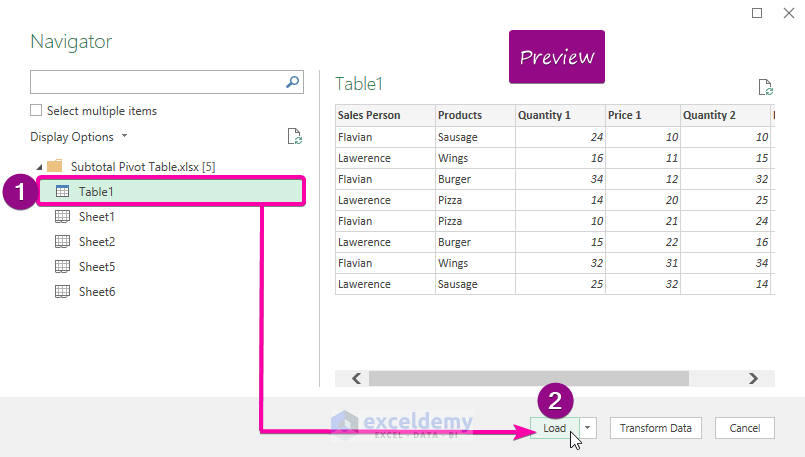
If you want real-time updates:
- Open the source workbook, select the range of cells you want to link.
- Right-click, then select Copy.
- In the destination workbook, right-click where you want to place the data, select Paste Special, and then Paste Link.
- This will create a formula that links back to the original source. Any change in the source will update in the destination sheet.
⚠️ Note: Ensure the source file remains accessible, or the links will break.
5. VBA Script for Automated Importing

For advanced users or repetitive tasks:
- Open the Visual Basic Editor (Alt+F11).
- Insert a new module (Insert > Module).
- Write a VBA script to open the source workbook, copy the range, and paste it into the destination. Here’s a simple example:
Sub ImportDataFromAnotherSheet()
Dim wbSource As Workbook
Dim wbDest As Workbook
Set wbSource = Workbooks.Open(“C:\SourceFile.xlsx”)
Set wbDest = ThisWorkbook
With wbSource.Sheets(“Sheet1”)
.Range(“A1:A100”).Copy
End With
wbDest.Sheets(“Sheet1”).Range(“A1”).PasteSpecial Paste:=xlPasteValues
Application.CutCopyMode = False
wbSource.Close SaveChanges:=False
End Sub
📝 Note: Always backup your Excel files before running macros to prevent data loss.
Choosing the right method depends on your needs:
- Copy and Paste is quick but not ideal for large datasets.
- Microsoft Query and Power Query are powerful for data manipulation.
- Linking cells suits scenarios where you need real-time updates.
- VBA scripting is for automation and advanced customization.
By understanding and utilizing these import methods, you can efficiently manage your data across multiple Excel sheets, ensuring that your information is always current and easily accessible. Whether you're dealing with financial reports, inventory lists, or any other type of data, these techniques can help you streamline your workflow, reducing errors and enhancing productivity. Keep in mind the notes for each method to choose the most appropriate approach for your data management tasks, and remember to maintain the integrity of your original files when automating processes.
What’s the best method to import large datasets?

+
For large datasets, Power Query is highly recommended due to its ability to handle and transform big data with ease.
Can I link data so it updates automatically?

+
Yes, by using the Paste Link feature in Excel, you can set up real-time updates from the source file.
How can I automate the import process?

+
You can automate the import process using VBA scripting to run a macro that performs the import task automatically.