5 Ways to Master Excel Formulas Across Sheets

Excel spreadsheets are an integral tool for managing, analyzing, and storing data across various industries. The ability to use formulas across different sheets within one workbook can significantly enhance productivity and accuracy in data handling. Mastering Excel formulas that can interact across sheets not only streamlines complex tasks but also opens up a realm of data manipulation possibilities. Here are five key ways to master these skills:
1. Understanding Workbook and Sheet References

The foundation of working with formulas across sheets starts with understanding how Excel references work:
- Workbook Reference: When referencing another workbook, include the workbook name in square brackets.
- Sheet Name: Reference a sheet by its name followed by an exclamation mark.
- Cell Reference: The actual cell or range you wish to reference.
To reference a cell in another sheet:
=SheetName!CellReference
🔍 Note: If there are spaces in the sheet name, use single quotes around it e.g., 'Sheet Name'!A1.
2. Consolidating Data with 3D References

Excel’s 3D references allow you to perform calculations across multiple sheets:
- Use 3D references when you want to sum, average, or find the maximum value over the same cell across several sheets.
- The formula will look like this for summing a range from Sheet1 to Sheet3:
=SUM(Sheet1:Sheet3!A1:A10)
🌟 Note: Ensure that the sheets are sequentially named and contain the data in the same position for this to work accurately.
3. Advanced VLOOKUP Across Sheets
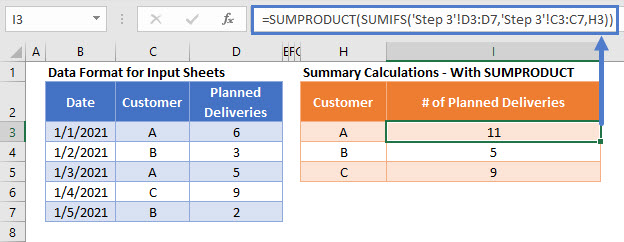
The VLOOKUP function is indispensable for searching through large datasets:
- To perform a VLOOKUP across sheets, combine it with an INDIRECT function:
=VLOOKUP(A1,INDIRECT(“‘”&B1&“’!A1:B100”),2,FALSE)
Here, A1 contains the lookup value, and B1 contains the name of the sheet where the search should be performed.
4. Named Ranges for Streamlined Formulas

Named ranges can make your formulas across sheets more readable:
- Define a named range within one sheet:
- Use this range name in formulas in other sheets without having to type out the full reference every time.
=SUM(OtherSheet!MyRange)
Naming ranges can significantly reduce errors and improve maintenance:
📌 Note: To access named ranges from other workbooks, ensure the workbook is open; otherwise, use the full file path within the named range reference.
5. Array Formulas and Pivot Tables

Array formulas and pivot tables can work together for dynamic data analysis:
- Array Formulas: These enable calculations across multiple ranges or arrays simultaneously, which can span across sheets.
- Pivot Tables: Link data from different sheets into one pivot table for a comprehensive analysis.
Using array formulas with structured references from multiple sheets:
=SUM(IF(Sheet1!A1:A10=“Category”,Sheet1!B1:B10,0))
This formula sums values in Column B on Sheet1 where Column A matches "Category," across sheets if needed.
💡 Note: Array formulas require pressing Ctrl + Shift + Enter in older versions of Excel. In Excel 365 and newer, they are entered normally.
In conclusion, mastering the use of Excel formulas across sheets is about leveraging the power of Excel's reference system to streamline data management. From understanding how to correctly reference cells in different sheets to using advanced functions like 3D references and VLOOKUP, each method enhances your capability to work with data dynamically and efficiently. Excel’s functionalities such as named ranges and array formulas further simplify complex tasks, providing you with a toolkit to manage and analyze data like a pro. With these skills, you'll be able to automate data analysis, consolidate information from various sources, and make your work with Excel more efficient and insightful.
Can I use 3D references across closed workbooks?

+
No, 3D references only work within the same workbook; references to other workbooks require the workbook to be open.
How can I update data referenced from another sheet automatically?

+
Excel automatically updates formulas when the source data changes. Ensure the linked sheets are within the same workbook or the linked workbook is open for real-time updates.
What are the limitations of using named ranges across different sheets?

+
Named ranges work best within the same workbook. When referencing from external workbooks, the workbooks must be open, or you need to provide the full file path.



