5 Ways to Create Excel Sheets from Databases in C

Understanding Excel and Databases

In today's data-driven business environment, managing, analyzing, and presenting data effectively is crucial. Two powerful tools that serve this purpose are Excel spreadsheets and databases. Excel, part of the Microsoft Office suite, is widely recognized for its ease of use and powerful data manipulation capabilities. Databases, on the other hand, are designed to store, manage, and retrieve large volumes of data with efficiency and security. Combining these tools by creating Excel sheets from databases in C# allows businesses to leverage the best of both worlds: the organizational power of databases with the analytical and presentation capabilities of Excel.

Why Use C# to Integrate Excel and Databases?

C# (C-Sharp) is a modern, general-purpose programming language developed by Microsoft that runs on the .NET Framework. Here are some reasons why C# is an excellent choice for this task:
- Interoperability: C# allows seamless integration with various databases through ADO.NET, providing robust data access mechanisms.
- Rich Libraries: Microsoft has provided extensive libraries like ExcelPackage (EPPlus) for creating Excel files, making the manipulation of Excel sheets straightforward.
- .NET Compatibility: With C# being a primary language for .NET, it naturally fits into the Microsoft ecosystem where Excel and SQL Server are commonly used.
- Object-Oriented Design: C# supports object-oriented programming principles which facilitate the design of reusable, maintainable, and scalable applications.
Steps to Create Excel Sheets from Databases in C#

1. Setting Up the Environment

First, you need to set up your development environment:
- Install Visual Studio with .NET Framework.
- Add necessary NuGet packages:
- EPPlus for Excel manipulation.
- System.Data.SqlClient for SQL database connectivity.
💡 Note: Ensure Visual Studio is properly configured with the latest .NET Framework, and the appropriate permissions are in place for accessing databases.
2. Establishing a Database Connection

Connect to your database:
using System.Data.SqlClient;
public SqlConnection EstablishConnection()
{
string connectionString = "Server=myServerAddress;Database=myDataBase;User Id=myUsername;Password=myPassword;";
SqlConnection connection = new SqlConnection(connectionString);
connection.Open();
return connection;
}
3. Querying the Database
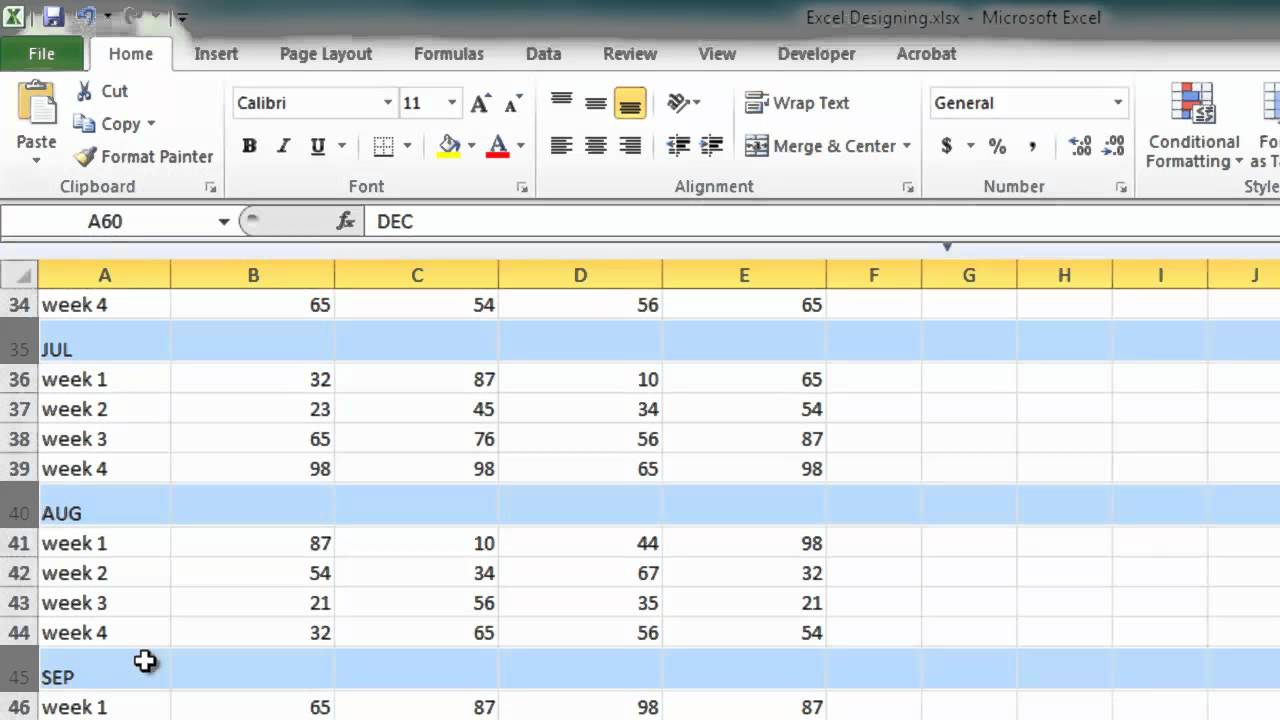
Query the database to retrieve the data you need for Excel:
using System.Data;
using System.Data.SqlClient;
public DataTable QueryDatabase(SqlConnection connection)
{
string query = "SELECT * FROM Employees";
SqlDataAdapter adapter = new SqlDataAdapter(query, connection);
DataTable employeesTable = new DataTable();
adapter.Fill(employeesTable);
return employeesTable;
}
4. Creating an Excel Workbook
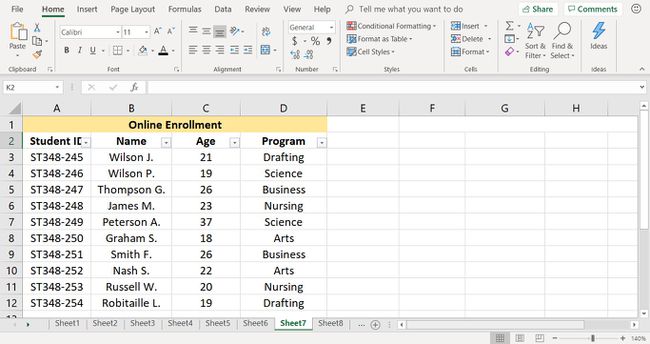
Use EPPlus to create and manage an Excel workbook:
using OfficeOpenXml;
public void CreateExcelFile(DataTable dataTable)
{
using (ExcelPackage package = new ExcelPackage())
{
// Add a new worksheet to the workbook
ExcelWorksheet worksheet = package.Workbook.Worksheets.Add("Employees");
// Load data from DataTable to Excel
worksheet.Cells["A1"].LoadFromDataTable(dataTable, true);
// Save the workbook
FileInfo excelFile = new FileInfo(@"C:\path\to\your\file\Employees.xlsx");
package.SaveAs(excelFile);
}
}
5. Additional Formatting and Styling

After loading data into your Excel sheet, you might want to enhance its presentation:
- Add headers, format cells for dates, numbers, etc.
- Use conditional formatting for visual data representation.
- Create charts or pivot tables for complex data analysis.
public void FormatExcel(ExcelWorksheet worksheet)
{
worksheet.Cells["A1:D1"].Style.Font.Bold = true;
worksheet.Cells["A2:A100"].Style.Numberformat.Format = "yyyy-mm-dd";
worksheet.Cells["B2:B100"].Style.Numberformat.Format = "#,##0.00";
}
Conclusion

By integrating databases with Excel through C#, you enhance the capability to manage large data sets while maintaining the flexibility and user-friendly interface of Excel. This combination allows for efficient data manipulation, analysis, and presentation, providing businesses with a powerful tool for data-driven decision-making. The steps outlined above guide you through setting up your environment, querying databases, exporting data to Excel, and applying basic formatting, which together pave the way for more advanced functionalities.
Can I connect to other types of databases besides SQL Server?

+
Yes, you can connect to databases like MySQL, Oracle, or PostgreSQL by using different data providers or adapters like MySQL.Data, Oracle.ManagedDataAccess, or Npgsql respectively.
Is it possible to automate Excel manipulation without using EPPlus?

+
While EPPlus provides a neat, non-interactive approach to Excel, you can also automate Excel through Microsoft.Office.Interop.Excel for direct COM object interaction.
What are some limitations when exporting data from databases to Excel?

+
Limitation include file size restrictions in Excel, potential data type mismatches, and performance issues with very large datasets.



