Create Editable Excel Sheets Easily: Step-by-Step Guide

Creating Editable Excel Sheets Easily: A Step-by-Step Guide
Working with Excel sheets is an essential skill in today's data-driven world, where efficiency and accuracy are paramount. Whether you're managing a small business, handling financial reports, or just organizing personal data, Excel's power lies in its flexibility and the ability to edit data in real-time. This guide will walk you through how to easily create and edit Excel sheets to maximize productivity and ensure data integrity.
Getting Started with Excel

Excel is Microsoft's powerhouse for spreadsheet applications, and while it comes pre-installed in many Windows environments, you can also access it through Microsoft Office 365 or on macOS. Here's how you can get started:
- Open Excel: Launch the Excel application. If you're using an online version, go to the Excel page on Office.com and sign in with your Microsoft account.
- Choose a Template or Start from Scratch: You can either pick from a range of templates tailored for different purposes or start with a blank workbook.
Understanding the Excel Interface

Before diving into editing, let's familiarize ourselves with Excel's interface:
- Ribbon: The toolbar at the top containing tabs like Home, Insert, Page Layout, Formulas, Data, Review, and View.
- Worksheet: The grid area where you enter and manage your data. Each workbook can have multiple worksheets.
- Formula Bar: This is where you can view, enter, or edit data or formulas for the currently selected cell.
- Name Box: Shows the address of the currently selected cell or range.
- Cells: Each rectangle in the grid is a cell, identified by its column letter and row number.
📚 Note: The Ribbon can be customized to show only the commands you use most frequently, enhancing your workflow efficiency.
Entering Data

Adding data to your Excel sheet is straightforward:
- Select a Cell: Click on the cell where you want to enter data.
- Type Your Data: Simply start typing, and you can enter text, numbers, dates, or formulas.
- Use Keyboard Shortcuts: Use 'Tab' to move to the next cell to the right or 'Enter' to move down. 'Shift + Tab' and 'Shift + Enter' move in the opposite directions.
Editing and Formatting Cells

Excel allows you to format cells to enhance readability and data presentation:
- Change Font Size or Style: Use the Font group in the Home tab to adjust font properties.
- Formatting Shortcuts:
Ctrl + Bfor boldCtrl + Ifor italicCtrl + Ufor underline
- AutoFit Column Width: Double-click the right edge of the column header to auto-adjust the width.
- Merge and Center: Select cells, go to 'Home' > 'Merge & Center' to combine cells and center content.
- Conditional Formatting: Use this to visually highlight cells that meet certain criteria, like highlighting cells with values above average.
Managing Sheets

A workbook in Excel can have multiple sheets:
- Add a New Sheet: Click the '+' sign at the bottom of the screen or use the 'Insert Sheet' button.
- Rename a Sheet: Double-click the sheet tab and enter a new name.
- Move or Copy Sheets: Right-click the sheet tab and select 'Move or Copy' to rearrange or duplicate sheets.
- Color Coding Sheets: Right-click the tab and choose 'Tab Color' to color-code sheets for better organization.
Formulas and Functions

Excel's strength lies in its ability to perform calculations:
- Basic Arithmetic: Use operators like +, -, *, /.
- AutoSum: Click the Sigma (Σ) icon on the Home tab for quick sums.
- Cell References: Use cell references (e.g., A1, B2) instead of numbers for dynamic calculations.
- Common Functions:
- SUM to add a range of cells.
- AVERAGE to find the mean value.
- MAX/MIN to identify the largest/smallest number.
- IF for conditional logic.
- Formula Auditing: Use 'Formulas' > 'Formula Auditing' to trace precedents, dependents, or errors in formulas.
Data Validation

Data validation ensures that the data entered into cells meets specific criteria:
- Set Validation Rules: Go to 'Data' > 'Data Validation' to set rules like number constraints, date ranges, or drop-down lists.
- Create Drop-down Lists: Use 'Data Validation' to restrict cell entries to a predefined list.
- Custom Validation: Write custom formulas for complex validation needs.
Macros for Automation

Macros allow you to automate repetitive tasks in Excel:
- Record a Macro: Use the Developer tab to record actions into macros.
- Assign Macros: Link macros to buttons or keyboard shortcuts for quick access.
- Edit Macros: Use VBA editor to refine and customize macro behavior.
In this comprehensive guide, we've explored the basics of creating and managing Excel sheets, from simple data entry to complex automation through macros. Excel's versatility in handling data makes it an indispensable tool for both personal and professional use. By mastering these steps, you can streamline your data management tasks, improve accuracy, and save time. Whether you're a novice or an advanced user, there's always more to learn and new ways to enhance your workflow with Excel.
How do I create a table in Excel?

+
To create a table, select your data range, then go to ‘Insert’ > ‘Table’. Excel will automatically format it and provide filter options for better data management.
Can I share my Excel sheet with others?
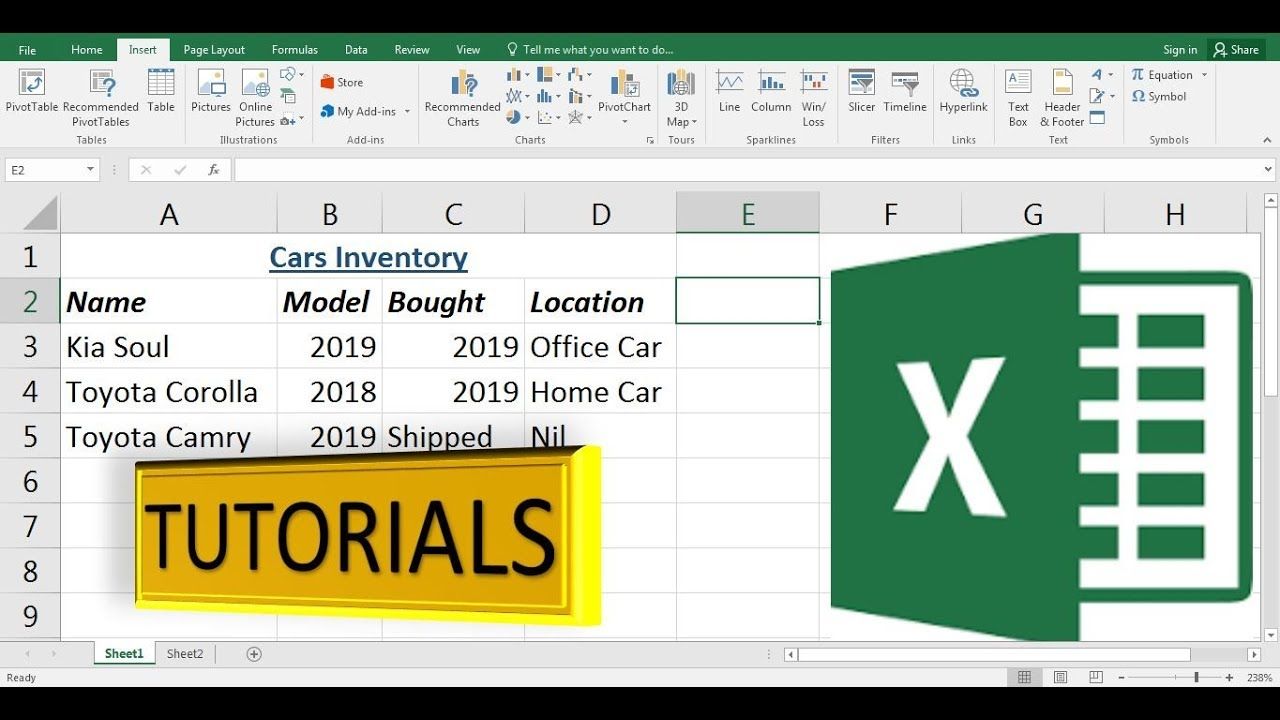
+
Yes, you can share your Excel sheet. Use ‘File’ > ‘Share’ to invite others to view or edit your workbook. Online versions like OneDrive or SharePoint offer real-time collaboration.
How do I protect my data in Excel?

+
Use the ‘Review’ tab to protect worksheets or the entire workbook with passwords. This prevents unauthorized changes or viewing of sensitive data.



