How to Create a Dynamic Live Excel Sheet Easily

Understanding the Basics of Dynamic Excel Sheets

Before diving into how to create dynamic live Excel sheets, it’s crucial to grasp what they are and their benefits:
- Dynamic Sheets: Automatically update data based on user-defined conditions or external changes.
- Efficiency: Reduces manual data entry errors and saves time.
- Real-time Data: Provides up-to-date information for decision-making.
- Data Consolidation: Merges data from various sources into a single, easily navigable sheet.
These functionalities make Excel a powerful tool for tracking, analyzing, and managing data over time.
Setting Up Your Dynamic Live Excel Sheet
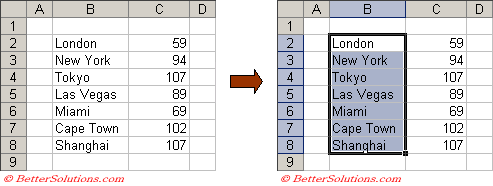
Gathering Data and Designing Layout

Here’s how to prepare your data and organize your Excel sheet:
- Source Identification: Determine where your data comes from. This could be other Excel workbooks, databases, online sources, or even APIs.
- Data Structure: Plan how your data should appear in Excel. What columns will you need? What kind of data will go into each?
- Layout Design: Sketch a layout or use Excel’s formatting tools to define your sheet’s structure, including headers, filters, and conditional formatting.
With a clear plan, you can avoid common pitfalls like data mismanagement or formatting errors.
Establishing Data Connections

To connect your Excel sheet to external data, you have several options:
- From External Workbook: Use Power Query or the Data tab to link to other Excel files.
- From Database: Use the Get & Transform Data feature for connections to SQL, Access, or similar databases.
- From Online Sources: Set up feeds from web services, APIs, or online platforms.
Ensure you have the necessary permissions or credentials for accessing external data sources.
💡 Note: Remember to refresh your data connections regularly to keep your sheet updated.
Using Formulas for Dynamic Updates

Excel formulas like VLOOKUP(), INDEX(), MATCH(), and others can dynamically update your sheet:
- VLOOKUP() - Vertical lookup to fetch data from different parts of your sheet or connected data.
- INDEX() and MATCH() - More versatile than VLOOKUP, these functions can retrieve data based on conditions.
- SUMIF() - Sum values only if they meet certain criteria.
- IF() and nested conditions - Handle conditional logic within your cells.
Formulas allow for seamless integration of data that updates itself without human intervention.
Advanced Features for Dynamic Sheets

Using Power Query for Data Transformation

Power Query, available in Excel 2016 and later versions, is an exceptional tool for:
- Data cleaning and transformation.
- Combining data from multiple sources.
- Setting up data connections that automatically refresh.
Macros and VBA for Automation

Visual Basic for Applications (VBA) scripts can:
- Automate repetitive tasks like data entry, formatting, or calculations.
- Run at specific times or events (like workbook opening) to ensure your data is always current.
- Create user forms for data input, reducing errors and improving user interaction.
Although VBA can make your Excel sheets extremely dynamic, be mindful of security risks associated with macros.
⚠️ Note: Always use digital signatures and keep macros in trusted workbooks to mitigate security concerns.
Tips for Optimizing and Managing Dynamic Excel Sheets

Here are some best practices to keep your dynamic Excel sheets running smoothly:
- Minimize Complexity: Use the simplest solution that gets the job done. Complex formulas can slow down your sheet.
- Efficient Calculations: Use formulas like SUMPRODUCT() for multi-criteria calculations instead of nested IF statements.
- Reduce Volatility: Volatile functions (like NOW(), TODAY()) should be used sparingly as they recalculate with every change.
- Cell Protection: Lock cells with formulas or VBA code to prevent accidental changes.
- Regular Backups: Keep backups of your Excel files, especially those with live data connections or complex scripts.
In summary, creating a dynamic live Excel sheet involves understanding how data updates work, setting up efficient connections, using formulas for automatic updates, and leveraging Excel's advanced features like Power Query and VBA. By applying these methods, you'll unlock Excel's full potential for real-time data analysis and management, leading to more informed decisions, streamlined workflows, and error-free reporting.
What is the difference between a static and dynamic Excel sheet?
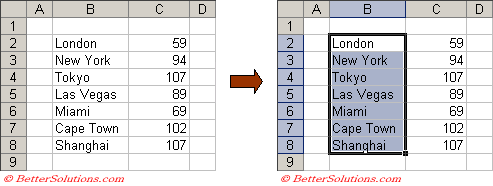
+
A static Excel sheet does not automatically update data; any changes must be entered manually. A dynamic Excel sheet, however, automatically pulls in updated information from external sources or through predefined formulas, ensuring the data is current and up-to-date without user intervention.
Can I use macros in Excel online?

+
Excel Online does not support macros or VBA scripts. For automation, you would need to use the desktop version of Excel or use alternative solutions like Microsoft Power Automate (Flow).
How can I protect sensitive data in a dynamic Excel sheet?

+
Use Excel’s built-in protection features to lock cells or entire sheets with passwords. You can also hide formulas or use data validation to control what users can input. For more robust security, consider encrypting the file or using SharePoint with file-level permissions.
How often should I refresh my dynamic Excel sheet?

+
Refresh frequency depends on your data’s nature. For financial data or reports, daily or even real-time updates might be necessary. For less critical data, you might set it to refresh weekly or monthly. Use Excel’s data connection properties to schedule automatic updates.
What are the common issues when creating dynamic sheets and how to troubleshoot them?

+
Common issues include slow performance due to complex formulas, broken data connections, or macro security restrictions. To troubleshoot, ensure formulas are optimized, connections are properly configured, and review macro permissions in Excel. Regularly backup your work and consider using conditional formatting to highlight any data issues.



