Master Excel: Copy Data Between Sheets Easily

Mastering Excel means knowing the ins and outs of its functionality, including how to efficiently manage and manipulate data across multiple sheets. One common task that often arises in Excel usage is the need to copy data between sheets. Whether you're consolidating financial reports, merging datasets, or simply organizing your information, copying data from one sheet to another is a fundamental skill. Here's a comprehensive guide to make this process straightforward and time-efficient.
Understanding Excel Sheets and Workbooks

Before diving into the methods of copying data, it's important to understand what we're working with:
- Sheets: These are individual tabs within an Excel workbook, often used to separate different types of data or categories.
- Workbooks: Collections of sheets, saved as a single Excel file.
📝 Note: Knowing the difference between sheets and workbooks can help you understand how to navigate Excel's environment more effectively.
Methods to Copy Data Between Sheets

1. Copy and Paste

The most straightforward way to copy data is by using the copy-paste function:
- Select the cells you want to copy.
- Right-click to copy (or use Ctrl+C).
- Switch to the destination sheet.
- Right-click where you want to paste and choose 'Paste' (or Ctrl+V).
| Keyboard Shortcut | Action |
|---|---|
| Ctrl+C | Copy |
| Ctrl+V | Paste |
| Ctrl+X | Cut |
| Alt+Tab | Switch Between Sheets |

2. Using Excel Formulas

If you want to reference the data dynamically:
- =SheetName!CellReference: This formula allows you to refer to a specific cell in another sheet, updating automatically if the source changes.
This method is particularly useful if your data frequently updates or if you're creating summary reports.
3. VBA Macros for Advanced Copying

For more complex tasks or to automate the process:
Sub CopyDataBetweenSheets()
Dim SourceSheet As Worksheet
Dim DestSheet As Worksheet
Set SourceSheet = ThisWorkbook.Sheets("Sheet1")
Set DestSheet = ThisWorkbook.Sheets("Sheet2")
' Copy specific range
SourceSheet.Range("A1:B10").Copy Destination:=DestSheet.Range("A1")
End Sub
Automating the copy process with VBA can save time, especially when dealing with large datasets or frequent updates.
⚙️ Note: Macros are powerful, but you need to ensure you have the Macro settings enabled in Excel to use them.
4. Data Consolidation Tool

If you're dealing with multiple sheets with similar data:
- Go to the 'Data' tab, select 'Consolidate', and choose your range and function.
This tool allows you to combine data from several sheets into one, with the option to update if source data changes.
5. External Tools and Add-ins

There are also third-party tools or Excel add-ins that can enhance the functionality:
- Power Query: Offers more advanced data manipulation and consolidation.
- Excel 365's XLOOKUP: Allows for dynamic references across sheets.
Best Practices for Copying Data

To ensure efficiency and accuracy when copying data:
- Keep Your Data Clean: Ensure your source data is organized, consistent, and free from errors.
- Name Ranges: Naming ranges can make formulas more readable and easier to manage.
- Use Absolute Cell References: When using formulas, use $ signs to lock cell references where necessary.
- Save Before Copying: It's always good to have a backup before making significant changes to your data.
💡 Note: Best practices can prevent data corruption or loss during the copying process, saving time and effort in the long run.
By following these methods and best practices, you can master the art of copying data between sheets in Excel, making your data management tasks much more manageable. Whether you're using basic copy-paste techniques or leveraging advanced tools like VBA or Power Query, the key is understanding when and how to use these tools effectively.
Mastering these techniques will not only increase your productivity but also ensure that you can handle large datasets with ease, making you an Excel pro in no time.
Can I copy data between different workbooks in Excel?
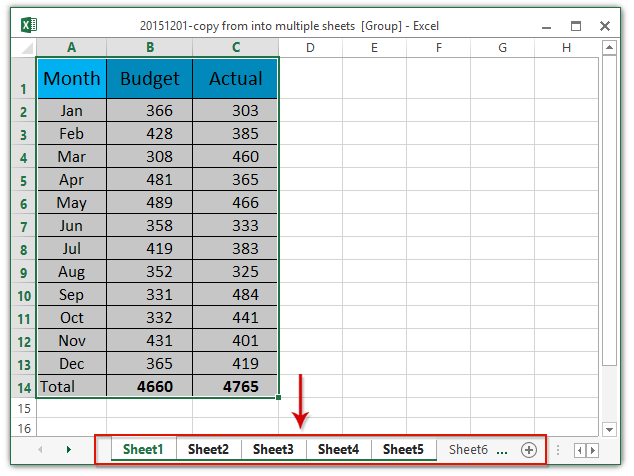
+
Yes, you can copy data between different workbooks using the same methods as described for sheets. Use copy-paste or VBA macros to automate the process.
How do I keep my source data intact when copying?

+
Use the ‘Paste Special’ options in Excel to paste values, formats, or links to ensure that only the data you want is copied, leaving your source data unchanged.
What should I do if my VBA macro isn’t working?

+
Check if macros are enabled in your Excel settings. Ensure there are no syntax errors in your code, and try running a simple macro to verify if it’s a broader issue.
Is it possible to copy data with formulas without changing references?

+
Use the ‘Paste Special’ option and choose ‘Formulas’ to copy the formulas without changing references to other cells, or use ‘Link’ for dynamic updates.



